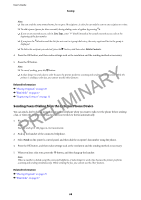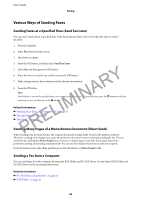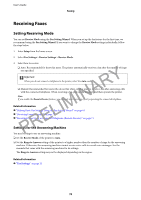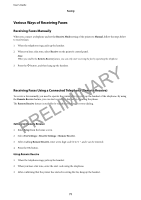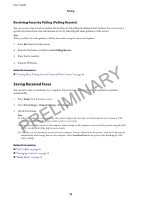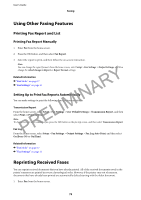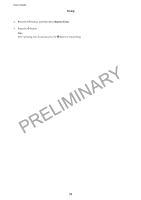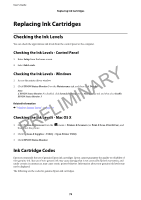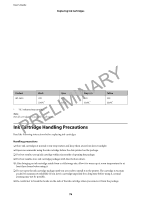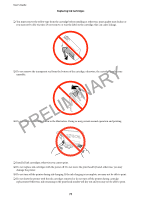Epson WorkForce WF-2630 User Manual - Page 72
Saving Received Faxes, Receiving Faxes by Polling Polling Receive
 |
View all Epson WorkForce WF-2630 manuals
Add to My Manuals
Save this manual to your list of manuals |
Page 72 highlights
User's Guide Faxing Receiving Faxes by Polling (Polling Receive) You can receive a fax stored on another fax machine for fax polling by dialing the fax number. You can receive a specific document from a fax information service by following the audio guidance of the service. Note: When you follow the audio guidance, dial the fax number using the connected telephone. 1. Enter Fax from the home screen. 2. Press the OK button, and then enable Polling Receive. 3. Enter the fax number. 4. Press the x button. PRELIMINARY Related Information & "Sending Faxes Dialing from the External Phone Device" on page 68 Saving Received Faxes You can set to save received faxes to a computer. If you set none of them, received documents are printed automatically. 1. Enter Setup from the home screen. 2. Select Fax Settings > Output Settings > Fax Output. 3. Check the settings. Note: ❏ When the computer is not turned on, the printer temporarily saves the received documents in its memory. If the memory becomes full, the printer cannot send or receive faxes. ❏ To save received documents to the computer, make settings on the computer connected to the printer using the FAX Utility. See the FAX Utility help for more details. ❏ Once the received documents are saved on the computer, they are deleted from the printer. To print the documents automatically while saving them on the computer, select Save then Print on the printer after finishing the FAX Utility settings. Related Information & "FAX Utility" on page 96 & "Managing Contacts" on page 32 & "Setup Mode" on page 18 72