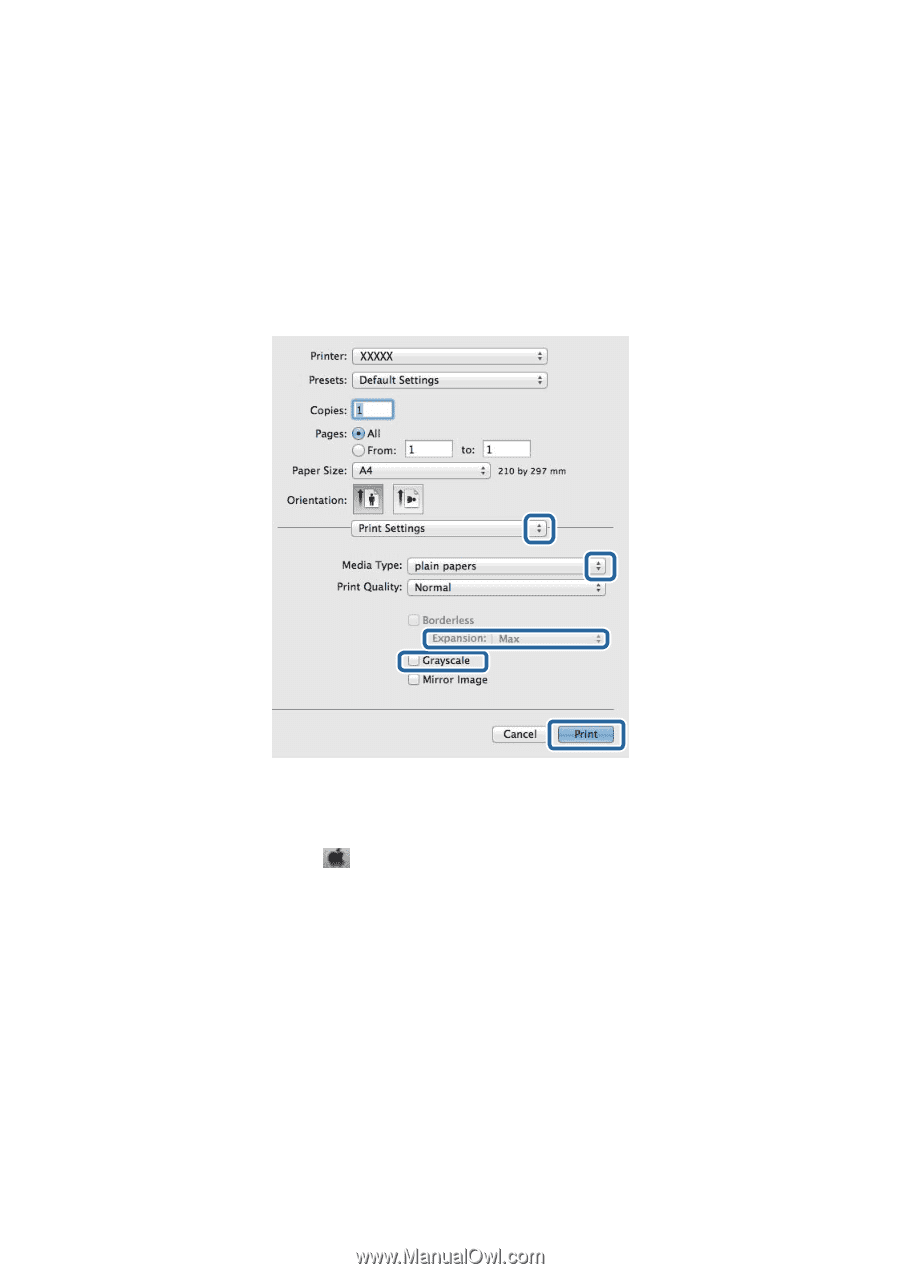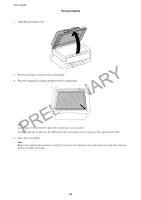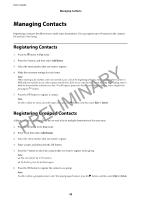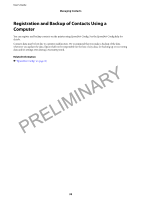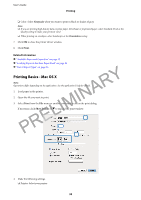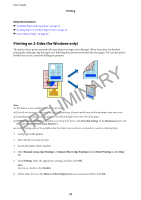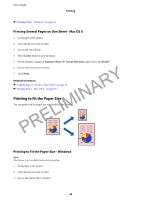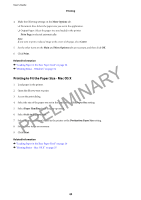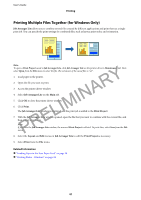Epson WorkForce WF-2630 User Manual - Page 36
Print Settings, Print, System Preferences, Printers & Scanners, Print & Scan - printer scanner driver
 |
View all Epson WorkForce WF-2630 manuals
Add to My Manuals
Save this manual to your list of manuals |
Page 36 highlights
User's Guide Printing ❏ Preset: Select when you want to use the registered settings. ❏ Paper Size: Select the paper size you set in the application. When printing with no margins, select a "borderless" paper size. ❏ Orientation: Select the orientation you set in the application. Note: When printing on envelopes, select landscape orientation 5. Select Print Settings from the pop-up menu. PRELIMINARY Note: On Mac OS X v10.8.x or later, if the Print Settings menu is not displayed, the Epson printer driver has not been installed correctly. Select System Preferences from the menu > Printers & Scanners (or Print & Scan, Print & Fax), remove the printer, and then add the printer again. 6. Make the following settings. ❏ Media Type: Select the type of paper you loaded. ❏ Expansion: Available when selecting a borderless paper size. In borderless printing, the print data is enlarged slightly more than the paper size so that no margins are printed around the edges of the paper. Select the amount of enlargement. ❏ Grayscale: Select to print in black or shades of gray. 7. Click Print. 36