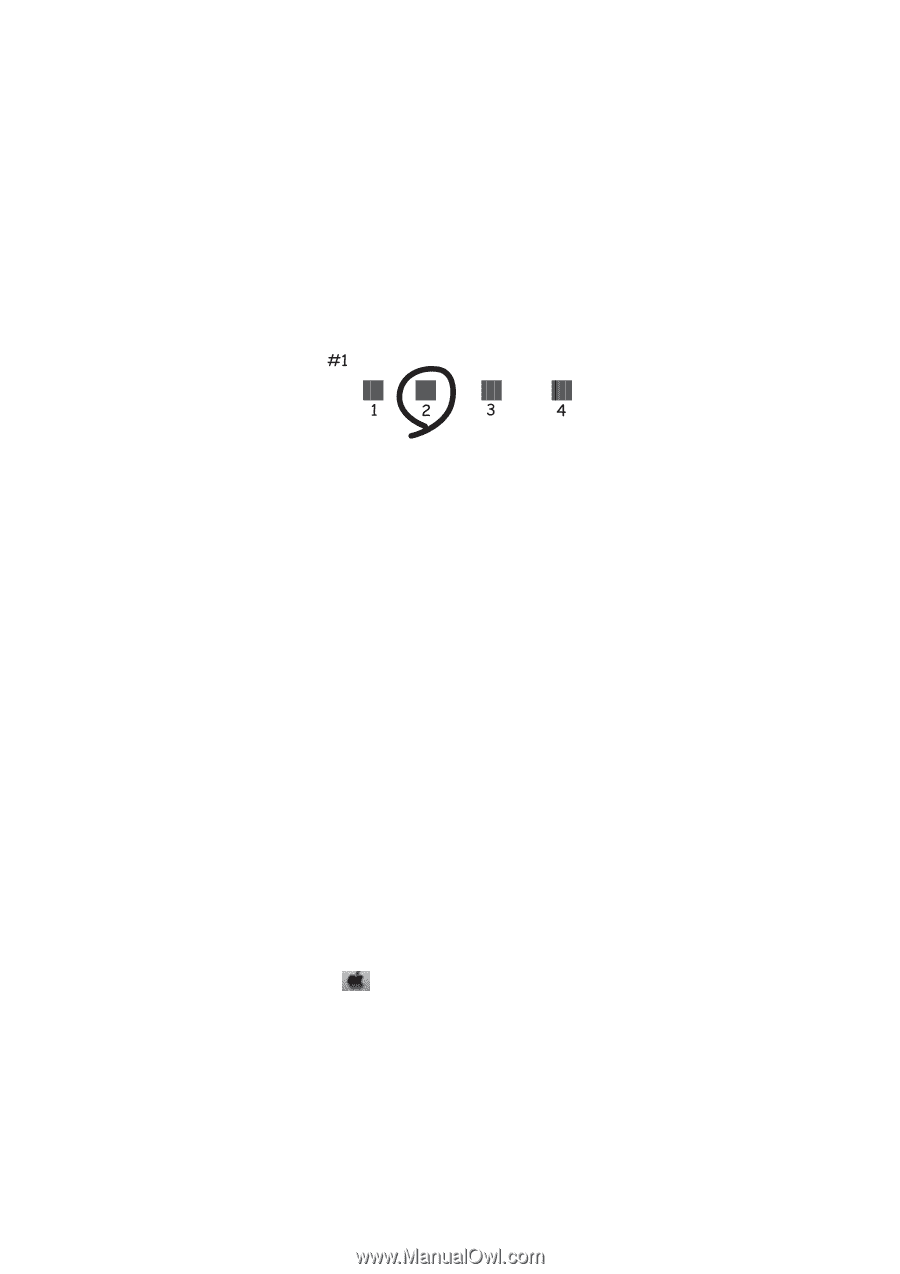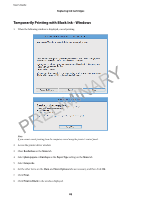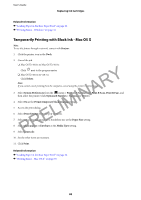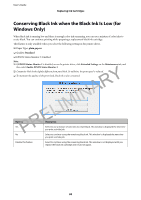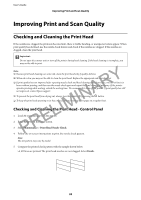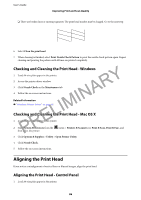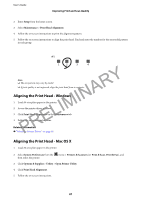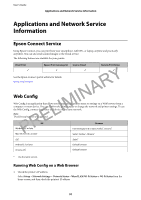Epson WorkForce WF-2630 User Manual - Page 87
Aligning the Print Head - Windows, Related Information, Improving Print and Scan Quality
 |
View all Epson WorkForce WF-2630 manuals
Add to My Manuals
Save this manual to your list of manuals |
Page 87 highlights
User's Guide Improving Print and Scan Quality 2. Enter Setup from the home screen. 3. Select Maintenance > Print Head Alignment. 4. Follow the on-screen instructions to print the alignment pattern. 5. Follow the on-screen instructions to align the print head. Find and enter the number for the most solid pattern in each group. PRELIMINARY Note: ❏ The test pattern may vary by model. ❏ If print quality is not improved, align the print head from a computer. Aligning the Print Head - Windows 1. Load A4-size plain paper in the printer. 2. Access the printer driver window. 3. Click Print Head Alignment on the Maintenance tab. 4. Follow the on-screen instructions. Related Information & "Windows Printer Driver" on page 92 Aligning the Print Head - Mac OS X 1. Load A4-size plain paper in the printer. 2. Select System Preferences from the then select the printer. menu > Printers & Scanners (or Print & Scan, Print & Fax), and 3. Click Options & Supplies > Utility > Open Printer Utility. 4. Click Print Head Alignment. 5. Follow the on-screen instructions. 87