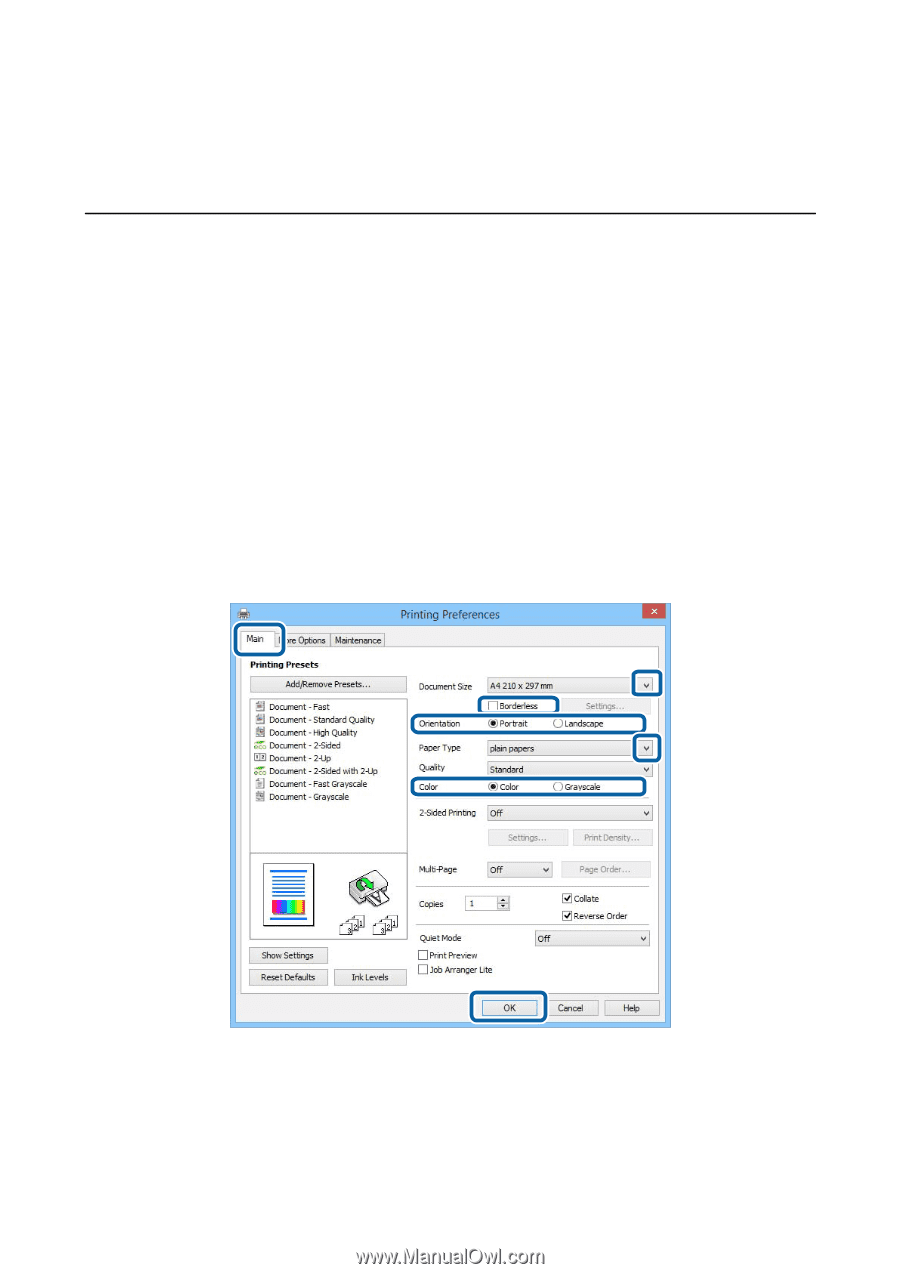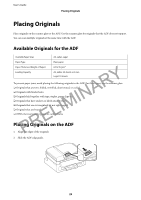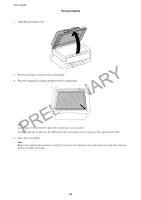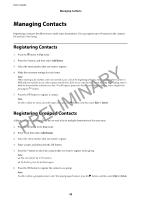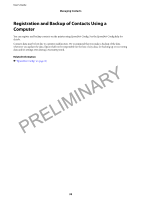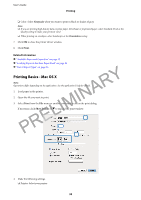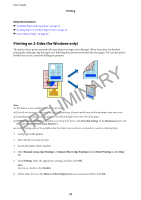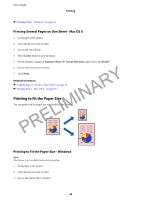Epson WorkForce WF-2630 User Manual - Page 34
Printing, Printing from a Computer, Printing Basics - Windows - all in one printer driver
 |
View all Epson WorkForce WF-2630 manuals
Add to My Manuals
Save this manual to your list of manuals |
Page 34 highlights
User's Guide Printing Printing Printing from a Computer Printing Basics - Windows Note: ❏ See the online help for explanations of the setting items. Right-click an item, and then click Help. ❏ Operations may differ depending on the application. See the application's help for details. 1. Load paper in the printer. PRELIMINARY 2. Openthefileyouwanttoprint. 3. Select Print or Print Setup from the File menu. 4. Select your printer. 5. Select Preferences or Properties to access the printer driver window. 6. Make the following settings. ❏ Document Size: Select the paper size you set in the application. ❏ Borderless: Select to print with no margins around the image. ❏ Orientation: Select the orientation you set in the application. ❏ Paper Type: Select the type of paper you loaded. 34