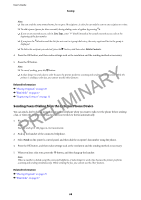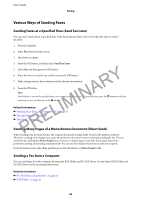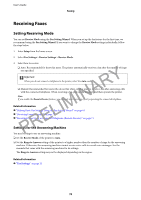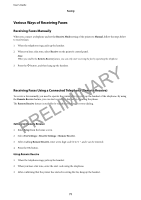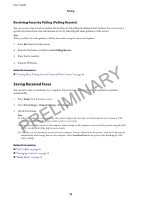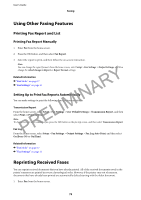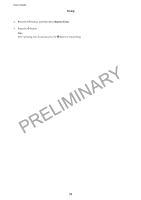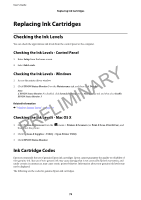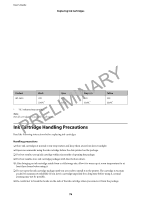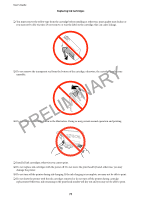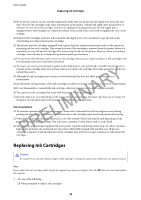Epson WorkForce WF-2630 User Manual - Page 73
Using Other Faxing Features, Printing Fax Report and List, Reprinting Received Faxes
 |
View all Epson WorkForce WF-2630 manuals
Add to My Manuals
Save this manual to your list of manuals |
Page 73 highlights
User's Guide Faxing Using Other Faxing Features Printing Fax Report and List Printing Fax Report Manually 1. Enter Fax from the home screen. 2. Press the OK button, and then select Fax Report. 3. Select the report to print, and then follow the on-screen instruction. Note: You can change the report format. From the home screen, select Setup > Fax Settings > Output Settings, and then PRELIMINARY change the Attach Image to Report or Report Format settings. Related Information & "Fax Mode" on page 17 & "Fax Settings" on page 21 Setting Up to Print Fax Reports Automatically You can make settings to print the following fax reports automatically. Transmission Report From the home screen, select Setup > Fax Settings > User Default Settings > Transmission Report, and then select Print or Print on Error. Note: To change settings when sending a fax, press the OK button on the fax top screen, and then select Transmission Report. Fax Log From the home screen, select Setup > Fax Settings > Output Settings > Fax Log Auto Print, and then select On(Every 30) or On(Time). Related Information & "Fax Mode" on page 17 & "Fax Settings" on page 21 Reprinting Received Faxes You can reprint received documents that you have already printed. All of the received documents saved in the printer's memory are printed in reverse chronological order. However, if the printer runs out of memory, documents that have already been printed are automatically deleted starting with the oldest document. 1. Enter Fax from the home screen. 73