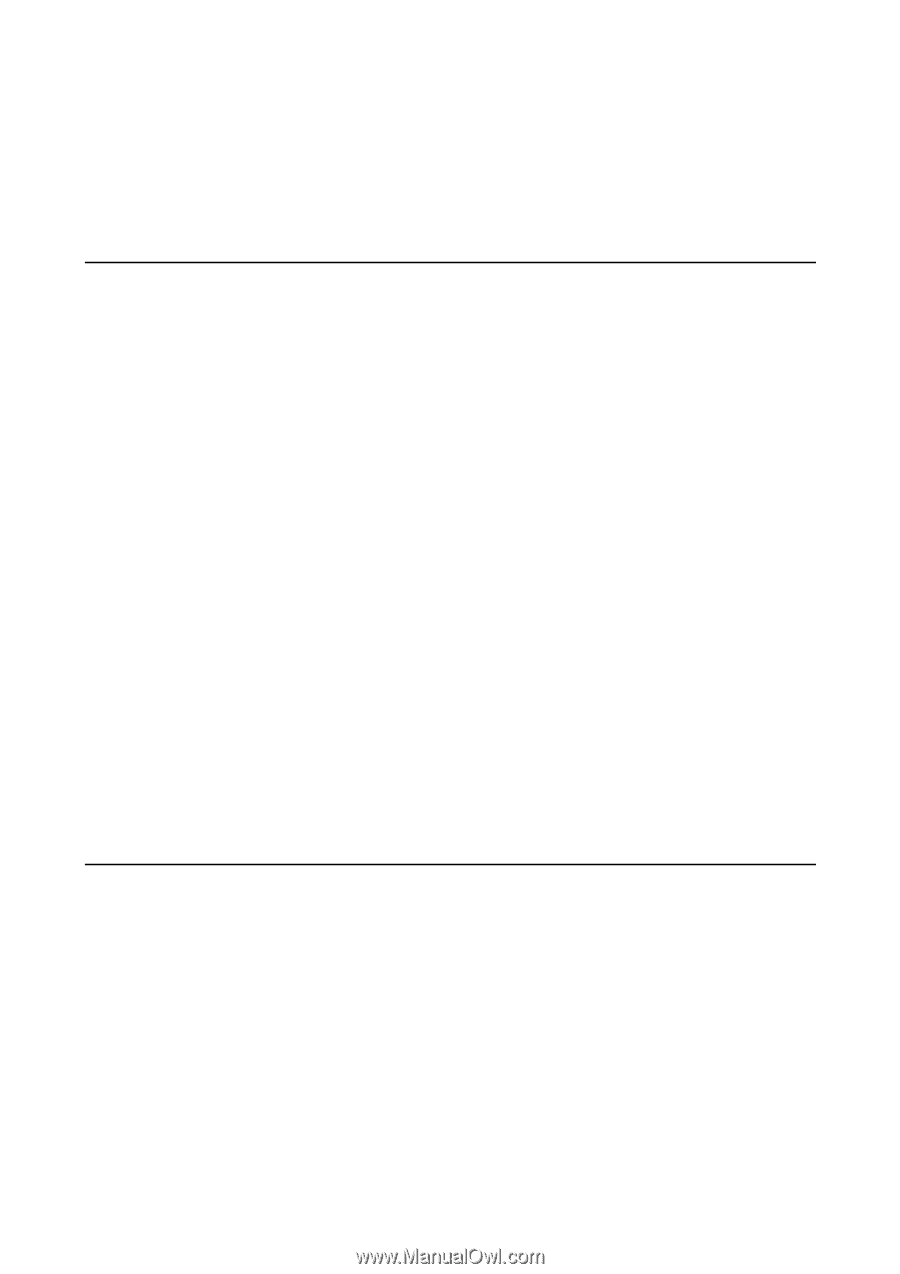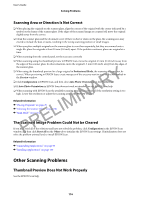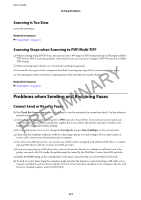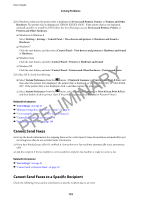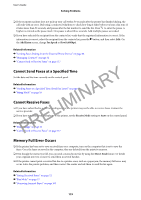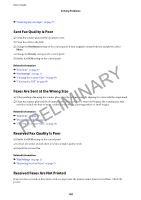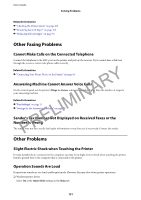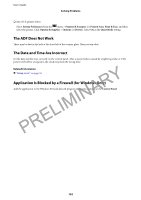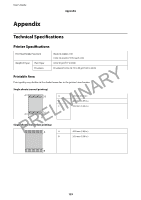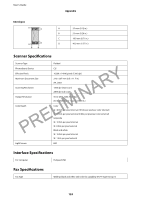Epson WorkForce WF-2630 User Manual - Page 121
Other Faxing Problems, Cannot Make Calls on the Connected Telephone
 |
View all Epson WorkForce WF-2630 manuals
Add to My Manuals
Save this manual to your list of manuals |
Page 121 highlights
User's Guide Solving Problems Related Information & "Checking the Printer Status" on page 102 & "Removing Jammed Paper" on page 103 & "Replacing Ink Cartridges" on page 75 Other Faxing Problems Cannot Make Calls on the Connected Telephone Connect the telephone to the EXT. port on the printer, and pick up the receiver. If you cannot hear a dial tone through the receiver, connect the phone cable correctly. PRELIMINARY Related Information & "Connecting Your Phone Device to the Printer" on page 64 Answering Machine Cannot Answer Voice Calls On the control panel, set the printer's Rings to Answer setting to a number higher than the number of rings for your answering machine. Related Information & "Fax Settings" on page 21 & "Settings for the Answering Machine" on page 70 Sender's Fax Number Not Displayed on Received Faxes or the Number Is Wrong The sender may not have set the fax header information or may have set it incorrectly. Contact the sender. Other Problems Slight Electric Shock when Touching the Printer If many peripherals are connected to the computer, you may feel a slight electric shock when touching the printer. Install a ground wire to the computer that is connected to the printer. Operation Sounds Are Loud If operations sounds are too loud, enable quiet mode. However, this may slow down printer operations. ❏ Windows printer driver Select On as the Quiet Mode setting on the Main tab. 121