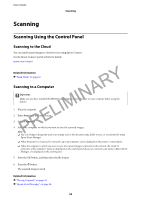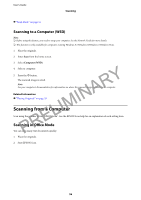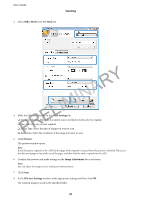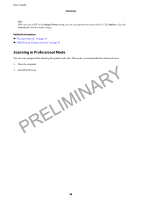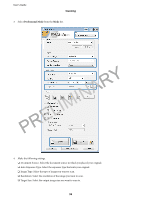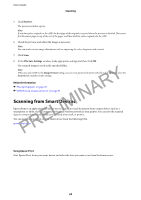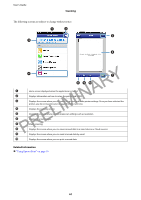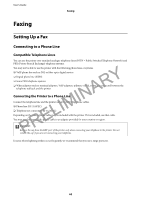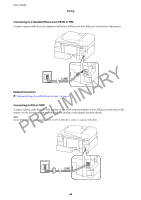Epson WorkForce WF-2630 User Manual - Page 58
Scanning in Professional Mode, Related Information, Scanning
 |
View all Epson WorkForce WF-2630 manuals
Add to My Manuals
Save this manual to your list of manuals |
Page 58 highlights
User's Guide Scanning Note: When you select PDF as the Image Format setting, you can set a password to protect the file. Click Options, select the Security tab, and then make settings. Related Information & "Placing Originals" on page 29 & "EPSON Scan (Scanner Driver)" on page 95 Scanning in Professional Mode You can scan images while adjusting the quality and color. This mode is recommended for advanced users. 1. Place the originals. PRELIMINARY 2. StartEPSONScan. 58

PRELIMINARY
Note:
When you select PDF as the
Image Format
setting, you can set a password to protect the file. Click
Options
, select the
Security
tab, and then make settings.
Related Information
&
“Placing Originals” on page 29
&
“EPSON Scan (Scanner Driver)” on page 95
Scanning in Professional Mode
You can scan images while adjusting the quality and color. °is mode is recommended for advanced users.
1.
Place the originals.
2.
Start EPSON Scan.
User's Guide
Scanning
58
PRELIMINARY