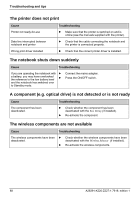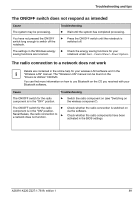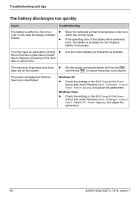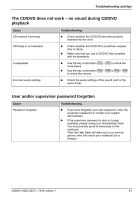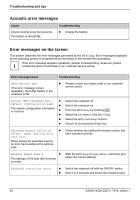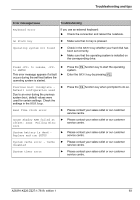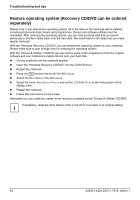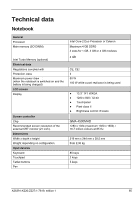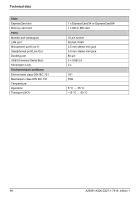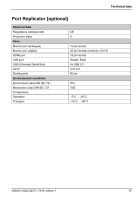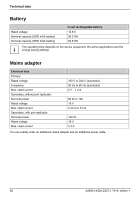Fujitsu FPCM11384 User Manual - Page 103
Error message/cause, Troubleshooting, Failing Bits
 |
View all Fujitsu FPCM11384 manuals
Add to My Manuals
Save this manual to your list of manuals |
Page 103 highlights
Troubleshooting and tips Error message/cause Keyboard error nn Stuck key Operating system not found Troubleshooting If you use an external keyboard: ► Check the connection and reboot the notebook. ► Make sure that no key is pressed. ► Check in the BIOS Setup whether your hard disk has been set correctly. ► Make sure that the operating system is installed on the corresponding drive. Press to resume, to SETUP ► Press the F1 function key to start the operating system. This error message appears if a fault ► Enter the BIOS Setup by pressing F2 . occurs during the self-test before the operating system is started. Previous boot incomplete - Default configuration used Due to an error during the previous system boot, default values were used for certain settings. Check the settings in the BIOS Setup. ► Press the F1 function key when prompted to do so. Real Time clock error ► Please contact your sales outlet or our customer service centre. nnnnK Shadow RAM failed at ► Please contact your sales outlet or our customer offset: xxxx Failing Bits: service centre. zzzz System battery is dead - Replace and run SETUP ► Please contact your sales outlet or our customer service centre. System cache error - Cache disabled ► Please contact your sales outlet or our customer service centre. System timer error ► Please contact your sales outlet or our customer service centre. A26391-K220-Z227-1-7619, edition 1 93