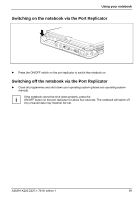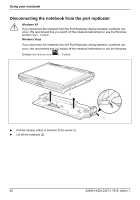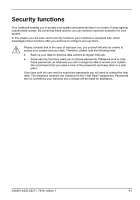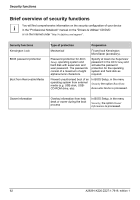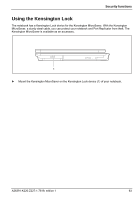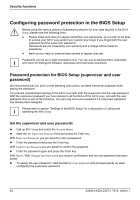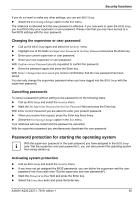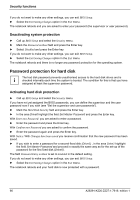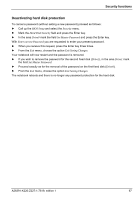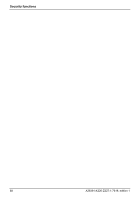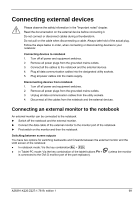Fujitsu FPCM11384 User Manual - Page 74
Configuring password protection in the BIOS Setup, Password protection for BIOS Setup (supervisor
 |
View all Fujitsu FPCM11384 manuals
Add to My Manuals
Save this manual to your list of manuals |
Page 74 highlights
Security functions Configuring password protection in the BIOS Setup ! Before using the various options of password protection for your data security in the BIOS Setup, please note the following hints: ● Please make sure that you always remember your passwords, as you will not be able to access your BIOS Setup and/or your system any longer if you forget both the user password and the supervisor password. Passwords are not covered by your warranty and a charge will be made for assistance. ● Back up your data on external data carriers at regular intervals. Passwords can be up to eight characters long. You can use all alphanumeric characters i and need not distinguish between uppercase and lowercase characters. Password protection for BIOS Setup (supervisor and user password) We recommend that you print out the following instructions, as these cannot be displayed while setting the password. You prevent unauthorised opening of the BIOS Setup with both the supervisor and the user password. With the supervisor password you have access to all functions of the BIOS Setup, and with the user password only to part of the functions. You can only set a user password if a supervisor password has already been assigned. Please refer to section "Settings in the BIOS Setup" for a description of calling and i operating the BIOS Setup. Set the supervisor and user passwords ► Call up BIOS Setup and select the Security menu. ► Mark the Set Supervisor Password field and press the Enter key. With Enter new Password: you are asked to enter a password. ► Enter the password and press the Enter key. With Confirm new Password you are asked to confirm the password. ► Enter the password again and press the Enter key. With Notice: With Changes have been saved you receive confirmation that the new password has been saved. ► To assign the user password, mark the field Set User Password and proceed exactly as when configuring the supervisor password. 64 A26391-K220-Z227-1-7619, edition 1