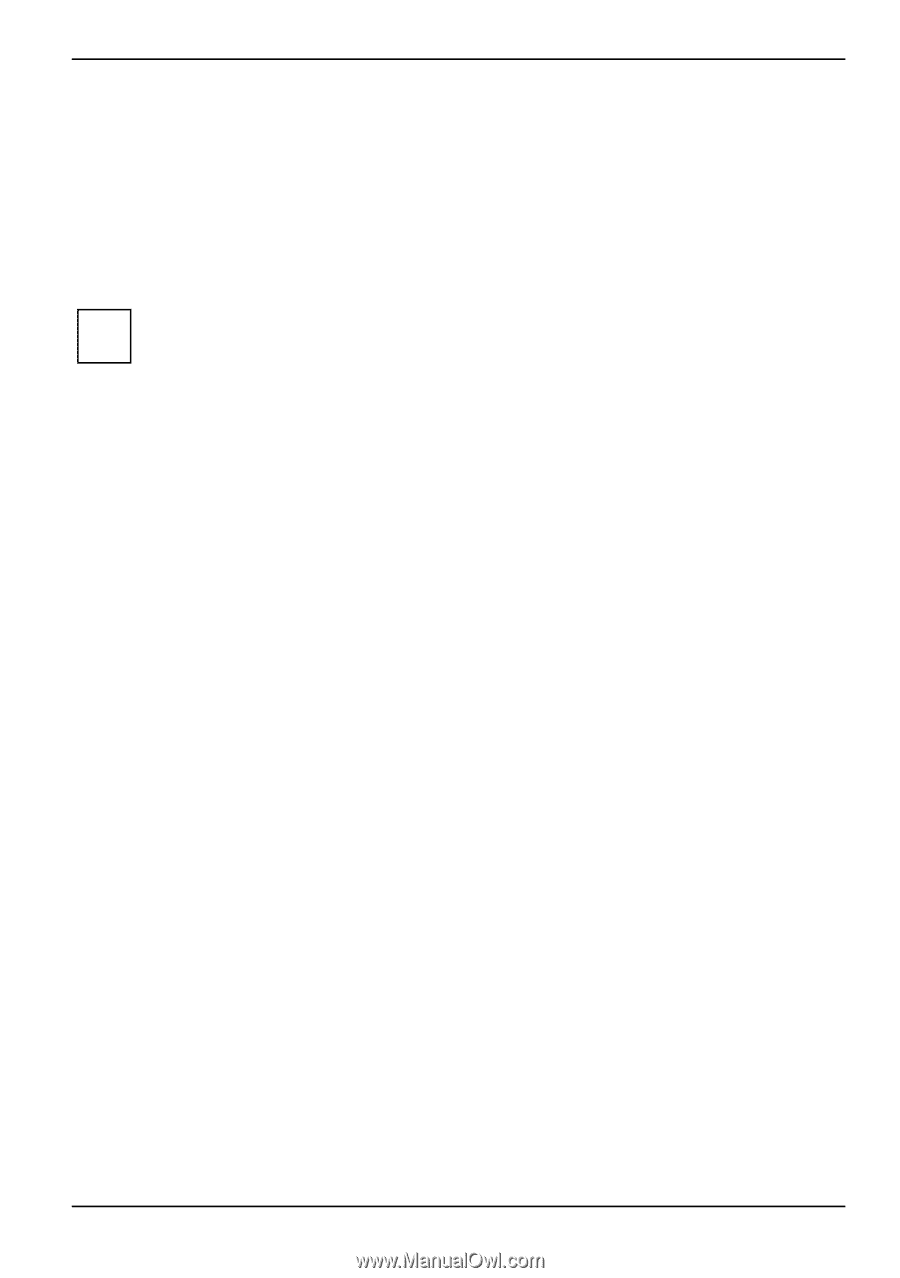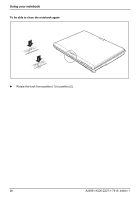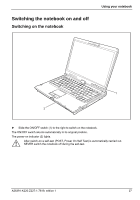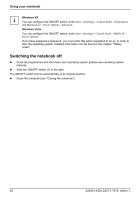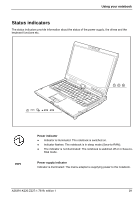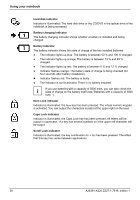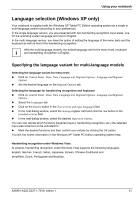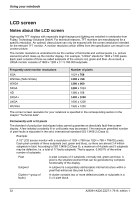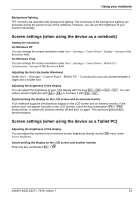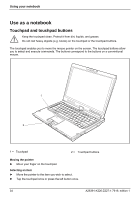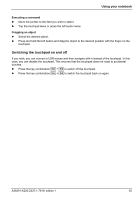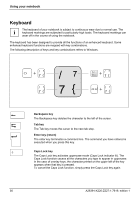Fujitsu FPCM11384 User Manual - Page 41
Language selection (Windows XP only), Specifying the language variant for multi-language models
 |
View all Fujitsu FPCM11384 manuals
Add to My Manuals
Save this manual to your list of manuals |
Page 41 highlights
Using your notebook Language selection (Windows XP only) Your notebook is supplied with the Windows XP Tablet PC Edition operating system as a single or multi-language version (according to your preference). In the single language version, you are presented with two handwriting recognition input areas, one for the operating system language and one for English. In the multi-language version, you have the option of setting the language of the menu texts and the keyboard as well as that of the handwriting recognition. With the multi-language models, the default language set for the menu texts, keyboard i and handwriting recognition is English. Specifying the language variant for multi-language models Selecting the language variant for menu texts ► Click on Control Panel - Date, Time, Language and Regional Options - Language and Regional Options. ► Set the desired language on the Regional Options tab. Selecting the language for handwriting recognition and keyboard ► Click on Control Panel - Date, Time, Language and Regional Options - Language and Regional Options. ► Select the Languages tab. ► Click on the Details button in the Text services and input languages field. ► In the next dialog window, select the Settings register card and click the Add button in the Installed services field. ► In the next dialog window, select the desired Input area schema. You can now decide which functions (keyboard layout, handwriting recognition, etc.) the selected input area schema is to be activated for. ► Mark the desired functions and then confirm your entries by clicking the OK button. You will find further information in the Windows XP Tablet PC Edition operating system help. Handwriting recognition under Windows Vista At present, handwriting recognition under Windows Vista supports the following languages: English, German, French, Italian, Japanese, Korean, Chinese (traditional and simplified), Dutch, Portuguese and Brazilian. A26391-K220-Z227-1-7619, edition 1 31