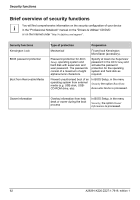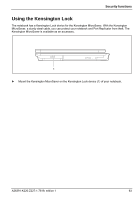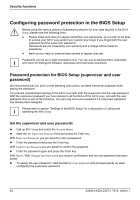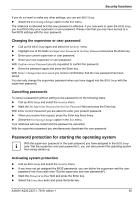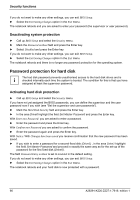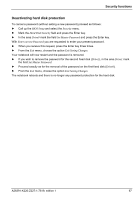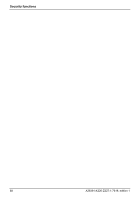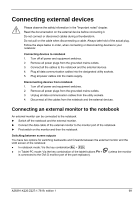Fujitsu FPCM11384 User Manual - Page 77
Deactivating hard disk protection, BIOS Setup, Security, Hard Disk Security, Drive0
 |
View all Fujitsu FPCM11384 manuals
Add to My Manuals
Save this manual to your list of manuals |
Page 77 highlights
Security functions Deactivating hard disk protection To cancel a password (without setting a new password) proceed as follows: ► Call up the BIOS Setup and select the Security menu. ► Mark the Hard Disk Security field and press the Enter key. ► In the area Drive0 mark the field Set Master Password and press the Enter key. With Enter current Password you are requested to enter your present password. ► When you receive this request, press the Enter key three times. ► From the Exit menu, choose the option Exit Saving Changes. Your notebook will now restart and the password is removed. ► If you wish to remove the password for the second fixed disk (Drive1), in the area Drive1 mark the field Set Master Password. ► Proceed exactly as for the removal of the password on the first fixed disk (Drive0). ► From the Exit menu, choose the option Exit Saving Changes. The notebook reboots and there is no longer any password protection for the hard disk. A26391-K220-Z227-1-7619, edition 1 67