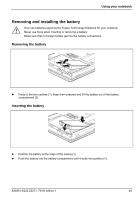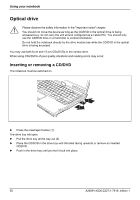Fujitsu FPCM11384 User Manual - Page 55
Launch the Fujitsu Startcenter, Launch the Mobility Center
 |
View all Fujitsu FPCM11384 manuals
Add to My Manuals
Save this manual to your list of manuals |
Page 55 highlights
Using your notebook Fujitsu Menu calling Pressing the Fn tablet button twice in quick succession will bring up the Fujitsu Menu on your screen. The Fujitsu Menu is used to change certain system settings. Logon to the system or call the Windows Task Manager If you hold the tablet button down for two seconds, you can log back onto the system again: - after booting up the system - after disabling the system - when returning from power management mode After log-on, pressing the tablet button for two seconds launches the Windows Task Manager or - on the network - opens the security window. Key combinations + Launch the Fujitsu Startcenter This button starts the Fujitsu Startcenter. + Launch the Mobility Center This button starts the Mobility Center. + Switch the display output to an external monitor (analog) If you have connected a monitor to the VGA monitor port (directly on the notebook or via the Port Replicator), you can use this key combination to switch the display output between the LCD screen of the notebook and the external monitor. The tablet button has a practical delay function: This allows you to press the two i buttons for the button combination one after the other instead of needing to press them both at the same time. After pressing the tablet button, you have a short time (2 to 3 seconds) to press the second button. A26391-K220-Z227-1-7619, edition 1 45