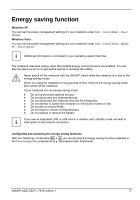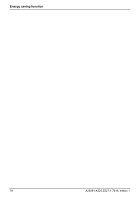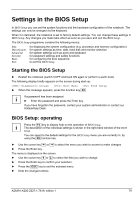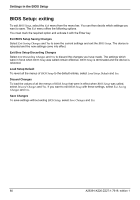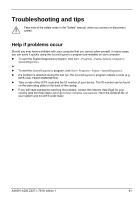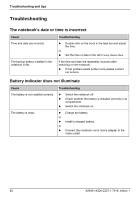Fujitsu FPCM11384 User Manual - Page 87
Energy saving function
 |
View all Fujitsu FPCM11384 manuals
Add to My Manuals
Save this manual to your list of manuals |
Page 87 highlights
Energy saving function Windows XP You can set the power-management settings for your notebook under Start - Control Panel - Power Options. Windows Vista You can set the power-management settings for your notebook under Start - Control Panel - Mobile PC - Power Options. i Additional information is contained in your operating system help files. The notebook uses less energy when the possible energy saving functions are enabled. You will then be able to work for longer before having to recharge the battery. ! Never switch off the notebook with the ON/OFF switch while the notebook is in one of the energy-saving modes. When not using the notebook for long periods of time, first end the energy saving mode, then switch off the notebook. If your notebook is in an energy-saving mode: ● Do not connect any external devices. ● Do not disconnect any external devices. ● Do not disconnect the notebook from the Port Replicator. ● Do not attempt to switch the notebook on if the built-in battery is flat. ● Do not add or remove RAM. ● Do not insert or remove an ExpressCard. ● Do not replace or remove the battery. If you use an integrated LAN, a LAN card or a modem card, standby mode can lead to i interruption of the network connection. Configuring and activating the energy saving functions With the Tablet key combination Fn + A you can activate the energy saving functions selected in the PowerSavingUtility programme (e.g. Decrease screen brightness). A26391-K220-Z227-1-7619, edition 1 77