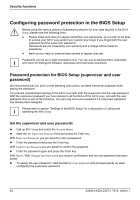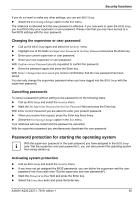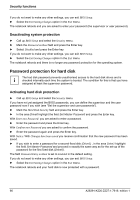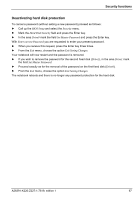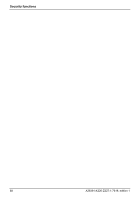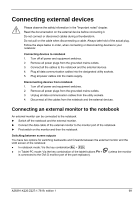Fujitsu FPCM11384 User Manual - Page 79
Connecting external devices, Connecting an external monitor to the notebook
 |
View all Fujitsu FPCM11384 manuals
Add to My Manuals
Save this manual to your list of manuals |
Page 79 highlights
Connecting external devices ! Please observe the safety information in the "Important notes" chapter. Read the documentation on the external device before connecting it. Do not connect or disconnect cables during a thunderstorm. Do not pull on the cable when disconnecting a cable. Always take hold of the actual plug. Follow the steps below in order, when connecting or disconnecting devices to your notebook: Connecting devices to notebook 1. Turn off all power and equipment switches. 2. Remove all power plugs from the grounded mains outlets. 3. Connect all the cables to the notebook and the external devices. 4. Plug all data communication cables into the designated utility sockets. 5. Plug all power cables into the mains supply. Disconnecting devices from notebook 1. Turn off all power and equipment switches. 2. Remove all power plugs from the grounded mains outlets. 3. Unplug all data communication cables from the utility sockets. 4. Disconnect all the cables from the notebook and the external devices. Connecting an external monitor to the notebook An external monitor can be connected to the notebook. ► Switch off the notebook and the external monitor. ► Connect the data cable of the external monitor to the monitor port of the notebook. ► First switch on the monitor and then the notebook. Switching between screen outputs You have two options for switching backwards and forwards between the external monitor and the LCD screen of the notebook: ● In notebook mode: Vie the key combination Fn + F10 . ● In Tablet-PC mode: Via the key combination of the tablet buttons + is connected to the DVI-D monitor port of the port replicator). (unless the monitor A26391-K220-Z227-1-7619, edition 1 69