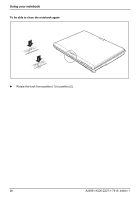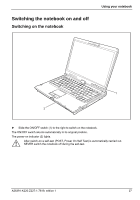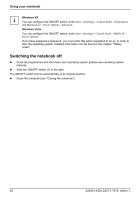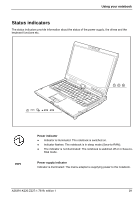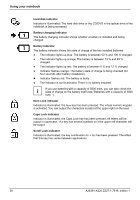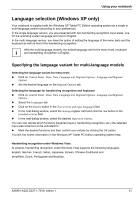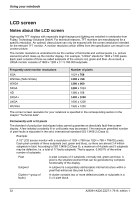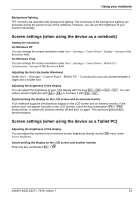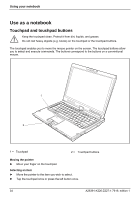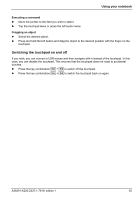Fujitsu FPCM11384 User Manual - Page 40
Hard disk indicator, Battery charging indicator, Battery indicator, Num Lock indicator
 |
View all Fujitsu FPCM11384 manuals
Add to My Manuals
Save this manual to your list of manuals |
Page 40 highlights
Using your notebook Hard disk indicator Indicator is illuminated: The hard disk drive or the CD/DVD in the optical drive of the notebook is being accessed. Battery charging indicator The battery charging indicator shows whether a battery is installed and being charged. Battery indicator The battery indicator shows the state of charge of the two installed batteries. ● The indicator lights up blue: The battery is between 50 % and 100 % charged. ● The indicator lights up orange: The battery is between 13 % and 49 % charged. ● The indicator lights up red: The battery is between 0 % and 12 % charged. ● Indicator flashes orange: The battery state of charge is being checked (for four seconds after battery installation). ● Indicator flashes red: The battery is faulty. ● The indicator is not illuminated: There is no battery installed. i If you use batteries with a capacity of 5800 mAh, you can also check the state of charge on the battery itself (see "Batteries with a capacity of 5800 mAh "). Num Lock indicator Indicator is illuminated: the Num key has been pressed. The virtual numeric keypad is activated. You can output the characters located at the upper right on the keys. Caps Lock indicator Indicator is illuminated: the Caps Lock key has been pressed. All letters will be output in uppercase. If a key has several symbols on it the upper left character will be output. Scroll Lock indicator Indicator is illuminated: the key combination Fn + Scr has been pressed. The effect that this key has varies between applications. 30 A26391-K220-Z227-1-7619, edition 1