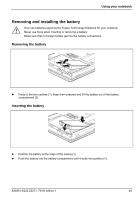Fujitsu FPCM11384 User Manual - Page 54
Tablet buttons, Scroll down, Scroll up, Change screen orientation
 |
View all Fujitsu FPCM11384 manuals
Add to My Manuals
Save this manual to your list of manuals |
Page 54 highlights
Using your notebook Tablet buttons Your notebook has five multifunctional tablet buttons. You can navigate on the screen with a simple press of a button, call preset applications or ones that you have set yourself. 1 = Tablet button 2 = Tablet button 3 = Tablet button 4 = Tablet button 5 = Tablet button Scroll down You scroll down in your document with this key. Additional function, see "Key combination". Scroll up You scroll up in your document with this key. Additional function, see "Key combination". Change screen orientation When you press the orientation button, the system screen orientation changes from portrait (vertical) to landscape (horizontal) or from landscape to portrait. When you would like to use the Tablet PC as an eBook, for example, you would use the portrait orientation. When accessing spreadsheets, you would more typically use a landscape orientation. 44 A26391-K220-Z227-1-7619, edition 1