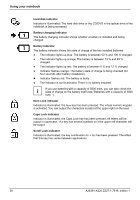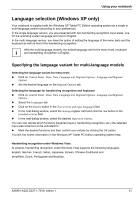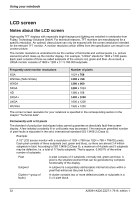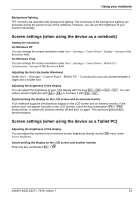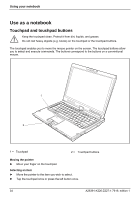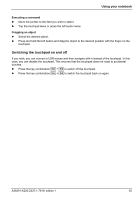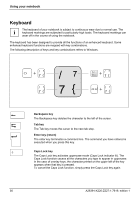Fujitsu FPCM11384 User Manual - Page 45
Switching the touchpad on and off, Executing a command, Dragging an object
 |
View all Fujitsu FPCM11384 manuals
Add to My Manuals
Save this manual to your list of manuals |
Page 45 highlights
Using your notebook Executing a command ► Move the pointer to the field you wish to select. ► Tap the touchpad twice or press the left button twice. Dragging an object ► Select the desired object. ► Press and hold the left button and drag the object to the desired position with the finger on the touchpad. Switching the touchpad on and off If you wish, you can connect a USB mouse and then navigate with it instead of the touchpad. In this case, you can disable the touchpad. This ensures that the touchpad does not react to accidental touches. ► Press the key combination Fn + F4 to switch off the touchpad. ► Press the key combination Fn + F4 to switch the touchpad back on again. A26391-K220-Z227-1-7619, edition 1 35

Using your notebook
A26391-K220-Z227-1-7619, edition 1
35
Executing a command
►
Move the pointer to the field you wish to select.
►
Tap the touchpad twice or press the left button twice.
Dragging an object
►
Select the desired object.
►
Press and hold the left button and drag the object to the desired position with the finger on the
touchpad.
Switching the touchpad on and off
If you wish, you can connect a USB mouse and then navigate with it instead of the touchpad. In this
case, you can disable the touchpad. This ensures that the touchpad does not react to accidental
touches.
►
Press the key combination
Fn
+
F4
to switch off the touchpad.
►
Press the key combination
Fn
+
F4
to switch the touchpad back on again.