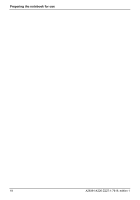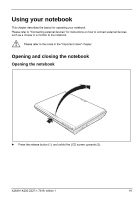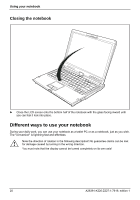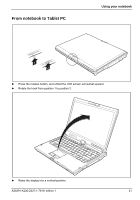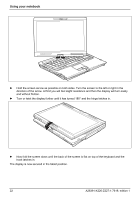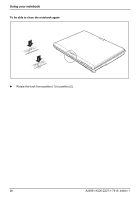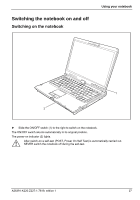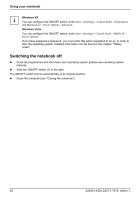Fujitsu FPCM11384 User Manual - Page 33
Select display orientation (portrait or landscape orientation
 |
View all Fujitsu FPCM11384 manuals
Add to My Manuals
Save this manual to your list of manuals |
Page 33 highlights
Using your notebook Please note the following points to protect the display from scratches: ● Only use the pen provided with your notebook. ● Replace the pen tip if it is worn (see "Setting the pen"). ● Make sure that you do not scratch the surface of the display (e.g. with a wristwatch, bracelet or fingernails). ● Do not lay anything on the display. Select display orientation (portrait or landscape orientation) You can choose to use either portrait or landscape orientation for the display. Press the Tablet button to switch from one display orientation to the other. The display switches automatically to portrait layout when the device is used as a Tablet PC and to landscape layout when it is used as a notebook. ! Windows XP You can change these settings in the Fujitsu menu or under Start - (Settings -) Control Panel - Tablet and Pen Settings. Windows Vista You can change these settings in the Fujitsu menu or under Start - (Settings -) Control Panel - Mobile PC - Tablet PC - Settings. Profiles for operating with various different screen modes can be selected via the Fujitsu i Tablet Control menu. These profiles have preset standard configurations that can be modified as desired. These settings do not just affect the monitor settings on the Tablet PC, but also any external monitors that may be connected. A26391-K220-Z227-1-7619, edition 1 23