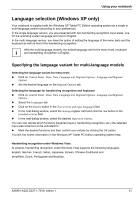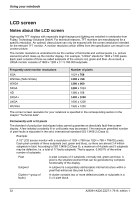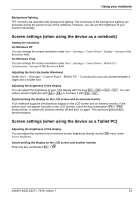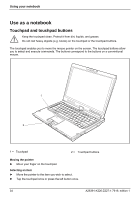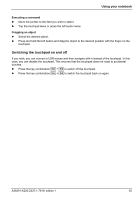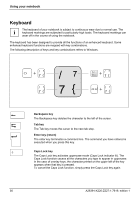Fujitsu FPCM11384 User Manual - Page 46
Keyboard
 |
View all Fujitsu FPCM11384 manuals
Add to My Manuals
Save this manual to your list of manuals |
Page 46 highlights
Using your notebook Keyboard The keyboard of your notebook is subject to continuous wear due to normal use. The i keyboard markings are subjected to particularly high loads. The keyboard markings can wear off in the course of using the notebook. The keyboard has been designed to provide all the functions of an enhanced keyboard. Some enhanced keyboard functions are mapped with key combinations. The following description of keys and key combinations refers to Windows. /7 7{ /7 Num /7 Rol 7{ /7 7{ 7{ Alt Gr /7 7{ Backspace key The Backspace key deletes the character to the left of the cursor. Tab key The Tab key moves the cursor to the next tab stop. Enter key (return) The enter key terminates a command line. The command you have entered is executed when you press this key. Caps Lock key The Caps Lock key activates uppercase mode (Caps Lock indicator lit). The Caps Lock function causes all the characters you type to appear in uppercase. In the case of overlay keys, the character printed on the upper left of the key appears when that key is pressed. To cancel the Caps Lock function, simply press the Caps Lock key again. 36 A26391-K220-Z227-1-7619, edition 1