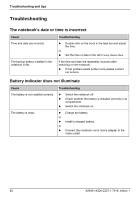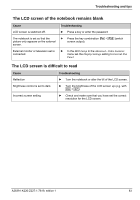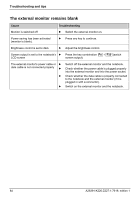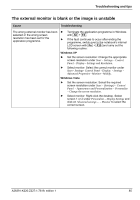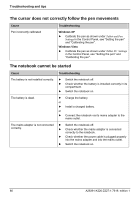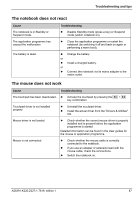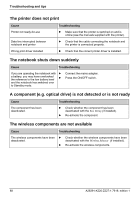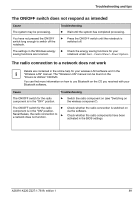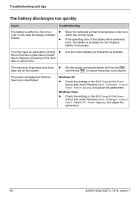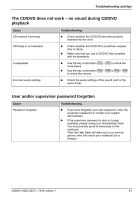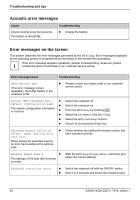Fujitsu FPCM11384 User Manual - Page 97
The notebook does not react, The mouse does not work
 |
View all Fujitsu FPCM11384 manuals
Add to My Manuals
Save this manual to your list of manuals |
Page 97 highlights
Troubleshooting and tips The notebook does not react Cause The notebook is in Standby or Suspend mode. Troubleshooting ► Disable Standby mode (press a key) or Suspend mode (switch notebook on). The application programme has caused the malfunction ► Close the application programme or restart the notebook (by switching it off and back on again or performing a warm boot). The battery is dead. ► Charge the battery. or ► Install a charged battery. or ► Connect the notebook via its mains adapter to the mains outlet. The mouse does not work Cause Troubleshooting The touchpad has been deactivated.. ► Activate the touchpad by pressing the Fn + F4 key combination. Touchpad driver is not installed properly ► Uninstall the touchpad driver. ► Install the actual driver from the "Drivers & Utilities" CD. Mouse driver is not loaded ► Check whether the correct mouse driver is properly installed and is present before the application programme is started. Detailed information can be found in the User guides for the mouse or application programme. Mouse is not connected ► Check whether the mouse cable is correctly connected to the notebook. ► If you use an adapter or extension lead with the mouse cable, check the connections. ► Switch the notebook on. A26391-K220-Z227-1-7619, edition 1 87