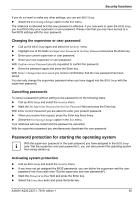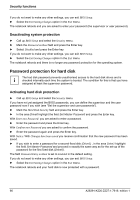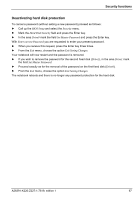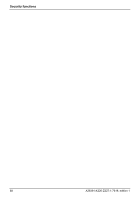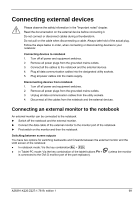Fujitsu FPCM11384 User Manual - Page 80
Connecting an external monitor to the Port Replicator, Connecting USB devices
 |
View all Fujitsu FPCM11384 manuals
Add to My Manuals
Save this manual to your list of manuals |
Page 80 highlights
Connecting external devices Setting the refresh rate for your external monitor The refresh rate must be correctly set so that the image does not flicker. Windows XP: ► Set a suitable screen refresh rate for your monitor in Control Panel - Display. Windows Vista: ► Set a suitable screen refresh rate for your monitor in Control Panel - .Appearance and Personalization. ! If the refresh rate set is too high, the monitor may be damaged. Please see the documentation included with your monitor for the maximum possible refresh rate. Connecting an external monitor to the Port Replicator ► Switch off the notebook and the external monitor. ► Connect the external monitor's data cable to the monitor port (analogue) an on the Port Replicator. or ► Connect the external monitor's data cable to the DVI port (digital) on the Port Replicator. ► First switch on the monitor and then the notebook. Using the Fn + F10 key combination you can switch back and forth between the external monitor and the LCD screen. Connecting USB devices USB devices are hot-pluggable. This means you can connect and disconnect devices i while your operating system is running. Additional information can be found in the documentation for the USB devices. ► Connect the data cable to the external device. ► Connect the data cable to the USB port of the notebook. or Connect the data cable to the USB port on the Port Replicator. Device drivers i The devices you connect to the USB ports usually require no driver of their own, as the required software is already included in the operating system. However, if the USB device requires its own software, install it from the data carrier provided with the USB device. 70 A26391-K220-Z227-1-7619, edition 1