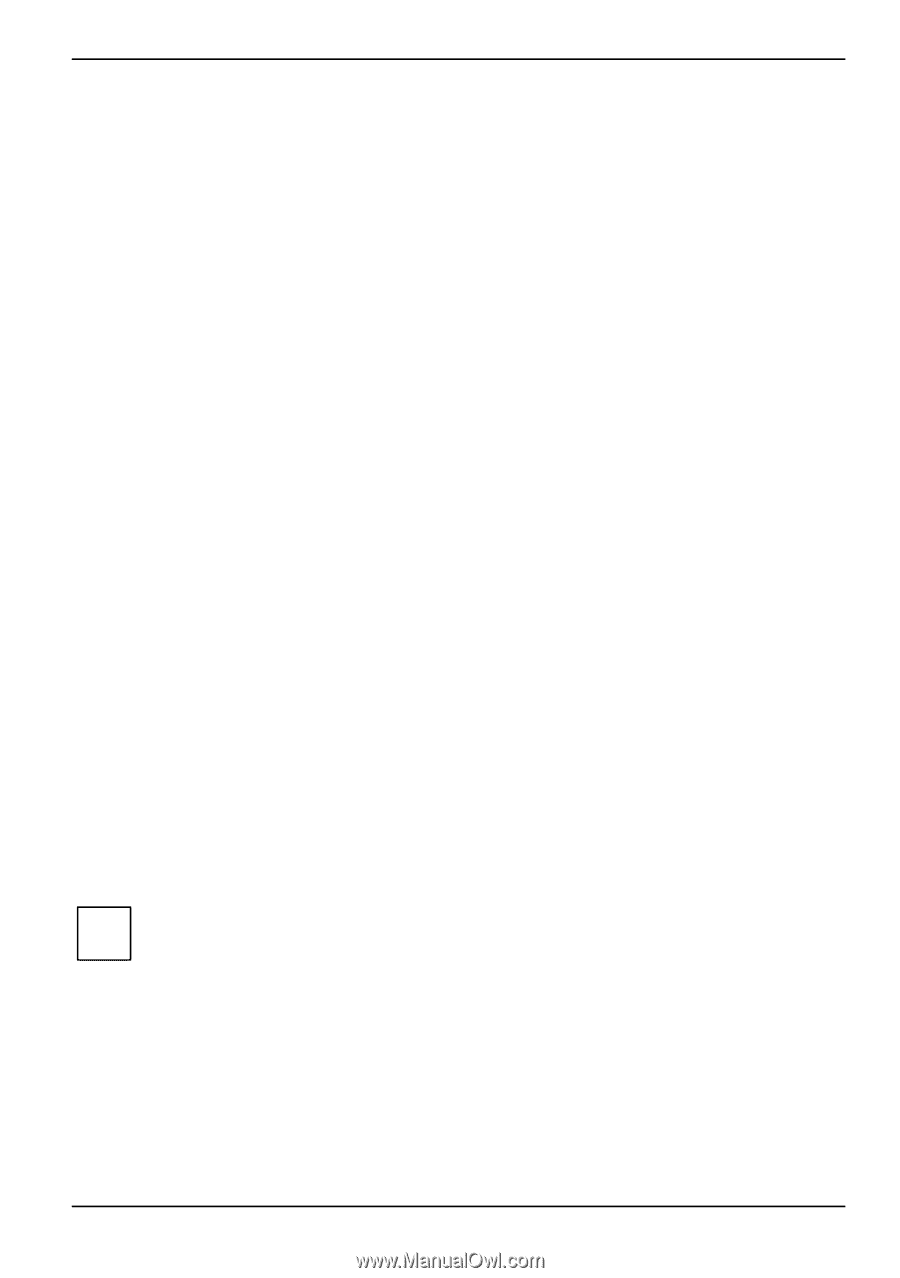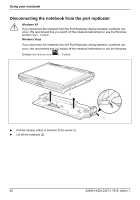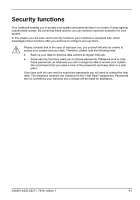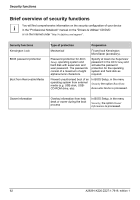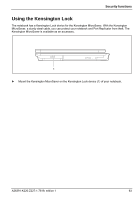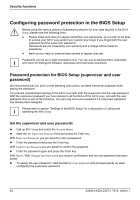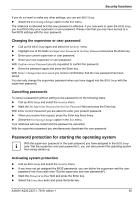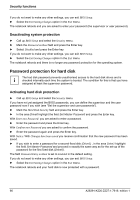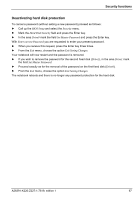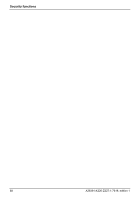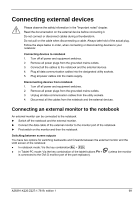Fujitsu FPCM11384 User Manual - Page 75
Password protection for starting the operating system
 |
View all Fujitsu FPCM11384 manuals
Add to My Manuals
Save this manual to your list of manuals |
Page 75 highlights
Security functions If you do not want to make any other settings, you can exit BIOS Setup. ► Select the Exit Saving Changes option in the Exit menu. The notebook is rebooted and the new password is effective. If you now want to open the BIOS Setup, you must first enter your supervisor or user password. Please note that you only have access to a few BIOS settings with the user password. Changing the supervisor or user password ► Call up the BIOS Setup again and select the Security menu. ► Highlight one of the fields Set Supervisor Password or Set User Password and press the Enter key. ► Enter your current supervisor or user password. ► Enter your new supervisor or user password. With Confirm current Password you are requested to confirm the password. ► Enter the password again and press the Enter key. With Notice: Changes have been saved you receive confirmation that the new password has been saved. You can only change the supervisor password when you have logged into the BIOS Setup with the supervisor password. Cancelling passwords To cancel a password (without setting a new password) run the following steps: ► Call up BIOS Setup and select the Security menu. ► Mark the Set Supervisor Password or Set User Password field and press the Enter key. With Enter current Password you are asked to enter your present password. ► When you receive this request, press the Enter key three times. ► Select the Exit Saving Changes option in the Exit menu. Your notebook will now restart and the password is cancelled. With the supervisor password you simultaneously deactivate the user password. Password protection for starting the operating system With the supervisor password or the user password you have assigned in the BIOS Setup i (see "Set the supervisor and user passwords"), you can also prevent the operating system from being started up. Activating system protection ► Call up BIOS Setup and select the Security menu. ► If you have not yet assigned the BIOS passwords, you can define the supervisor and the user password now if you wish (see "Set the supervisor and user passwords"). ► Mark the Password on Boot field and press the Enter key. ► Select the Every Boot entry and press the Enter key. A26391-K220-Z227-1-7619, edition 1 65