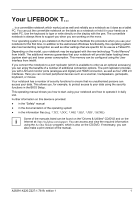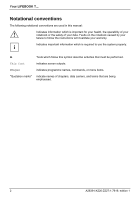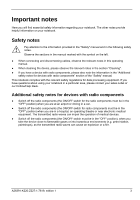Fujitsu FPCM11384 User Manual - Page 16
Transporting your notebook, Cleaning
 |
View all Fujitsu FPCM11384 manuals
Add to My Manuals
Save this manual to your list of manuals |
Page 16 highlights
Important notes Transporting your notebook ● Remove all data carriers (e.g. CD) from the drives. ● Use the on/off switch to turn the notebook off (see Notebook: Switching off) and make sure that it is completely switched off. ● Unplug the mains adapter and all external devices from the power socket. ● Disconnect the mains adapter cable and the data cables for all external devices. ● Close the connector covers. ● Close the LCD screen so that it locks into place. ● If the device needs to be shipped, use the original packaging or other suitable packaging to protect it from damage caused by mishandling. ● To protect the notebook against damaging jolts and bumps, use a notebook carrying case to transport your notebook. ● Current offers can be found on the Internet under http://ts.fujitsu.com/accessories ● Protect the notebook from severe shocks and extreme temperatures (e.g. direct sunlight in a car). Cleaning ► Switch the notebook off. ► Pull the power plug of the network adapter out of the mains outlet. ► Remove the battery. ! Do not clean any interior parts yourself; leave this job to a service technician. Do not use any cleaning agents that contain abrasives or may corrode plastic. The use of improper cleaning agents can damage the markings on the keyboard and the notebook, the paintwork of the device or the device itself. Ensure that no liquid enters the notebook. Clean the casing surface Wipe the casing with a dry cloth. If particularly dirty, use a cloth that has been moistened in mild domestic detergent and then carefully wrung out. Cleaning the touchpad To clean the touchpad, you can use disinfectant wipes. Cleaning the screen To clean the screen, gently wipe its surface with a soft Microfiber® cloth. 6 A26391-K220-Z227-1-7619, edition 1