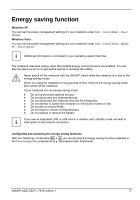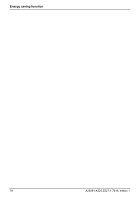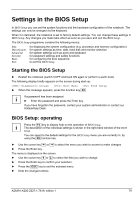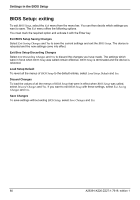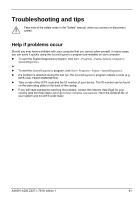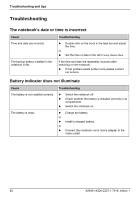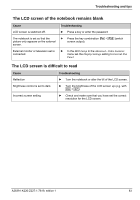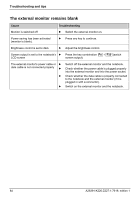Fujitsu FPCM11384 User Manual - Page 89
Settings in the BIOS Setup, BIOS Setup: operating
 |
View all Fujitsu FPCM11384 manuals
Add to My Manuals
Save this manual to your list of manuals |
Page 89 highlights
Settings in the BIOS Setup In BIOS Setup you can set the system functions and the hardware configuration of the notebook. The settings can only be changed via the keyboard. When it is delivered, the notebook is set to factory default settings. You can change these settings in BIOS Setup. Any changes you make take effect as soon as you save and quit the BIOS Setup. The BIOS Setup programme contains the following menus: Info: Main/System: Advanced: Security: Boot: Exit: for displaying the system configuration (e.g. processor and memory configuration) for system settings as time, date, hard disk and monitor selection for system settings such as ports and keyboard for password settings and safety functions for configuring the boot sequence to exit the BIOS Setup Starting the BIOS Setup ► Restart the notebook (switch it OFF and back ON again or perform a warm boot). The following display briefly appears on the screen during start-up: Diagnostic screen Boot Menu BIOS Setup ► When this message appears, press the function key F2 . If a password has been assigned: i ► Enter the password and press the Enter key. If you have forgotten the password, contact your system administrator or contact our Hotline/Help Desk. BIOS Setup: operating Press the F1 key to display help on the operation of BIOS Setup. i The description of the individual settings is shown in the right-hand window of the BIOS Setup. You can revert to the default settings for the BIOS Setup menu you are currently in, by using the F9 function key. ► Use the cursor key or € to select the menu you wish to access to make changes. ► Press the Enter key. The menu is displayed on the screen. ► Use the cursor key or ‚ to select the field you wish to change. ► Press the Enter key to confirm your selection. ► Press the ESC key to exit the selected menu. ► Note the changed entries. A26391-K220-Z227-1-7619, edition 1 79