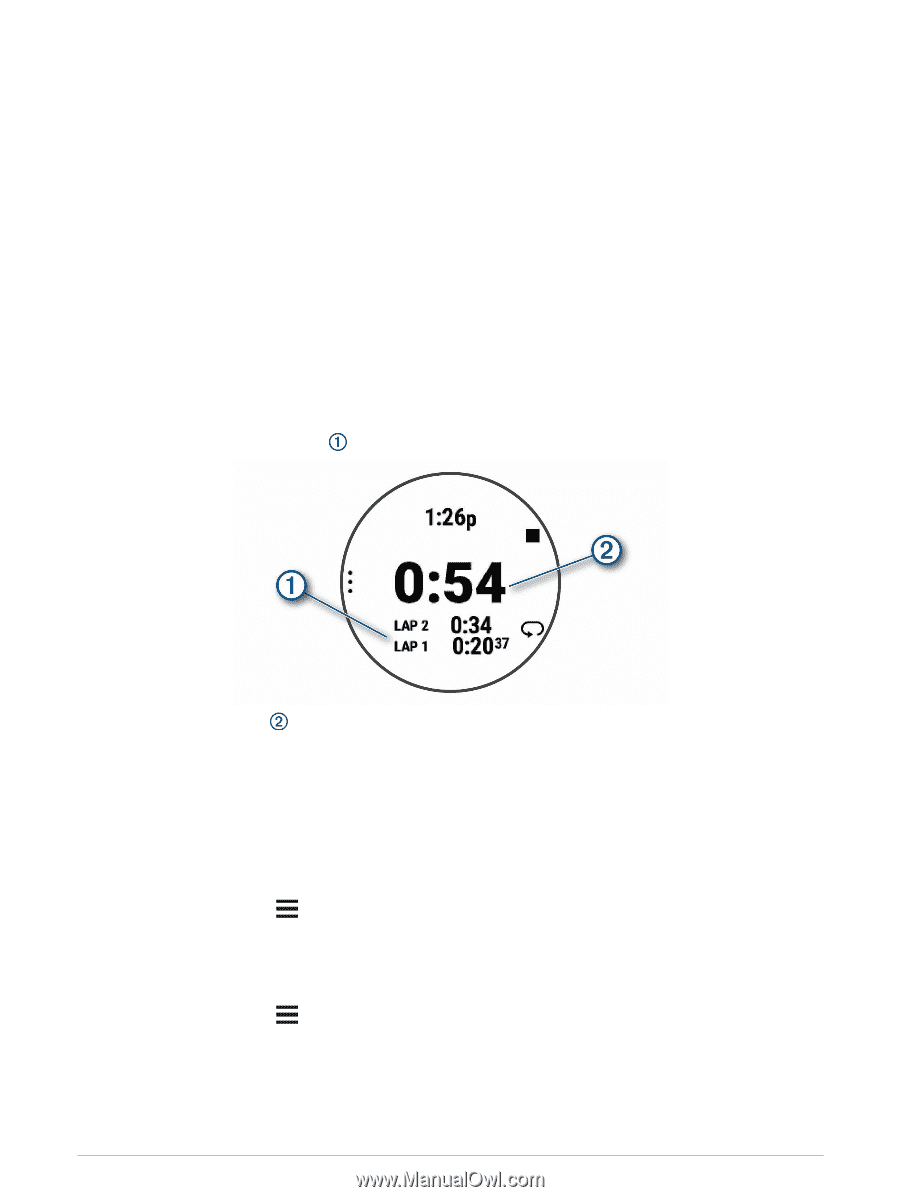Garmin Forerunner 945 LTE Owners Manual - Page 100
Starting the Countdown Timer, Using the Stopwatch, Syncing the Time with GPS
 |
View all Garmin Forerunner 945 LTE manuals
Add to My Manuals
Save this manual to your list of manuals |
Page 100 highlights
Starting the Countdown Timer 1 From any screen, hold LIGHT. 2 Select Timer. NOTE: You may need to add this item to the controls menu. 3 Enter the time. 4 If necessary, select an option: • Select Options > Save Timer to save the countdown timer. • Select Options > Restart > On to automatically restart the timer after it expires. • Select Options > Sounds, and select a type of notification. 5 Select START. Using the Stopwatch 1 From any screen, hold LIGHT. 2 Select Stopwatch. NOTE: You may need to add this item to the controls menu. 3 Select START to start the timer. 4 Select LAP to restart the lap timer . The total stopwatch time continues running. 5 Select START to stop both timers. 6 Select OPTIONS. 7 Save the recorded time as an activity in your history (optional). Syncing the Time with GPS Each time you turn on the device and acquire satellites, the device automatically detects your time zones and the current time of day. You can also manually sync the time with GPS when you change time zones, and to update for daylight saving time. 1 From the watch face, hold . 2 Select Settings > System > Time > Sync With GPS. 3 Wait while the device locates satellites (Acquiring Satellite Signals, page 101). Setting the Time Manually 1 From the watch face, hold . 2 Select Settings > System > Time > Set Time > Manual. 3 Select Time, and enter the time of day. 92 Customizing Your Device