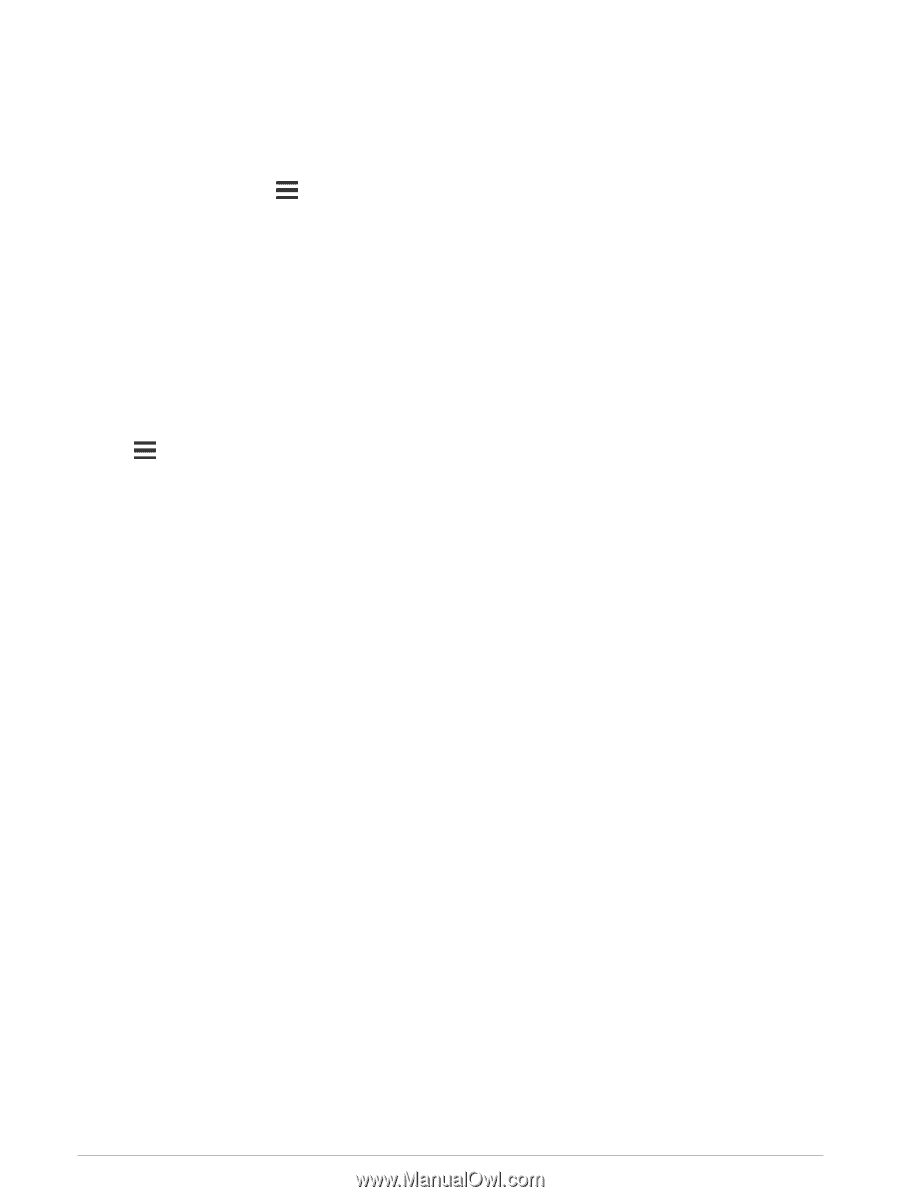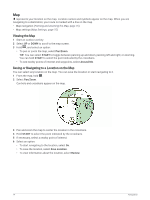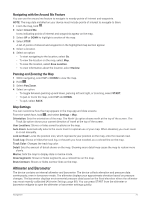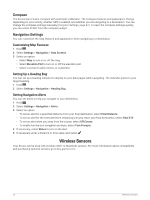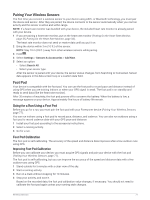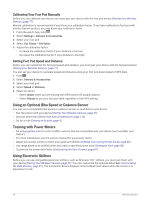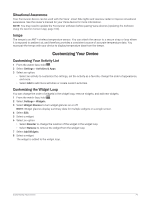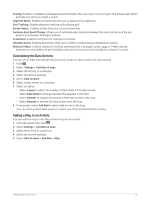Garmin Forerunner 945 LTE Owners Manual - Page 86
Calibrating Your Foot Pod Manually, Setting Foot Pod Speed and Distance
 |
View all Garmin Forerunner 945 LTE manuals
Add to My Manuals
Save this manual to your list of manuals |
Page 86 highlights
Calibrating Your Foot Pod Manually Before you can calibrate your device, you must pair your device with the foot pod sensor (Pairing Your Wireless Sensors, page 77). Manual calibration is recommended if you know your calibration factor. If you have calibrated a foot pod with another Garmin product, you may know your calibration factor. 1 From the watch face, hold . 2 Select Settings > Sensors & Accessories. 3 Select your foot pod. 4 Select Cal. Factor > Set Value. 5 Adjust the calibration factor: • Increase the calibration factor if your distance is too low. • Decrease the calibration factor if your distance is too high. Setting Foot Pod Speed and Distance Before you can customize the foot pod speed and distance, you must pair your device with the foot pod sensor (Pairing Your Wireless Sensors, page 77). You can set your device to calculate speed and distance using your foot pod data instead of GPS data. 1 Hold . 2 Select Sensors & Accessories. 3 Select your foot pod. 4 Select Speed or Distance. 5 Select an option: • Select Indoor when you are training with GPS turned off, usually indoors. • Select Always to use your foot pod data regardless of the GPS setting. Using an Optional Bike Speed or Cadence Sensor You can use a compatible bike speed or cadence sensor to send data to your device. • Pair the sensor with your device (Pairing Your Wireless Sensors, page 77). • Set your wheel size (Wheel Size and Circumference, page 113). • Go for a ride (Starting an Activity, page 4). Training with Power Meters • Go to buy.garmin.com for a list of ANT+ sensors that are compatible with your device (such as Rally™ and Vector™). • For more information, see the owner's manual for your power meter. • Adjust your power zones to match your goals and abilities (Setting Your Cycling Power Zones, page 26). • Use range alerts to be notified when you reach a specified power zone (Setting an Alert, page 83). • Customize the power data fields (Customizing the Data Screens, page 81). Using Electronic Shifters Before you can use compatible electronic shifters, such as Shimano® Di2™ shifters, you must pair them with your device (Pairing Your Wireless Sensors, page 77). You can customize the optional data fields (Customizing the Data Screens, page 81). The Forerunner device displays current adjustment values when the sensor is in adjustment mode. 78 Wireless Sensors