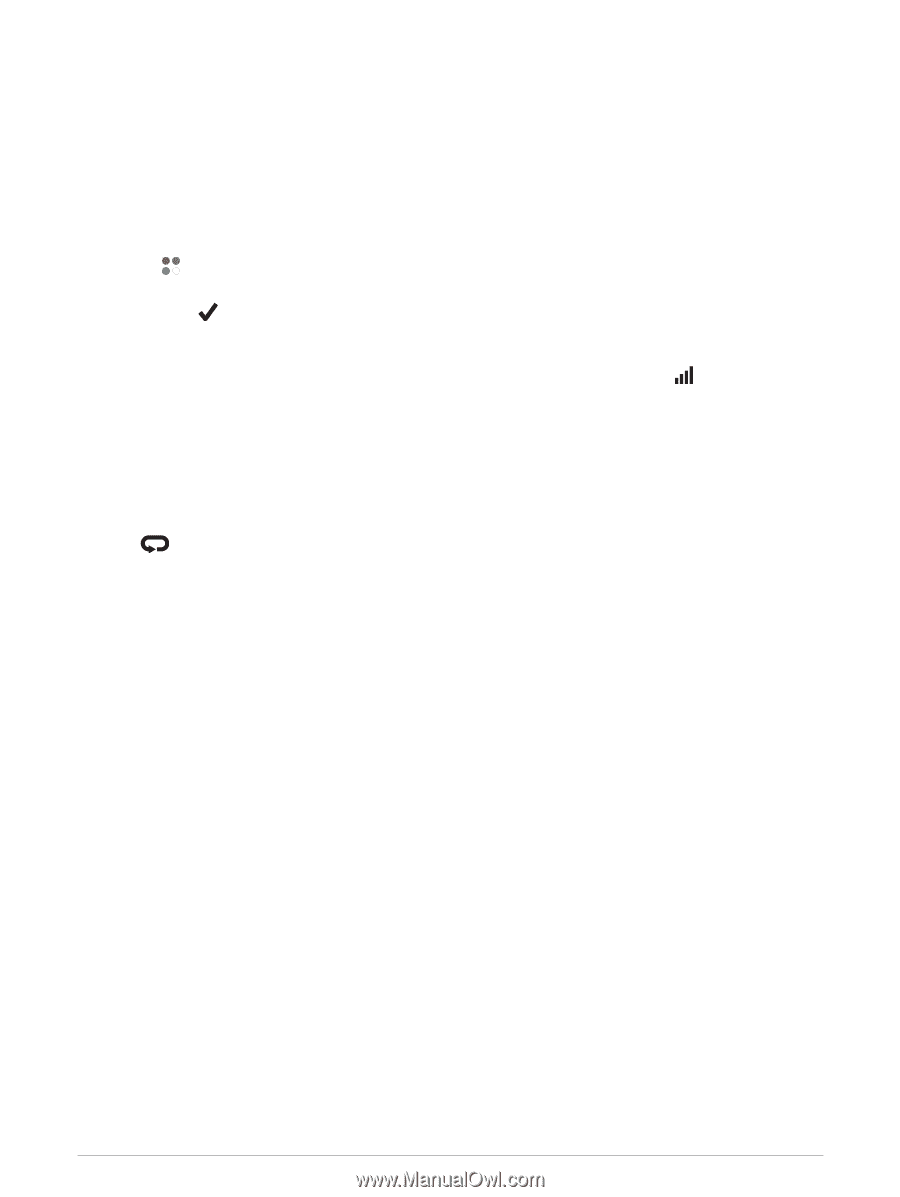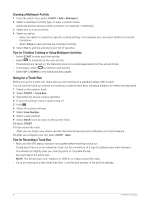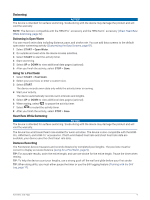Garmin Forerunner 945 LTE Owners Manual - Page 12
Starting an Activity, Tips for Recording Activities
 |
View all Garmin Forerunner 945 LTE manuals
Add to My Manuals
Save this manual to your list of manuals |
Page 12 highlights
Starting an Activity When you start an activity, GPS turns on automatically (if required). If you have an optional wireless sensor, you can pair it to the Forerunner device (Pairing Your Wireless Sensors, page 77). 1 From the watch face, select START. 2 Select an activity. NOTE: Activities set as favorites appear first in the list (Customizing Your Activity List, page 79). 3 Select an option: • Select an activity from your favorites. • Select , and select an activity from the extended activity list. 4 If the activity requires GPS signals, go outside to an area with a clear view of the sky. 5 Wait until GPS appears. The device is ready after it establishes your heart rate, acquires GPS signals (if required), and connects to your wireless sensors (if required). 6 If you are using LTE technology and not bringing your phone, go outside and wait until appears (Tips for Using LTE Connected Features, page 100). 7 Select START to start the activity timer. The device records activity data only while the activity timer is running. NOTE: You can hold DOWN while in an activity to open the music controls. Tips for Recording Activities • Charge the device before starting an activity (Charging the Device, page 94). • Select to record laps, start a new pose, rest during a pool swim, transition to the next sport, or advance to the next workout step. • Select UP or DOWN to view additional data pages. Stopping an Activity 1 Press STOP. 2 Select an option: • To resume your activity, select Resume. • To save the activity and return to watch mode, select Save > Done. • To suspend your activity and resume it at a later time, select Resume Later. • To mark a lap, select Lap. • To navigate back to the starting point of your activity along the path you traveled, select Back to Start > TracBack. NOTE: This feature is available only for activities that use GPS. • To navigate back to the starting point of your activity by the most direct path, select Back to Start > Route. NOTE: This feature is available only for activities that use GPS. • To measure the difference between your heart rate at the end of the activity and your heart rate two minutes later, select Recovery HR, and wait while the timer counts down. • To discard the activity and return to watch mode, select Discard > Yes. NOTE: After stopping the activity, the device saves it automatically after 30 minutes. 4 Activities and Apps