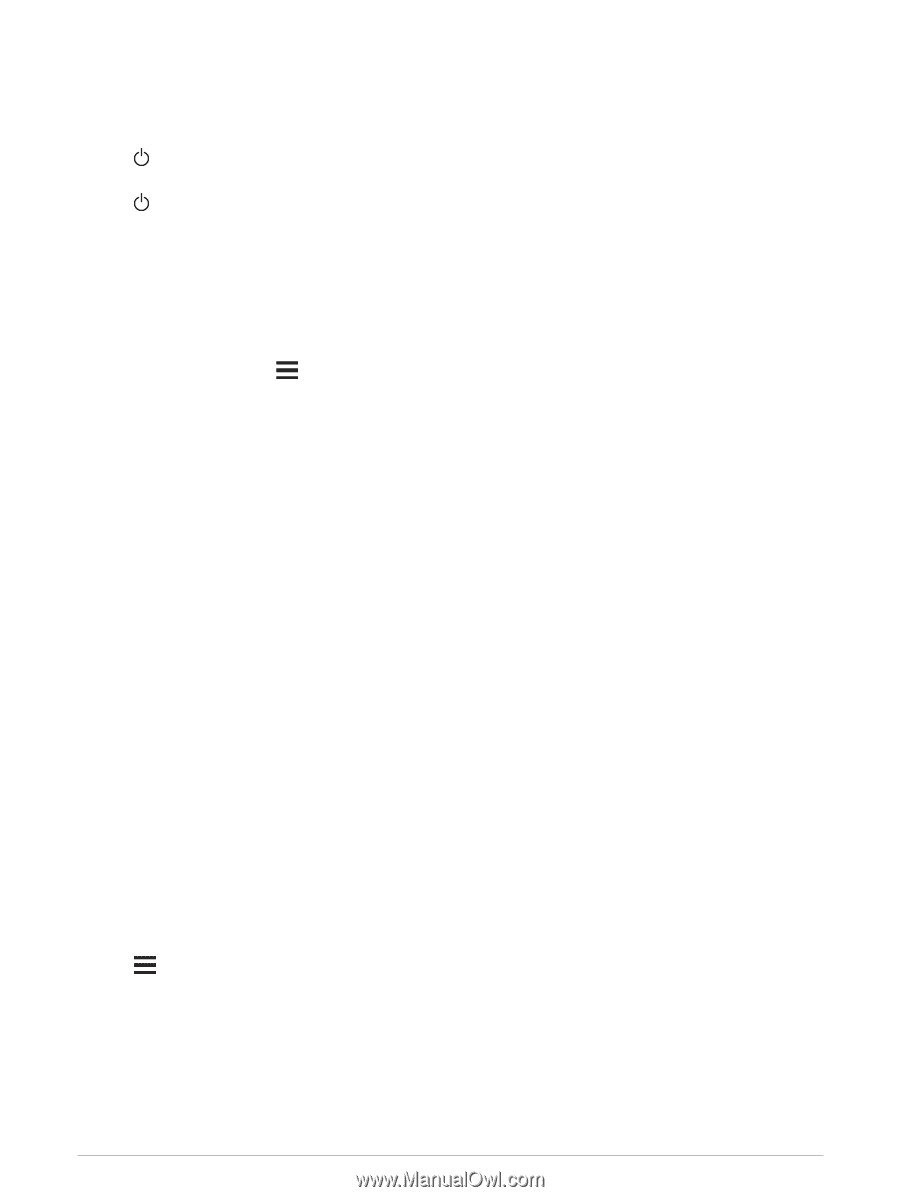Garmin Forerunner 945 LTE Owners Manual - Page 110
Restarting the Device, Resetting All Default Settings
 |
View all Garmin Forerunner 945 LTE manuals
Add to My Manuals
Save this manual to your list of manuals |
Page 110 highlights
Restarting the Device If the device stops responding, you may need to restart it. NOTE: Restarting the device may erase your data or settings. 1 Hold for 15 seconds. The device turns off. 2 Hold for one second to turn on the device. Resetting All Default Settings Before you reset all default settings, you should sync the device with the Garmin Connect app to upload your activity data. NOTE: This deletes all user-entered information and activity history. If you have set up a Garmin Pay wallet, restoring default settings also deletes the wallet from your device. You can reset all of the device settings to the factory default values. 1 From the watch face, hold . 2 Select Settings > System > Reset. 3 Select an option: • To reset all of the device settings to the factory default values and save all activity information and stored music, select Reset Default Settings. • To delete all activities from your history, select Delete All Activities. • To reset all distance and time totals, select Reset Totals. • To reset the all of the device settings to the factory default values and delete all activity information and stored music, select Delete Data and Reset Settings. Updating the Software Using the Garmin Connect App Before you can update your device software using the Garmin Connect app, you must have a Garmin Connect account, and you must pair the device with a compatible smartphone (Pairing Your Smartphone with Your Device, page 52). Sync your device with the Garmin Connect app (Manually Syncing Data with Garmin Connect, page 54). When new software is available, the Garmin Connect app automatically sends the update to your device. Updating the Software Using Garmin Express Before you can update your device software, you must have a Garmin Connect account, and you must download the Garmin Express application. 1 Connect the device to your computer using the USB cable. When new software is available, Garmin Express sends it to your device. 2 Follow the on-screen instructions. 3 Do not disconnect your device from the computer during the update process. NOTE: If you have already set up your device with Wi‑Fi connectivity, Garmin Connect can automatically download available software updates to your device when it connects using Wi‑Fi. My Device is in the Wrong Language 1 Hold . 2 Scroll down to the last item in the list, and select it. 3 Select the first item in the list. 4 Use UP and DOWN to select your language. 102 Troubleshooting