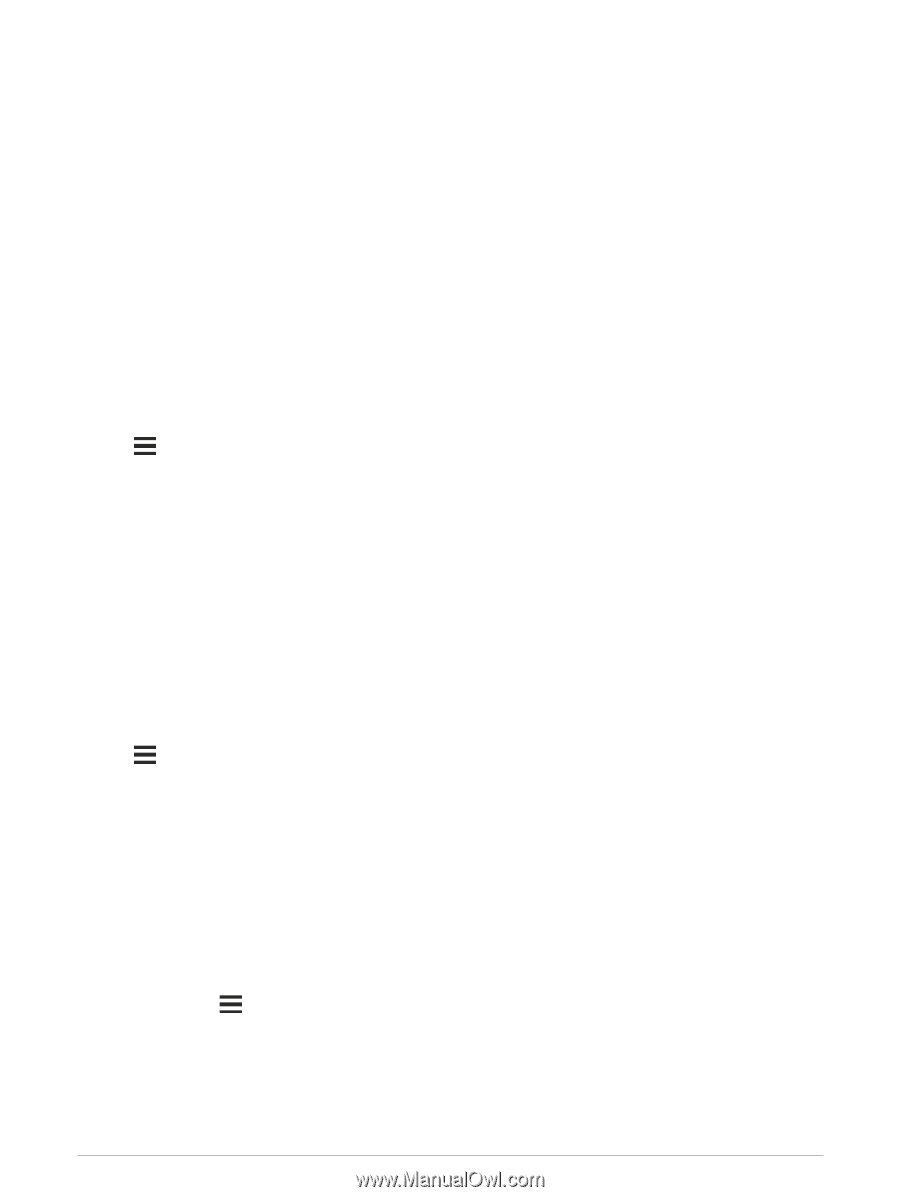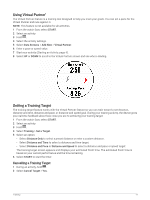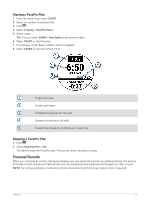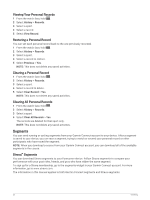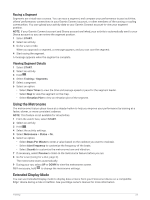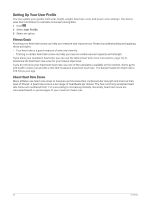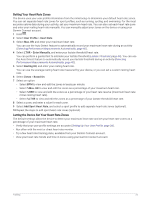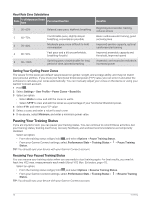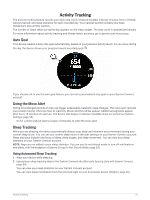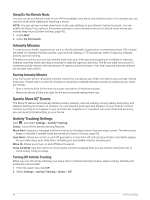Garmin Forerunner 945 LTE Owners Manual - Page 31
Racing a Segment, Viewing Segment Details, Using the Metronome, Extended Display Mode
 |
View all Garmin Forerunner 945 LTE manuals
Add to My Manuals
Save this manual to your list of manuals |
Page 31 highlights
Racing a Segment Segments are virtual race courses. You can race a segment, and compare your performance to past activities, others' performance, connections in your Garmin Connect account, or other members of the running or cycling communities. You can upload your activity data to your Garmin Connect account to view your segment position. NOTE: If your Garmin Connect account and Strava account are linked, your activity is automatically sent to your Strava account so you can review the segment position. 1 Select START. 2 Select an activity. 3 Go for a run or ride. When you approach a segment, a message appears, and you can race the segment. 4 Start racing the segment. A message appears when the segment is complete. Viewing Segment Details 1 Select START. 2 Select an activity. 3 Hold . 4 Select Training > Segments. 5 Select a segment. 6 Select an option: • Select Race Times to view the time and average speed or pace for the segment leader. • Select Map to view the segment on the map. • Select Elevation Plot to view an elevation plot of the segment. Using the Metronome The metronome feature plays tones at a steady rhythm to help you improve your performance by training at a faster, slower, or more consistent cadence. NOTE: This feature is not available for all activities. 1 From the watch face, select START. 2 Select an activity. 3 Hold . 4 Select the activity settings. 5 Select Metronome > Status > On. 6 Select an option: • Select Beats Per Minute to enter a value based on the cadence you want to maintain. • Select Alert Frequency to customize the frequency of the beats. • Select Sounds to customize the metronome tone and vibration. 7 If necessary, select Preview to listen to the metronome feature before you run. 8 Go for a run (Going for a Run, page 3). The metronome starts automatically. 9 During your run, select UP or DOWN to view the metronome screen. 10 If necessary, hold to change the metronome settings. Extended Display Mode You can use Extended Display mode to display data screens from your Forerunner device on a compatible Edge® device during a ride or triathlon. See your Edge owner's manual for more information. Training 23