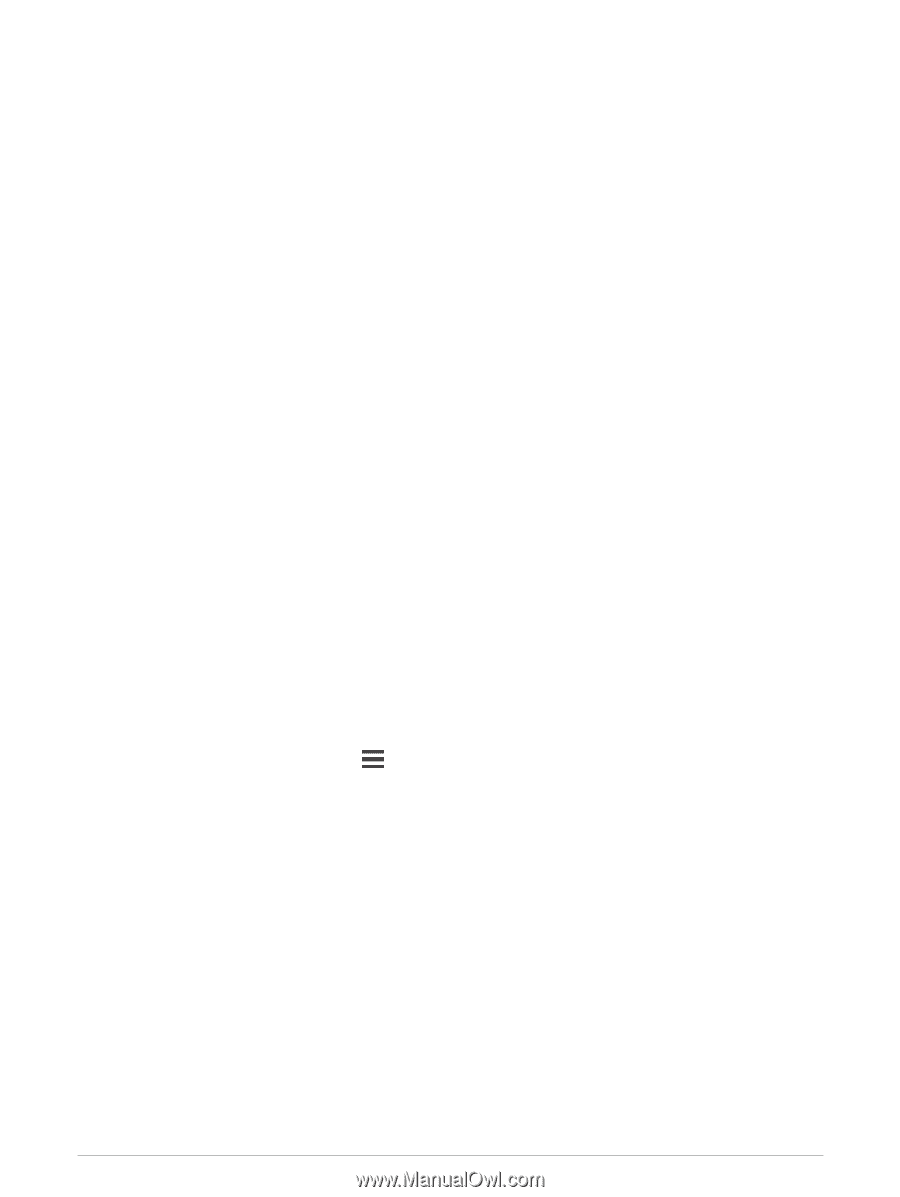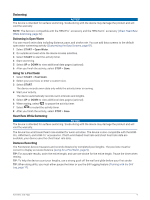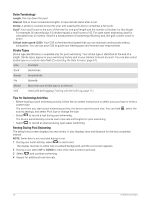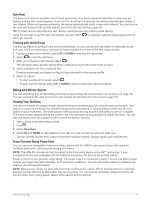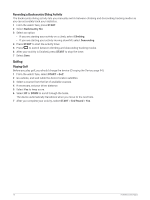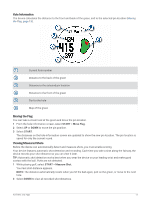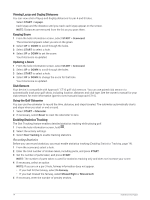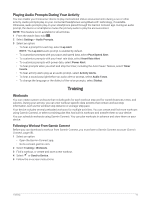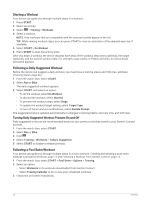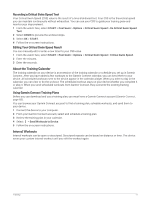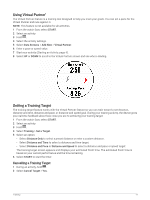Garmin Forerunner 945 LTE Owners Manual - Page 22
Viewing Layup and Dogleg Distances, Keeping Score, Updating a Score, Club Sensors
 |
View all Garmin Forerunner 945 LTE manuals
Add to My Manuals
Save this manual to your list of manuals |
Page 22 highlights
Viewing Layup and Dogleg Distances You can view a list of layup and dogleg distances for par 4 and 5 holes. Select START > Layups. Each layup and the distance until you reach each layup appear on the screen. NOTE: Distances are removed from the list as you pass them. Keeping Score 1 From the hole information screen, select START > Scorecard. The scorecard appears when you are on the green. 2 Select UP or DOWN to scroll through the holes. 3 Select START to select a hole. 4 Select UP or DOWN to set the score. Your total score is updated. Updating a Score 1 From the hole information screen, select START > Scorecard. 2 Select UP or DOWN to scroll through the holes. 3 Select START to select a hole. 4 Select UP or DOWN to change the score for that hole. Your total score is updated. Club Sensors Your device is compatible with Approach® CT10 golf club sensors. You can use paired club sensors to automatically track your golf shots, including location, distance, and club type. See the owner's manual for your club sensors for more information (garmin.com/manuals/ApproachCT10). Using the Golf Odometer You can use the odometer to record the time, distance, and steps traveled. The odometer automatically starts and stops when you start or end a round. 1 Select START > Odometer. 2 If necessary, select Reset to reset the odometer to zero. Enabling Statistics Tracking The Stat Tracking feature enables detailed statistics tracking while playing golf. 1 From the hole information screen, hold . 2 Select the activity settings. 3 Select Stat Tracking to enable tracking statistics. Recording Statistics Before you can record statistics, you must enable statistics tracking (Enabling Statistics Tracking, page 14). 1 From the scorecard, select a hole. 2 Enter the total number of strokes taken, including putts, and press START. 3 Set the number of putts taken, and press START. NOTE: The number of putts taken is used for statistics tracking only and does not increase your score. 4 If necessary, select an option: NOTE: If you are on a par 3 hole, fairway information does not appear. • If your ball hit the fairway, select In Fairway. • If your ball missed the fairway, select Missed Right or Missed Left. 5 If necessary, enter the number of penalty strokes. 14 Activities and Apps