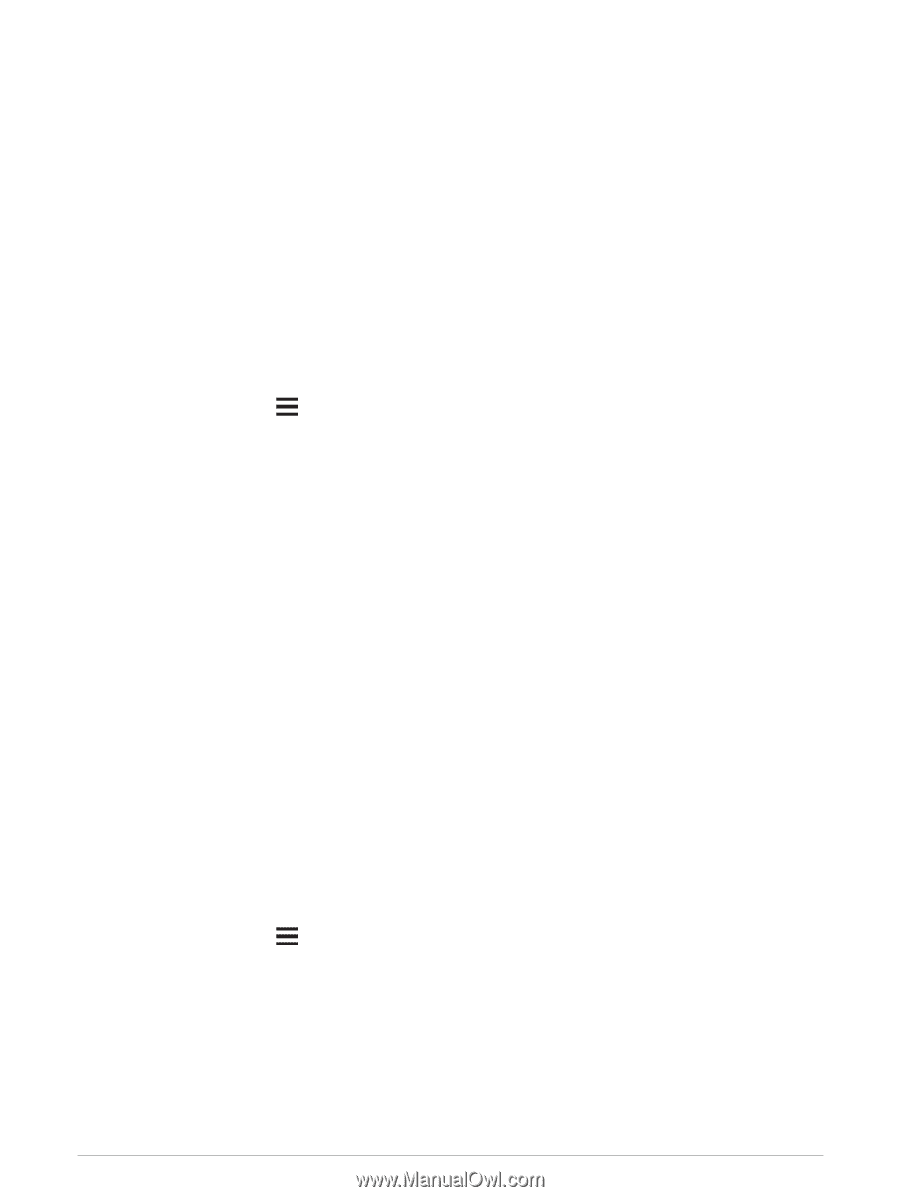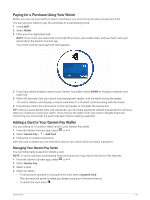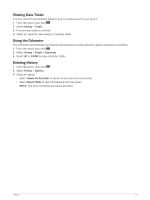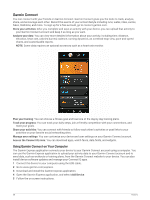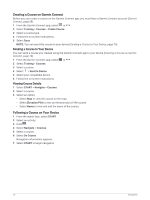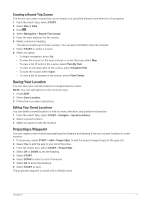Garmin Forerunner 945 LTE Owners Manual - Page 74
Changing Your Garmin Pay Passcode, History, Using History, Multisport History
 |
View all Garmin Forerunner 945 LTE manuals
Add to My Manuals
Save this manual to your list of manuals |
Page 74 highlights
Changing Your Garmin Pay Passcode You must know your current passcode to change it. If you forget your passcode, you must reset the Garmin Pay feature for your Forerunner device, create a new passcode, and reenter your card information. 1 From the Forerunner device page in the Garmin Connect app, select Garmin Pay > Change Passcode. 2 Follow the on-screen instructions. The next time you pay using your Forerunner device, you must enter the new passcode. History History includes time, distance, calories, average pace or speed, lap data, and optional sensor information. NOTE: When the device memory is full, your oldest data is overwritten. Using History History contains previous activities you have saved on your device. The device has a history widget for quick access to your activity data (Widgets, page 55). 1 From the watch face, hold . 2 Select History > Activities. 3 Select an activity. 4 Press START. 5 Select an option: • To view additional information about the activity, select All Stats. • To view the impact of the activity on your aerobic and anaerobic fitness, select Training Effect (About Training Effect, page 43). • To view your time in each heart rate zone, select Heart Rate (Viewing Your Time in Each Heart Rate Zone, page 66). • To select a lap and view additional information about each lap, select Laps. • To select a ski or snowboard run and view additional information about each run, select Runs. • To select an exercise set and view additional information about each set, select Sets. • To view the activity on a map, select Map. • To view an elevation plot for the activity, select Elevation Plot. • To delete the selected activity, select Delete. Multisport History Your device stores the overall multisport summary of the activity, including overall distance, time, calories, and optional accessory data. Your device also separates the activity data for each sport segment and transition so you can compare similar training activities and track how quickly you move through the transitions. Transition history includes distance, time, average speed, and calories. Viewing Your Time in Each Heart Rate Zone Viewing your time in each heart rate zone can help you adjust your training intensity. 1 From the watch face, hold . 2 Select History > Activities. 3 Select an activity. 4 Select Heart Rate. 66 History