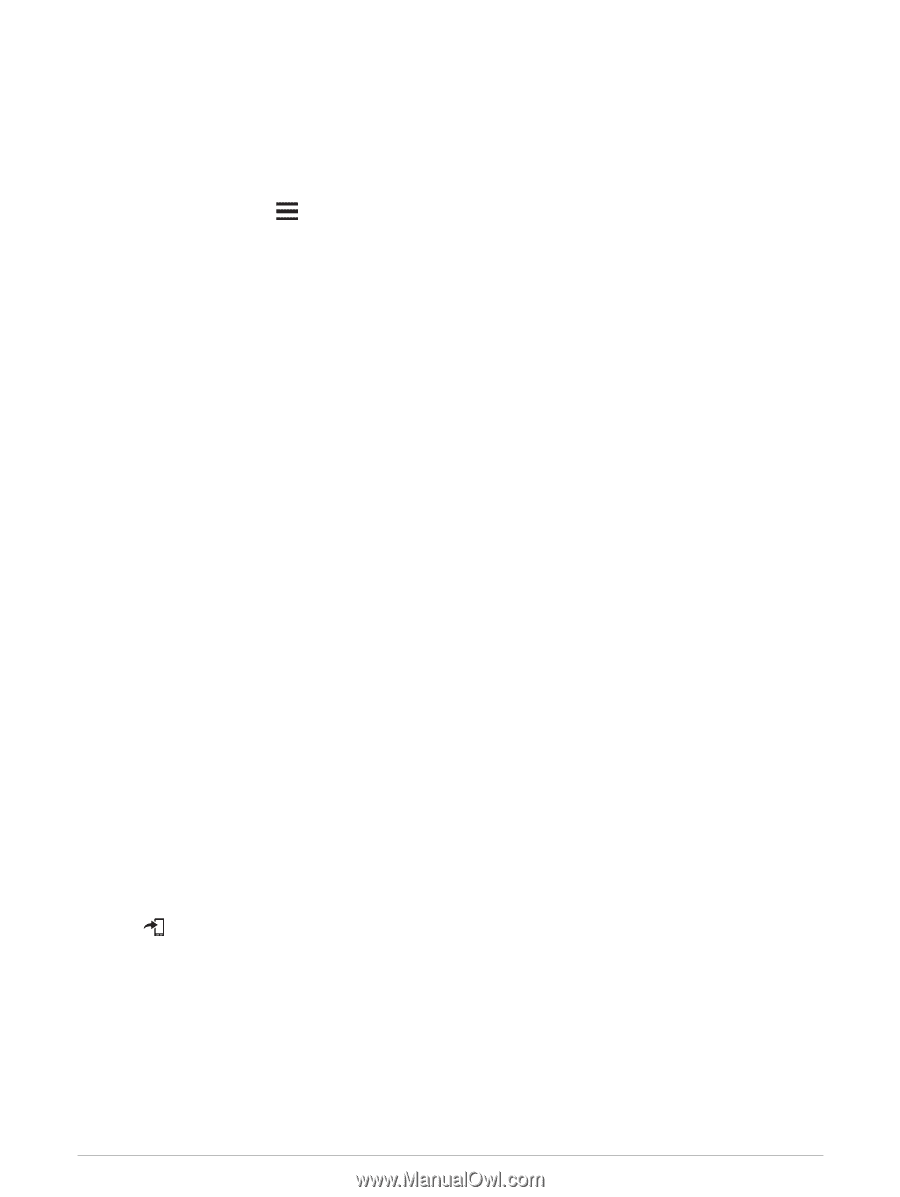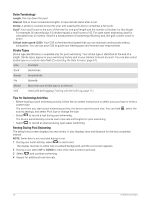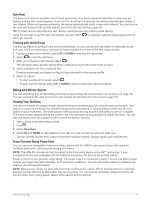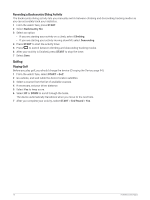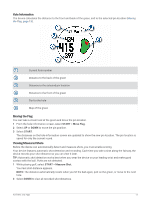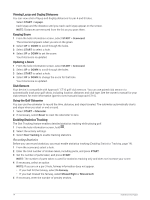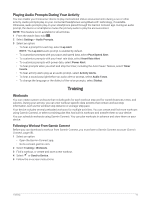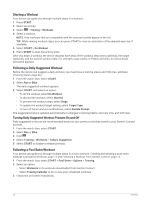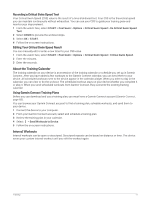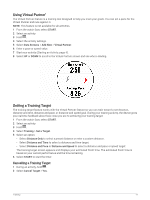Garmin Forerunner 945 LTE Owners Manual - Page 23
Playing Audio Prompts During Your Activity, Training, Workouts
 |
View all Garmin Forerunner 945 LTE manuals
Add to My Manuals
Save this manual to your list of manuals |
Page 23 highlights
Playing Audio Prompts During Your Activity You can enable your Forerunner device to play motivational status announcements during a run or other activity. Audio prompts play on your connected headphones using Bluetooth® technology, if available. Otherwise, audio prompts play on your smartphone paired through the Garmin Connect app. During an audio prompt, the device or smartphone mutes the primary audio to play the announcement. NOTE: This feature is not available for all activities. 1 From the watch face, hold . 2 Select Settings > Audio Prompts. 3 Select an option: • To hear a prompt for each lap, select Lap Alert. NOTE: The Lap Alert audio prompt is enabled by default. • To customize prompts with your pace and speed data, select Pace/Speed Alert. • To customize prompts with your heart rate data, select Heart Rate Alert. • To customize prompts with power data, select Power Alert. • To hear prompts when you start and stop the timer, including the Auto Pause® feature, select Timer Events. • To hear activity alerts play as an audio prompt, select Activity Alerts. • To hear a sound play right before an audio alert or prompt, select Audio Tones. • To change the language or the dialect of the voice prompts, select Dialect. Training Workouts You can create custom workouts that include goals for each workout step and for varied distances, times, and calories. During your activity, you can view workout-specific data screens that contain workout step information, such as the workout step distance or average step pace. Your device includes several preloaded workouts for multiple activities. You can create and find more workouts using Garmin Connect, or select a training plan that has built-in workouts and transfer them to your device. You can schedule workouts using Garmin Connect. You can plan workouts in advance and store them on your device. Following a Workout From Garmin Connect Before you can download a workout from Garmin Connect, you must have a Garmin Connect account (Garmin Connect, page 68). 1 Select an option: • Open the Garmin Connect app. • Go to connect.garmin.com. 2 Select Training > Workouts. 3 Find a workout, or create and save a new workout. 4 Select or Send to Device. 5 Follow the on-screen instructions. Training 15