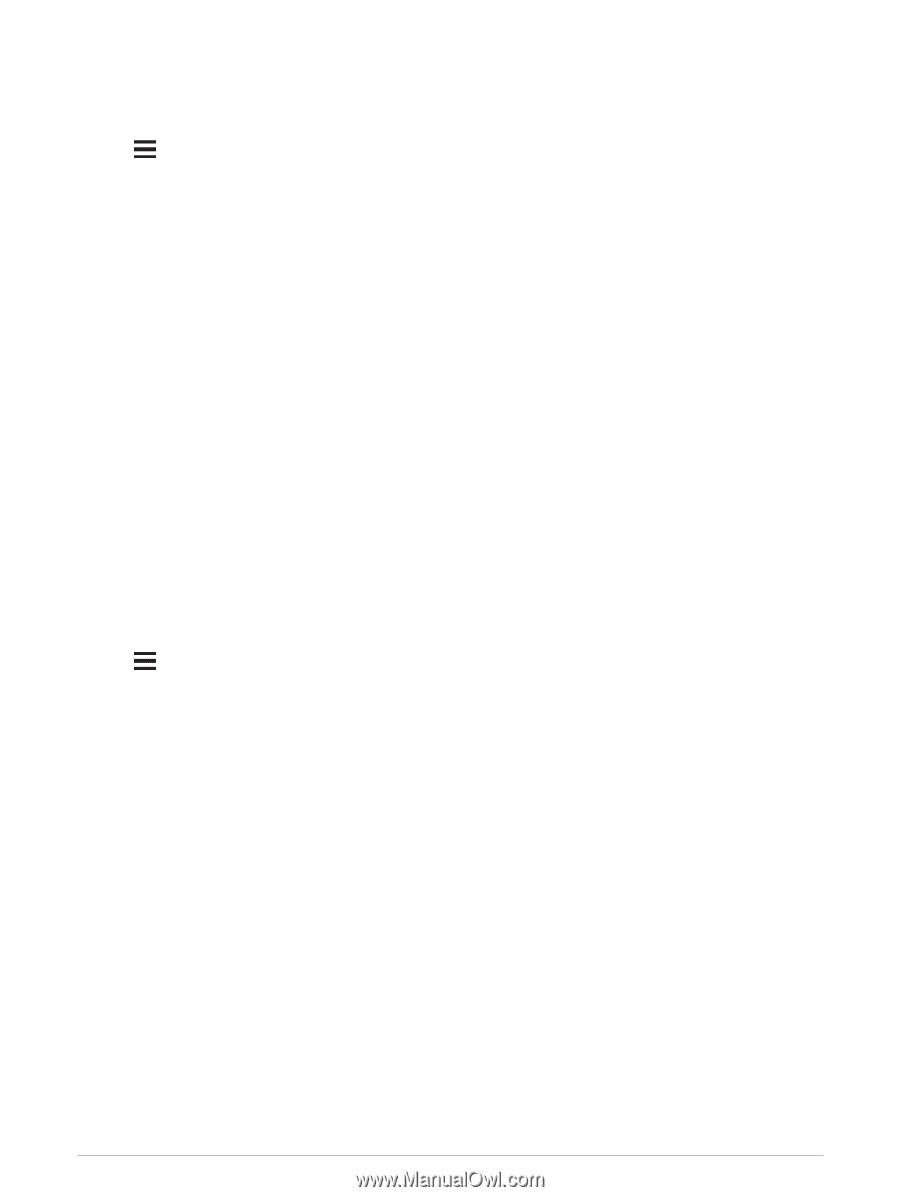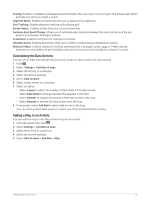Garmin Forerunner 945 LTE Owners Manual - Page 93
Enabling Auto Climb, 3D Speed and Distance, Using Auto Scroll, When Not Navigating
 |
View all Garmin Forerunner 945 LTE manuals
Add to My Manuals
Save this manual to your list of manuals |
Page 93 highlights
Enabling Auto Climb You can use the auto climb feature to detect elevation changes automatically. You can use it during activities such as climbing, hiking, running, or biking. 1 Hold . 2 Select Settings > Activities & Apps. 3 Select an activity. NOTE: This feature is not available for all activities. 4 Select the activity settings. 5 Select Auto Climb > Status. 6 Select Always or When Not Navigating. 7 Select an option: • Select Run Screen to identify which data screen appears while running. • Select Climb Screen to identify which data screen appears while climbing. • Select Invert Colors to reverse the display colors when changing modes. • Select Vertical Speed to set the rate of ascent over time. • Select Mode Switch to set how quickly the device changes modes. NOTE: The Current Screen option allows you to automatically switch to the last screen you were viewing before the auto climb transition occurred. 3D Speed and Distance You can set 3D speed and distance to calculate your speed or distance using both your elevation change and your horizontal movement over ground. You can use it during activities such as skiing, climbing, navigating, hiking, running, or biking. Using Auto Scroll You can use the auto scroll feature to cycle through all of the activity data screens automatically while the timer is running. 1 Hold . 2 Select Settings > Activities & Apps. 3 Select an activity. NOTE: This feature is not available for all activities. 4 Select the activity settings. 5 Select Auto Scroll. 6 Select a display speed. Customizing Your Device 85