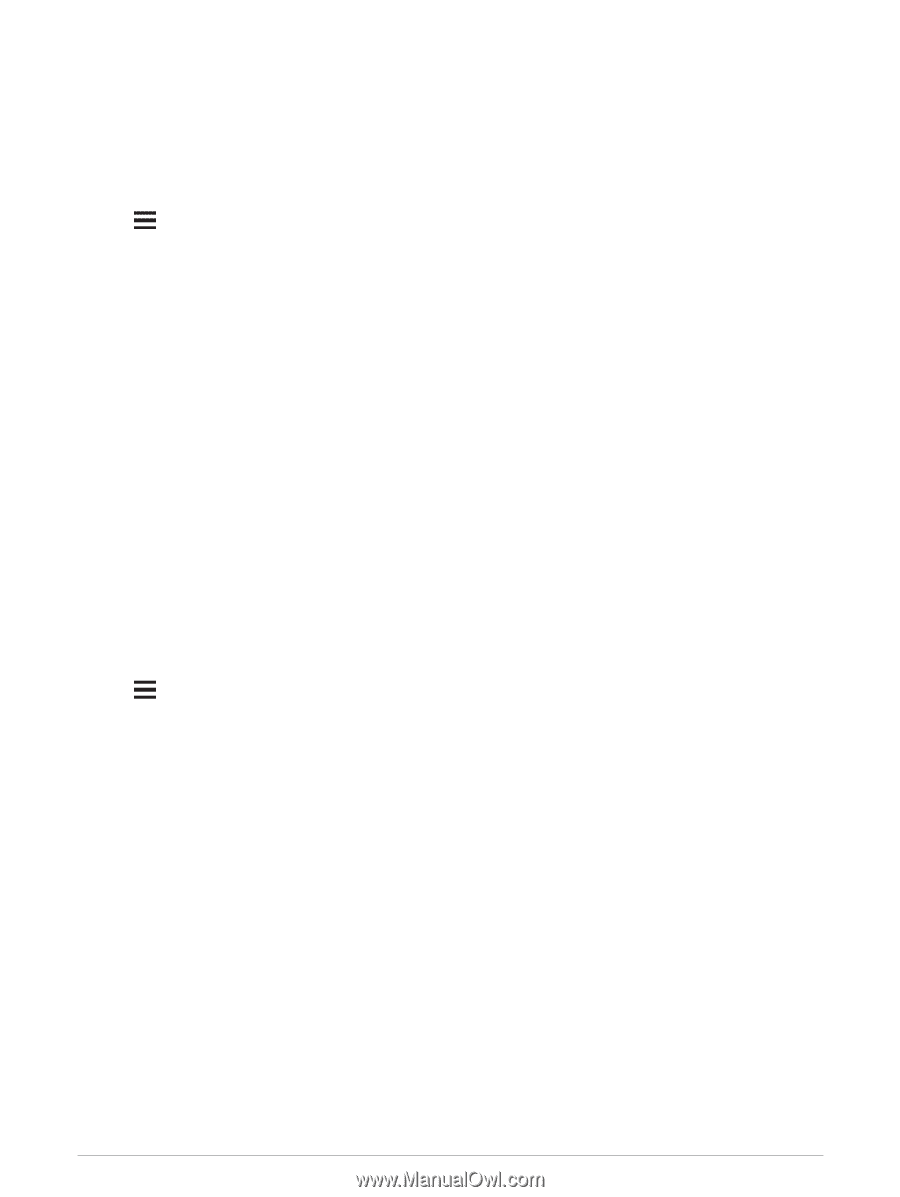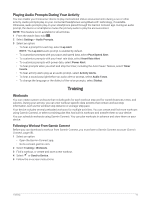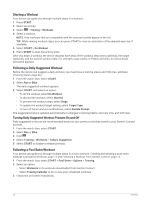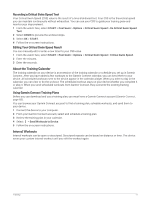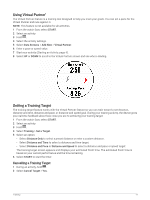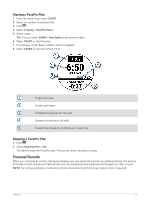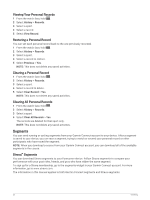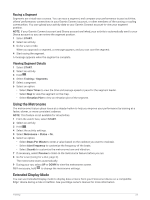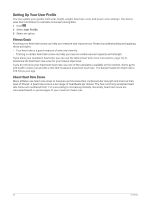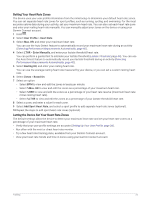Garmin Forerunner 945 LTE Owners Manual - Page 28
Racing a Previous Activity, PacePro Training, Creating a PacePro Plan on Your Watch
 |
View all Garmin Forerunner 945 LTE manuals
Add to My Manuals
Save this manual to your list of manuals |
Page 28 highlights
Racing a Previous Activity You can race a previously recorded or downloaded activity. This feature works with the Virtual Partner feature so you can see how far ahead or behind you are during the activity. NOTE: This feature is not available for all activities. 1 From the watch face, select START. 2 Select an activity. 3 Hold . 4 Select Training > Race an Activity. 5 Select an option: • Select From History to select a previously recorded activity from your device. • Select Downloaded to select an activity you downloaded from your Garmin Connect account. 6 Select the activity. The Virtual Partner screen appears indicating your estimated finish time. 7 Select START to start the timer. 8 After you complete your activity, select START > Save. PacePro Training Many runners like to wear a pace band during a race to help achieve their race goal. The PacePro feature allows you to create a custom pace band based on distance and pace or distance and time. You can also create a pace band for a known course to optimize your pace effort based on elevation changes. You can create a PacePro plan using the Garmin Connect app. You can preview the splits and elevation plot before you run the course. Creating a PacePro Plan on Your Watch Before you can create a PacePro plan on your watch, you must create a course (Following a Course on Your Device, page 70). 1 From the watch face, select START. 2 Select an outdoor running activity. 3 Hold . 4 Select Navigation > Courses. 5 Select a course. 6 Select PacePro > Create New. 7 Select an option: • Select Goal Pace, and enter your target pace. • Select Goal Time, and enter your target time. The device displays your custom pace band. TIP: You can press DOWN and select View Splits to preview the splits. 8 Select START to start the plan. 9 If necessary, select Yes to enable course navigation. 10 Select START to start the activity timer. 20 Training