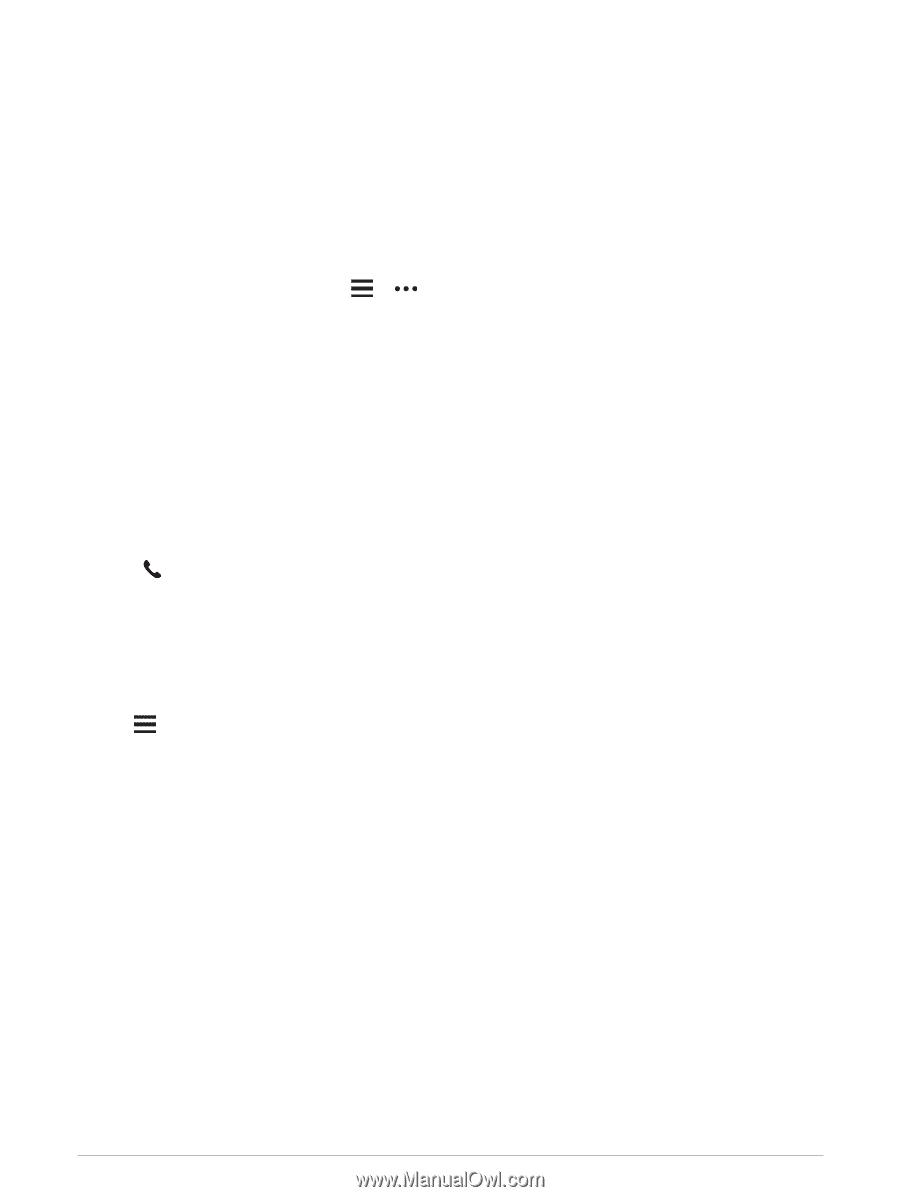Garmin Forerunner 945 LTE Owners Manual - Page 61
Playing Audio Prompts on Your Smartphone During Your Activity, Managing Notifications
 |
View all Garmin Forerunner 945 LTE manuals
Add to My Manuals
Save this manual to your list of manuals |
Page 61 highlights
Playing Audio Prompts on Your Smartphone During Your Activity Before you can set up audio prompts, you must have a smartphone with the Garmin Connect app paired to your Forerunner device. You can set the Garmin Connect app to play motivational status announcements on your smartphone during a run or other activity. Audio prompts include the lap number and lap time, pace or speed, and heart rate data. During an audio prompt, the Garmin Connect app mutes the primary audio of the smartphone to play the announcement. You can customize the volume levels on the Garmin Connect app. NOTE: If you have a Forerunner device, you can enable audio prompts on the device through your connected headphones, without using a connected smartphone (Playing Audio Prompts During Your Activity, page 15). NOTE: The Lap Alert audio prompt is enabled by default. 1 From the Garmin Connect app, select or . 2 Select Garmin Devices. 3 Select your device. 4 Select Activity Options > Audio Prompts. Managing Notifications You can use your compatible smartphone to manage notifications that appear on your Forerunner device. Select an option: • If you are using an iPhone® device, go to the iOS® notifications settings to select the items to show on the device. • If you are using an Android™ smartphone, from the Garmin Connect app, select Settings > Notifications. Turning Off the Bluetooth Smartphone Connection 1 Hold LIGHT to view the controls menu. 2 Select to turn off the Bluetooth smartphone connection on your Forerunner device. Refer to the owner's manual for your mobile device to turn off Bluetooth wireless technology on your mobile device. Turning On and Off Smartphone Connection Alerts You can set the Forerunner device to alert you when your paired smartphone connects and disconnects using Bluetooth technology. NOTE: Smartphone connection alerts are turned off by default. 1 Hold . 2 Select Settings > Connectivity > Phone > Connected Alerts. Smart Features 53