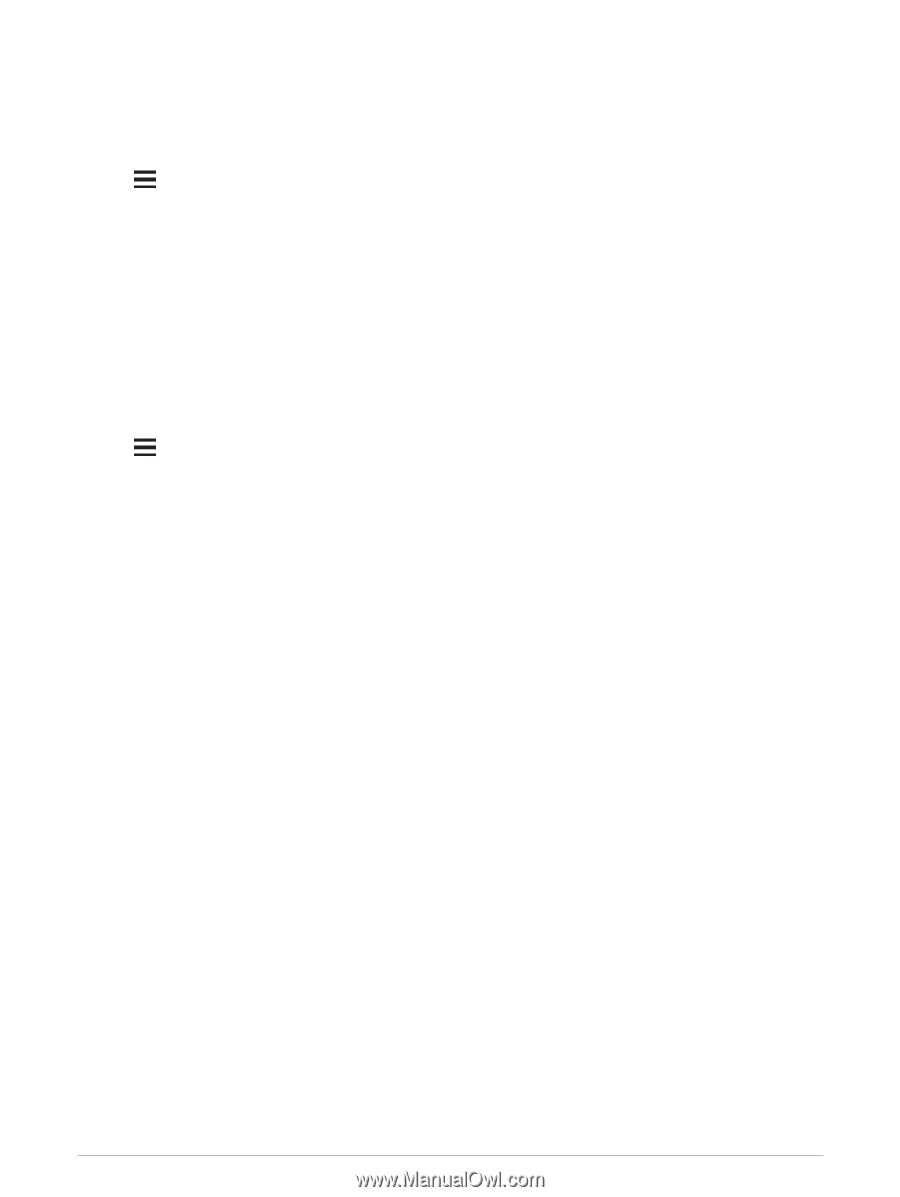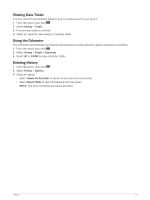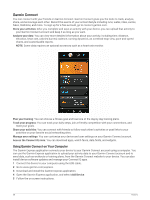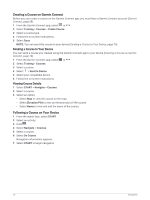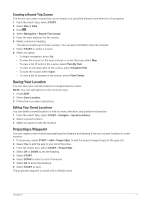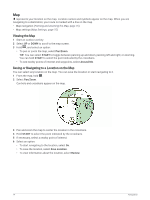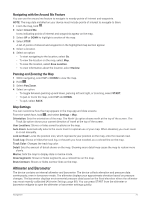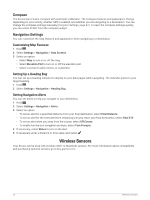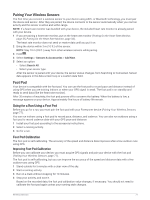Garmin Forerunner 945 LTE Owners Manual - Page 80
Navigating to a Destination, Navigating to a Point of Interest, Points of Interest
 |
View all Garmin Forerunner 945 LTE manuals
Add to My Manuals
Save this manual to your list of manuals |
Page 80 highlights
Navigating to a Destination You can use your device to navigate to a destination or follow a course. 1 Press START. 2 Select an activity. 3 Hold . 4 Select Navigation. 5 Select a category. 6 Respond to the on-screen prompts to choose a destination. 7 Select Go To. Navigation information appears. 8 Press START to begin navigation. Navigating to a Point of Interest If the map data installed on your device includes points of interest, you can navigate to them. 1 From the watch face, select START. 2 Select an activity. 3 Hold . 4 Select Navigation > Points of Interest, and select a category. A list of points of interest near your current location appears. 5 If necessary, select an option: • To search near a different location, select Search Near, and select a location. • To search for a point of interest by name, select Spell Search, enter a name, select Search Near, and select a location. 6 Select a point of interest from the search results. 7 Select Go. Navigation information appears. 8 Select START to begin navigation. Points of Interest A point of interest is a place that you may find useful or interesting. Points of interest are organized by category and can include popular travel destinations such as gas stations, restaurants, hotels, and entertainment venues. Navigating with Sight 'N Go You can point the device at an object in the distance, such as a water tower, lock in the direction, and then navigate to the object. 1 From the watch face, select START > Navigate > Sight 'N Go. 2 Point the top of the watch at an object, and select START. Navigation information appears. 3 Select START to begin navigation. 72 Navigation