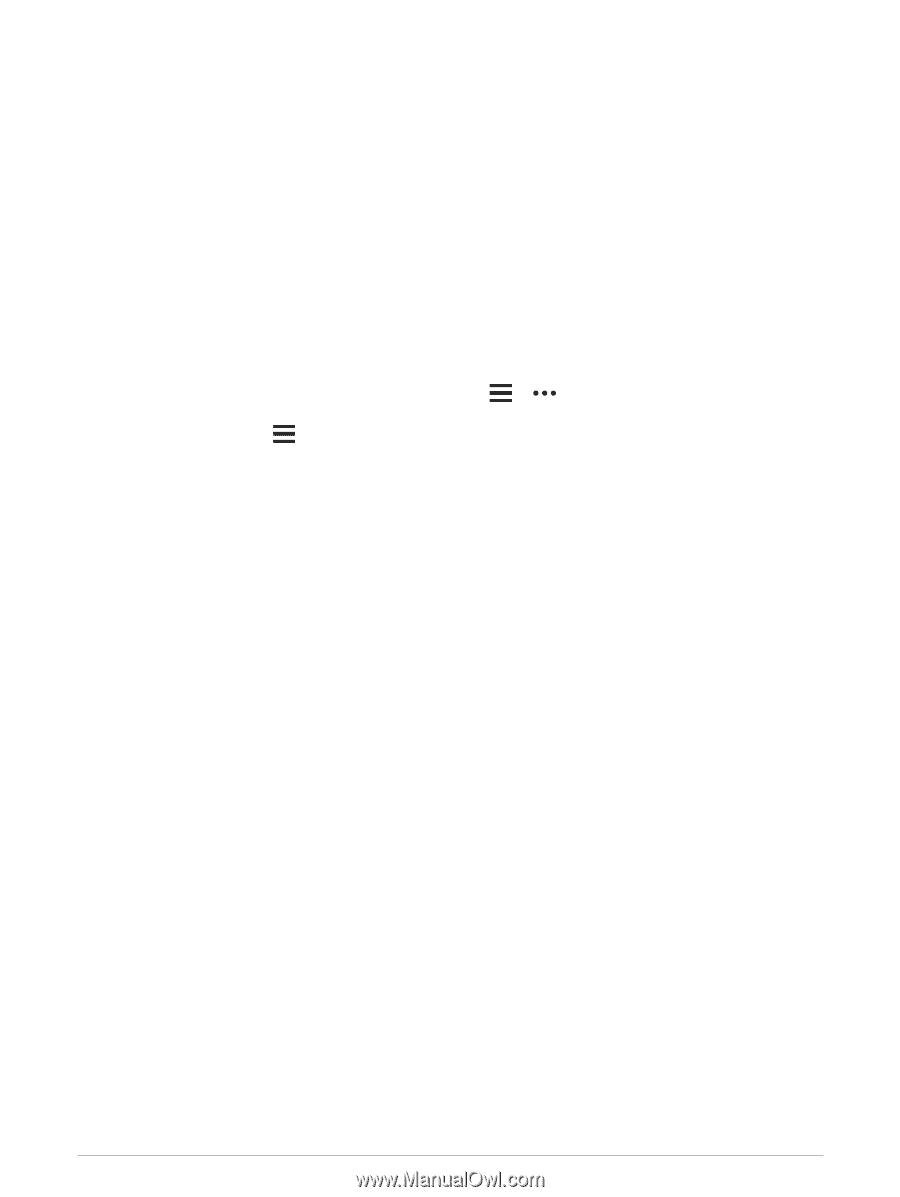Garmin Forerunner 945 LTE Owners Manual - Page 111
Is my smartphone compatible with my device?, My phone will not connect to the device
 |
View all Garmin Forerunner 945 LTE manuals
Add to My Manuals
Save this manual to your list of manuals |
Page 111 highlights
Is my smartphone compatible with my device? The Forerunner device is compatible with smartphones using Bluetooth technology. Go to www.garmin.com/ble for compatibility information. My phone will not connect to the device If your phone will not connect to the device, you can try these tips. • Turn off your smartphone and your device, and turn them back on again. • Enable Bluetooth technology on your smartphone. • Update the Garmin Connect app to the latest version. • Remove your device from the Garmin Connect app and the Bluetooth settings on your smartphone to retry the pairing process. • If you bought a new smartphone, remove your device from the Garmin Connect app on the smartphone you intend to stop using. • Bring your smartphone within 10 m (33 ft.) of the device. • On your smartphone, open the Garmin Connect app, select Device to enter pairing mode. or , and select Garmin Devices > Add • From the watch face, hold , and select Settings > Phone > Pair Phone. Maximizing Battery Life You can do several things to extend the life of the battery. • Turn off activity tracking (Turning Off Activity Tracking, page 28). • Reduce the backlight timeout (Changing the Backlight Settings, page 91). • Reduce the backlight brightness. • Set up the battery saver preferences in the power manager (Customizing the Battery Saver Feature, page 89). • Turn off Bluetooth wireless technology when you are not using connected features (Bluetooth Connected Features, page 54). • Stop broadcasting heart rate data to paired Garmin devices (Broadcasting Heart Rate Data to Garmin® Devices, page 31). • Turn off wrist-based heart rate monitoring (Turning Off the Wrist-based Heart Rate Monitor, page 32). NOTE: Wrist-based heart rate monitoring is used to calculate vigorous intensity minutes and calories burned. • Limit the smartphone notifications the device displays (Managing Notifications, page 53). • Turn off the pulse oximeter feature (Turning Off the Wrist-based Heart Rate Monitor, page 32). • When pausing your activity for a longer period of time, use the Resume Later option (Stopping an Activity, page 4). • Select the Smart recording interval (System Settings, page 90). • Use UltraTrac GPS mode for your activity (UltraTrac, page 86). • Use a watch face that is not updated every second. For example, use a watch face without a second hand (Customizing the Watch Face, page 87). The temperature reading is not accurate Your body temperature affects the temperature reading for the internal temperature sensor. To get the most accurate temperature reading, you should remove the watch from your wrist and wait 20 to 30 minutes. You can also use an optional tempe external temperature sensor to view accurate ambient temperature readings while wearing the watch. Troubleshooting 103