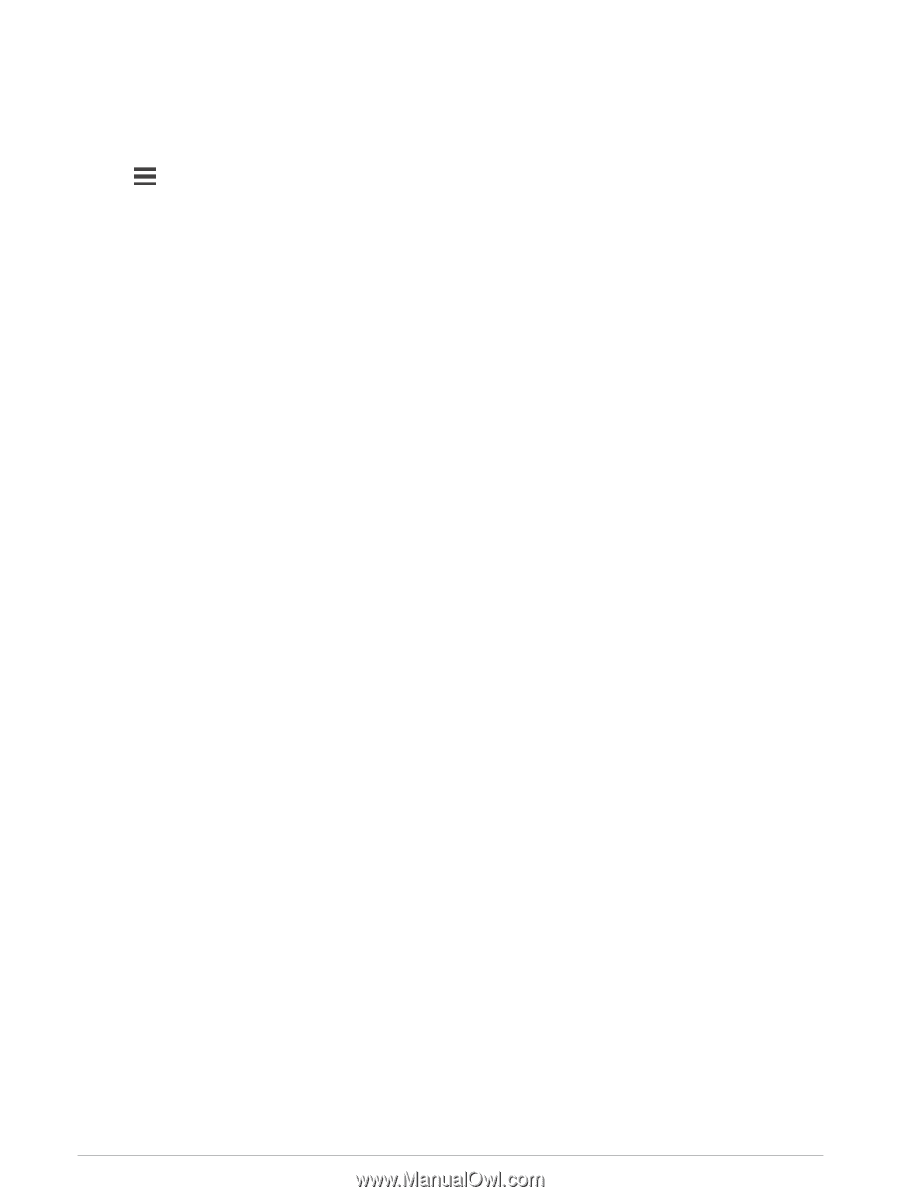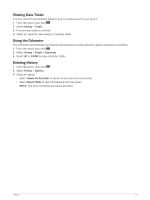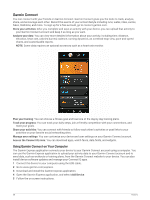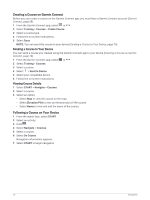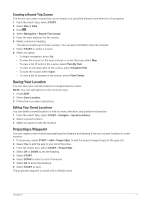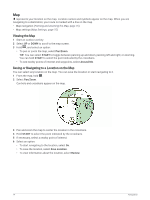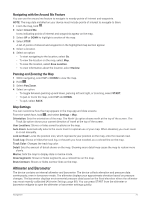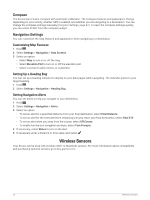Garmin Forerunner 945 LTE Owners Manual - Page 79
Creating a Round-Trip Course, Saving Your Location, Editing Your Saved Locations
 |
View all Garmin Forerunner 945 LTE manuals
Add to My Manuals
Save this manual to your list of manuals |
Page 79 highlights
Creating a Round-Trip Course The device can create a round-trip course based on a specified distance and direction of navigation. 1 From the watch face, select START. 2 Select Run or Bike. 3 Hold . 4 Select Navigation > Round-Trip Course. 5 Enter the total distance for the course. 6 Select a direction heading. The device creates up to three courses. You can select DOWN to view the courses. 7 Select START to select a course. 8 Select an option: • To begin navigation, select Go. • To view the course on the map and pan or zoom the map, select Map. • To view a list of turns in the course, select Turn By Turn. • To view an elevation plot of the course, select Elevation Plot. • To save the course, select Save. • To view a list of ascents in the course, select View Climbs. Saving Your Location You can save your current location to navigate back to it later. NOTE: You can add options to the controls menu. 1 Hold LIGHT. 2 Select Save Location. 3 Follow the on-screen instructions. Editing Your Saved Locations You can delete a saved location or edit its name, elevation, and position information. 1 From the watch face, select START > Navigate > Saved Locations. 2 Select a saved location. 3 Select an option to edit the location. Projecting a Waypoint You can create a new location by projecting the distance and bearing from your current location to a new location. 1 If necessary, select START > Add > Project Wpt. to add the project waypoint app to the apps list. 2 Select Yes to add the app to your list of favorites. 3 From the watch face, select START > Project Wpt.. 4 Select UP or DOWN to set the heading. 5 Select START. 6 Select DOWN to select a unit of measure. 7 Select UP to enter the distance. 8 Select START to save. The projected waypoint is saved with a default name. Navigation 71