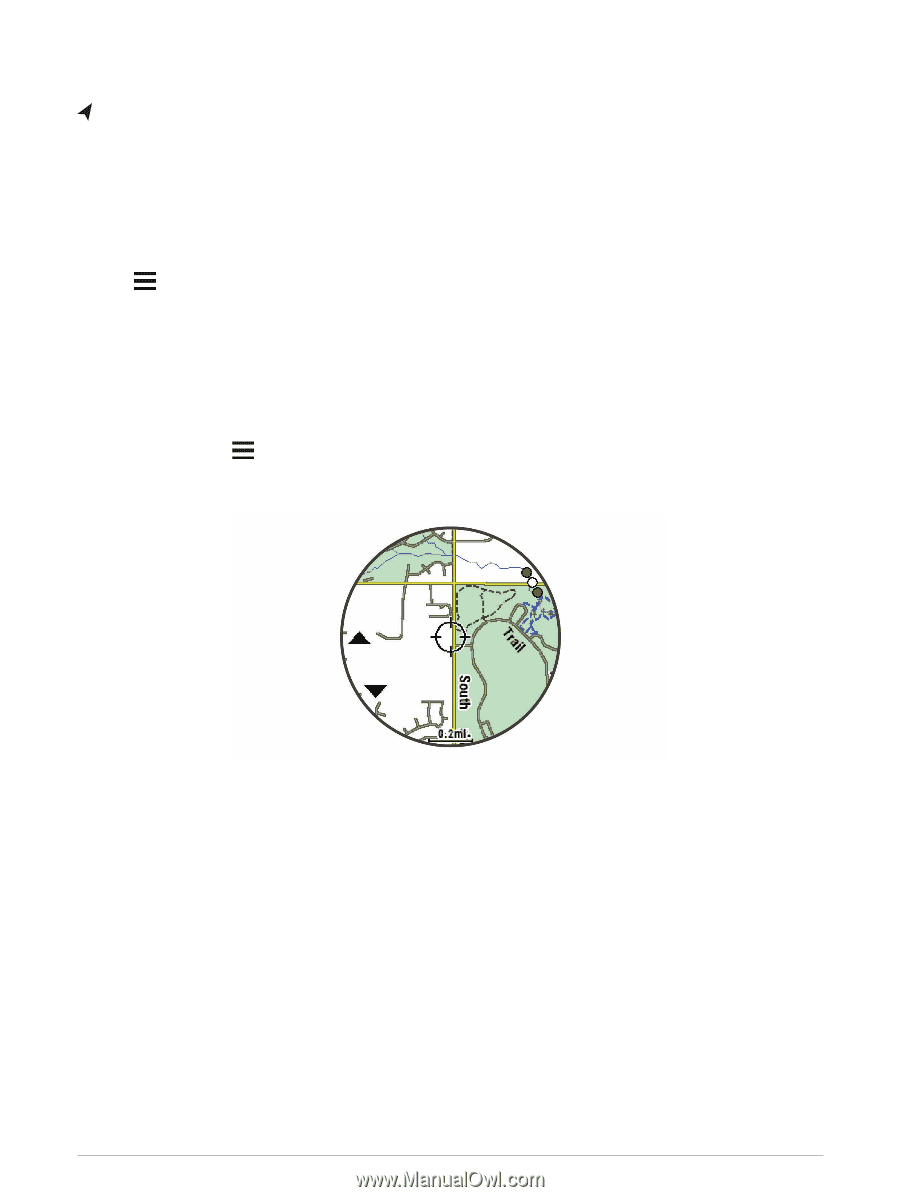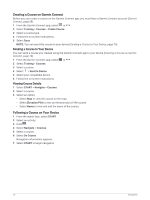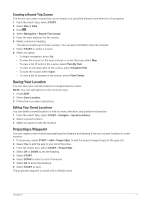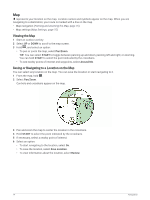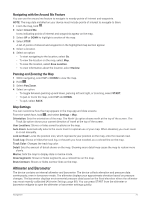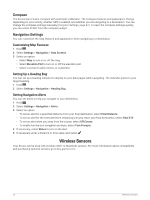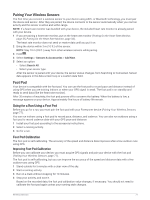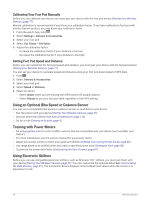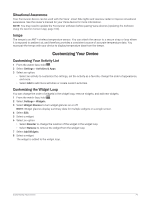Garmin Forerunner 945 LTE Owners Manual - Page 82
Map, Viewing the Map, Saving or Navigating to a Location on the Map, Pan/Zoom, START, Around Me
 |
View all Garmin Forerunner 945 LTE manuals
Add to My Manuals
Save this manual to your list of manuals |
Page 82 highlights
Map represents your location on the map. Location names and symbols appear on the map. When you are navigating to a destination, your route is marked with a line on the map. • Map navigation (Panning and Zooming the Map, page 75) • Map settings (Map Settings, page 75) Viewing the Map 1 Start an outdoor activity. 2 Select UP or DOWN to scroll to the map screen. 3 Hold , and select an option: • To pan or zoom the map, select Pan/Zoom. TIP: You can select START to toggle between panning up and down, panning left and right, or zooming. You can hold START to select the point indicated by the crosshairs. • To see nearby points of interest and waypoints, select Around Me. Saving or Navigating to a Location on the Map You can select any location on the map. You can save the location or start navigating to it. 1 From the map, hold . 2 Select Pan/Zoom. Controls and crosshairs appear on the map. 3 Pan and zoom the map to center the location in the crosshairs. 4 Hold START to select the point indicated by the crosshairs. 5 If necessary, select a nearby point of interest. 6 Select an option: • To start navigating to the location, select Go. • To save the location, select Save Location. • To view information about the location, select Review. 74 Navigation