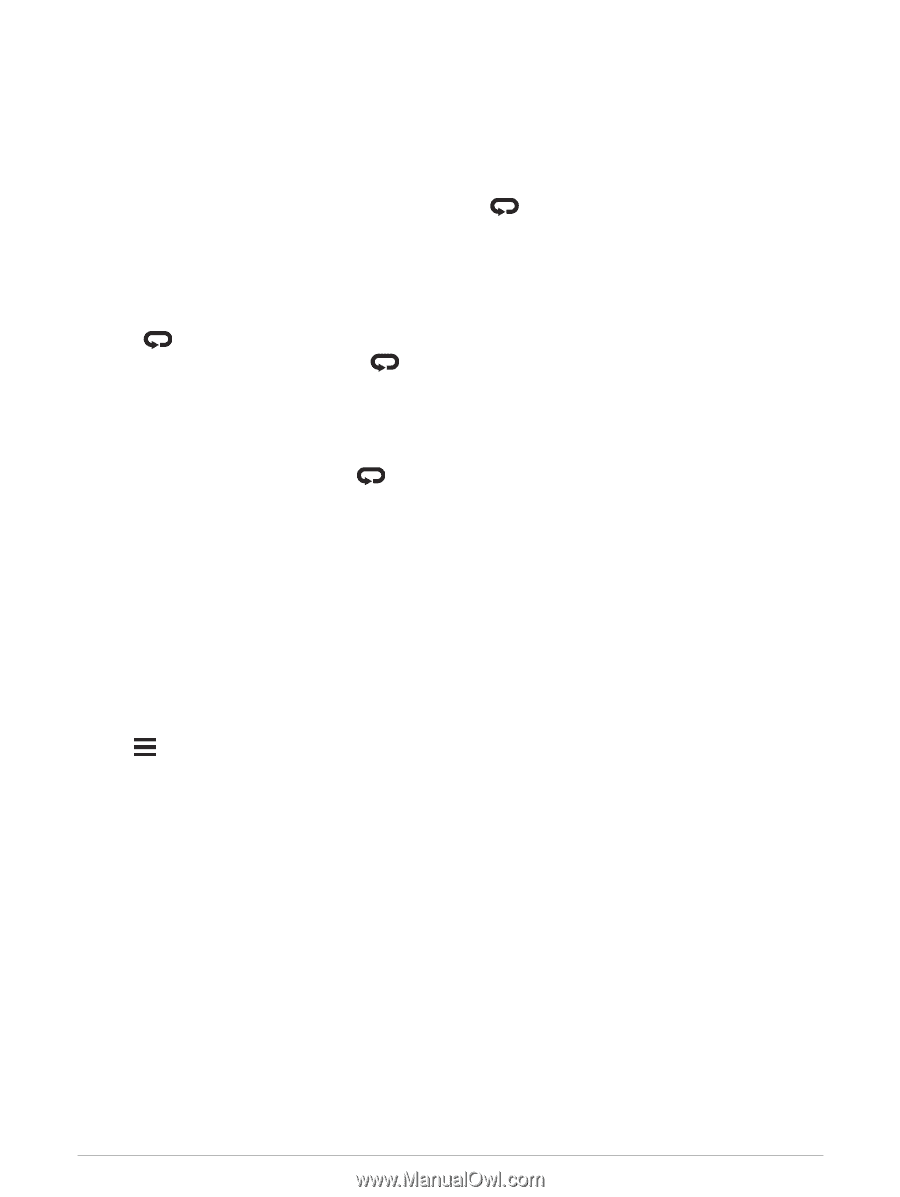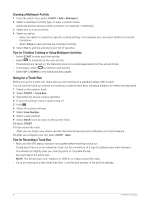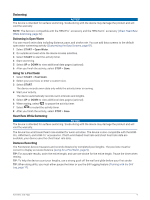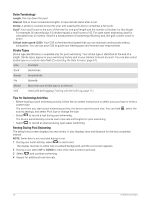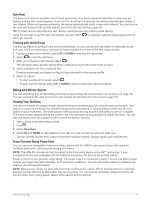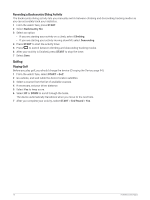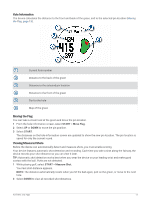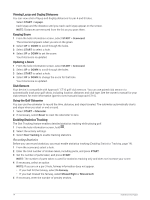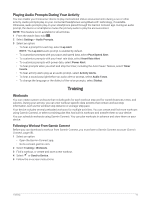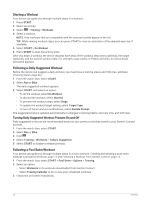Garmin Forerunner 945 LTE Owners Manual - Page 19
Auto Rest, Training with the Drill Log, Skiing and Winter Sports, Viewing Your Ski Runs
 |
View all Garmin Forerunner 945 LTE manuals
Add to My Manuals
Save this manual to your list of manuals |
Page 19 highlights
Auto Rest The auto rest feature is available only for pool swimming. Your device automatically detects when you are resting, and the rest screen appears. If you rest for more than 15 seconds, the device automatically creates a rest interval. When you resume swimming, the device automatically starts a new swim interval. You can turn on the auto rest feature in the activity options (Activities and App Settings, page 80). TIP: For best results using the auto rest feature, minimize your arm motions while resting. If you do not want to use the auto rest feature, you can select each rest interval. to manually mark the beginning and end of Training with the Drill Log The drill log feature is available only for pool swimming. You can use the drill log feature to manually record kick sets, one-arm swimming, or any type of swimming that is not one of the four major strokes. 1 During your pool swim activity, select UP or DOWN to view the drill log screen. 2 Select to start the drill timer. 3 After you complete a drill interval, select . The drill timer stops, but the activity timer continues to record the entire swim session. 4 Select a distance for the completed drill. Distance increments are based on the pool size selected for the activity profile. 5 Select an option: • To start another drill interval, select . • To start a swim interval, select UP or DOWN to return to the swim training screens. Skiing and Winter Sports You can add skiing and snowboarding activities to your activity list (Customizing Your Activity List, page 79). You can customize the data screens for each activity (Customizing the Data Screens, page 81). Viewing Your Ski Runs Your device records the details of each downhill skiing or snowboarding run using the auto run feature. This feature is turned on by default for downhill skiing and snowboarding. It automatically records new ski runs based on your movement. The timer pauses when you stop moving downhill and when you are on a chairlift. The timer remains paused during the chairlift ride. You can start moving downhill to restart the timer. You can view run details from the paused screen or while the timer is running. 1 Start a skiing or snowboarding activity. 2 Hold . 3 Select View Runs. 4 Select UP and DOWN to view details of your last run, your current run, and your total runs. The run screens include time, distance traveled, maximum speed, average speed, and total descent. Cross-Country Skiing Power Data You can use your compatible Forerunner device paired with the HRM-Pro accessory to provide real-time feedback about your cross-country skiing performance. NOTE: The HRM-Pro accessory must be paired to the Forerunner device using ANT® technology. If your Forerunner device was packaged with the HRM-Pro accessory, the devices are already paired. Power is the force you generate while skiing. The power output is measured in watts. Factors that affect power include your speed, elevation changes, wind, and snow conditions. You can use power output to measure and improve your skiing performance. NOTE: Skiing power values are generally lower than cycling power values. This is normal and occurs because humans are less efficient at skiing than they are at cycling. It is common for ski power values to be 30 to 40 percent lower than cycling power values at the same training intensity. Activities and Apps 11