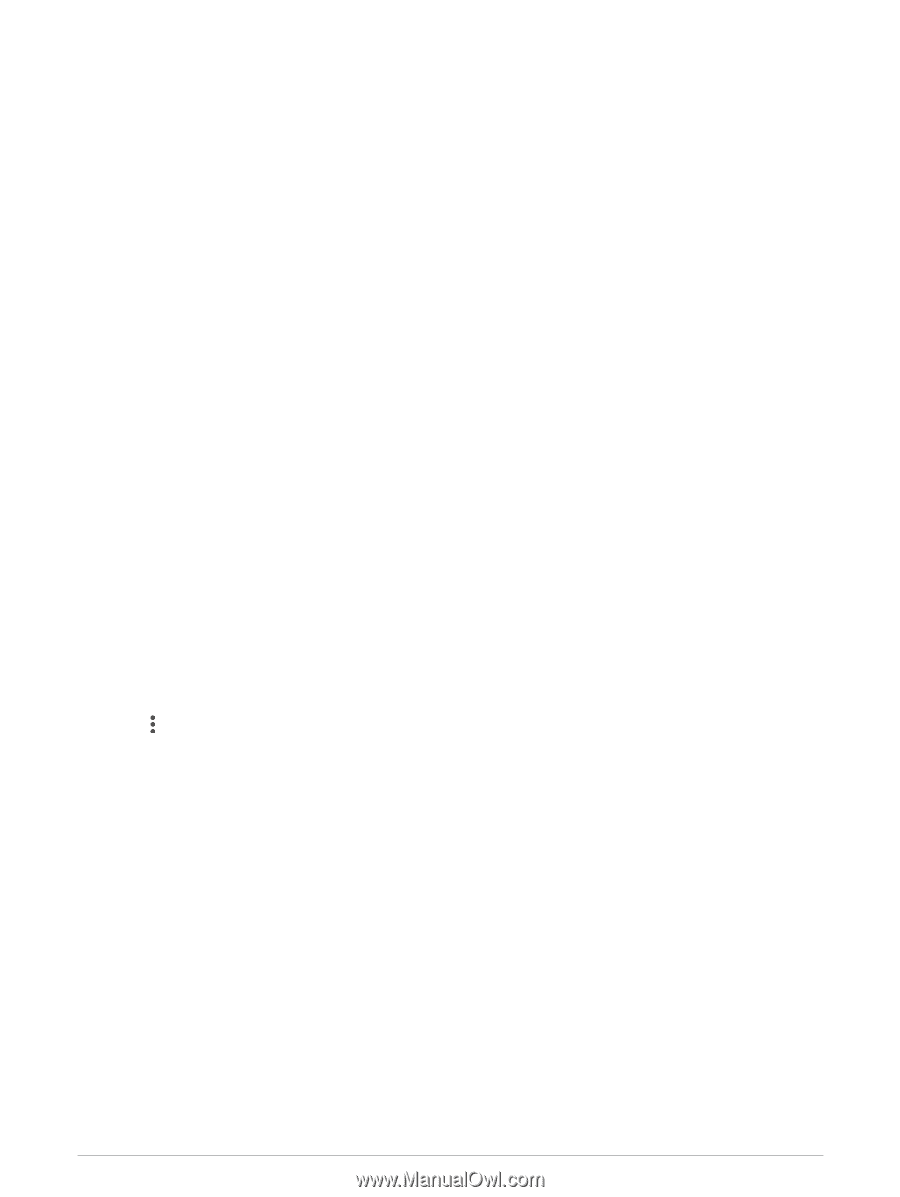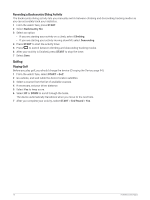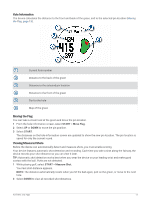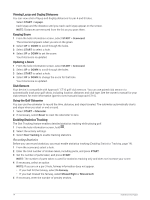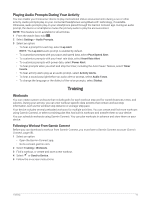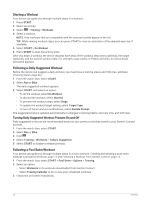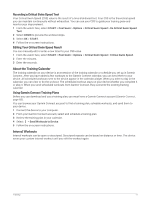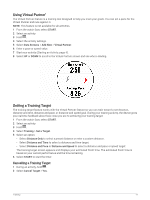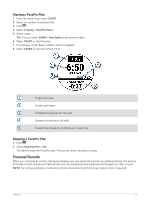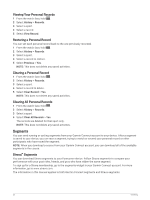Garmin Forerunner 945 LTE Owners Manual - Page 25
Recording a Critical Swim Speed Test, Editing Your Critical Swim Speed Result - review
 |
View all Garmin Forerunner 945 LTE manuals
Add to My Manuals
Save this manual to your list of manuals |
Page 25 highlights
Recording a Critical Swim Speed Test Your Critical Swim Speed (CSS) value is the result of a time-trial-based test. Your CSS is the theoretical speed you can maintain continuously without exhaustion. You can use your CSS to guide your training pace and monitor your improvement. 1 From the watch face, select START > Pool Swim > Options > Critical Swim Speed > Do Critical Swim Speed Test. 2 Select DOWN to preview the workout steps. 3 Select OK > START. 4 Follow the on-screen instructions. Editing Your Critical Swim Speed Result You can manually edit or enter a new time for your CSS value. 1 From the watch face, select START > Pool Swim > Options > Critical Swim Speed > Critical Swim Speed. 2 Enter the minutes. 3 Enter the seconds. About the Training Calendar The training calendar on your device is an extension of the training calendar or schedule you set up in Garmin Connect. After you have added a few workouts to the Garmin Connect calendar, you can send them to your device. All scheduled workouts sent to the device appear in the calendar widget. When you select a day in the calendar, you can view or do the workout. The scheduled workout stays on your device whether you complete it or skip it. When you send scheduled workouts from Garmin Connect, they overwrite the existing training calendar. Using Garmin Connect Training Plans Before you can download and use a training plan, you must have a Garmin Connect account (Garmin Connect, page 68). You can browse your Garmin Connect account to find a training plan, schedule workouts, and send them to your device. 1 Connect the device to your computer. 2 From your Garmin Connect account, select and schedule a training plan. 3 Review the training plan in your calendar. 4 Select > Send Workouts to Device. 5 Follow the on-screen instructions. Interval Workouts Interval workouts can be open or structured. Structured repeats can be based on distance or time. The device saves your custom interval workout until you edit the workout again. Training 17