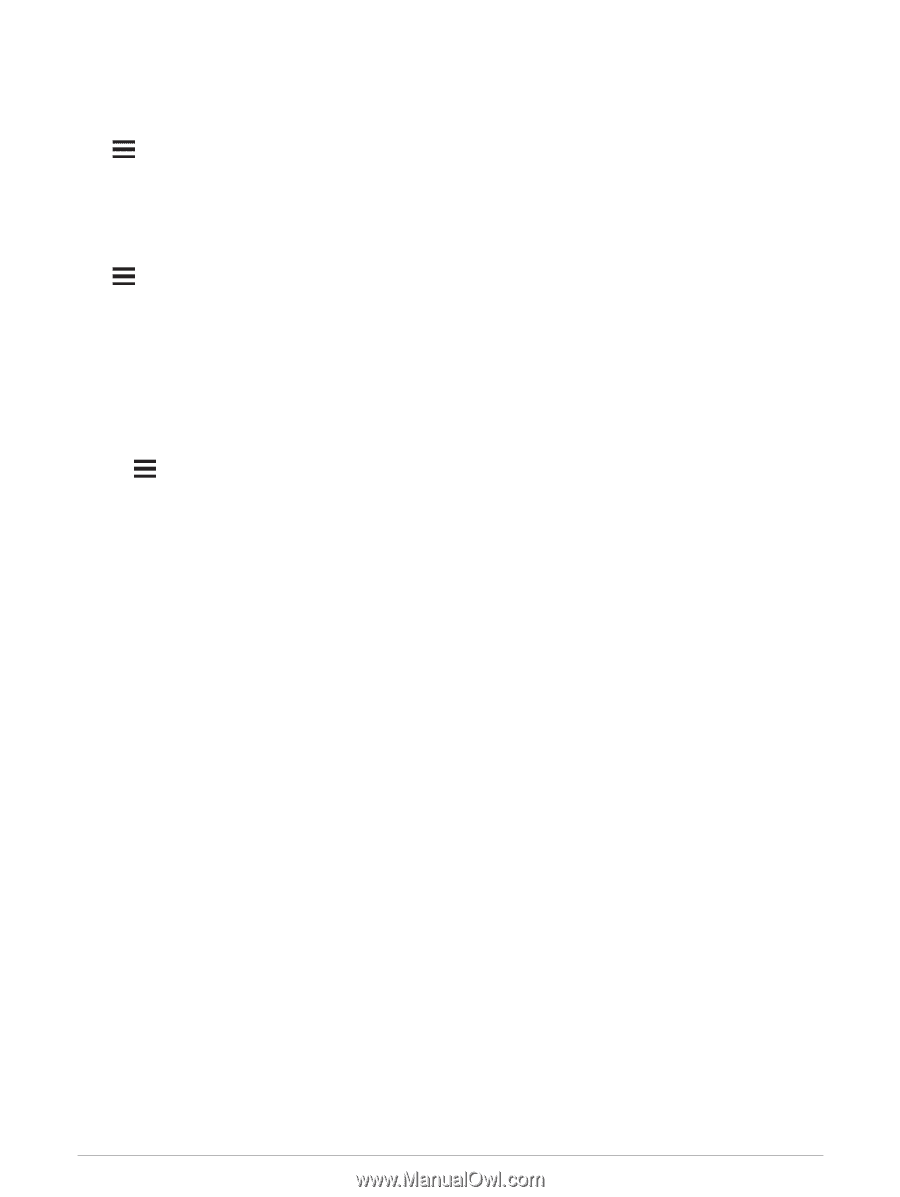Garmin Forerunner 945 LTE Owners Manual - Page 97
Xero Laser Location Settings, Power Manager Settings, Customizing the Battery Saver Feature
 |
View all Garmin Forerunner 945 LTE manuals
Add to My Manuals
Save this manual to your list of manuals |
Page 97 highlights
Xero Laser Location Settings Before you can customize laser location settings, you must pair a compatible Xero device (Pairing Your Wireless Sensors, page 77). Hold , and select Sensors & Accessories > XERO Locations > Laser Locations. During Activity: Enables the display of laser location information from a compatible, paired Xero device during an activity. Share Mode: Allows you to share laser location information publicly or broadcast it privately. Power Manager Settings Hold , and select Settings > Power Manager. Battery Saver: Allows you to customize system settings to extend battery life in watch mode (Customizing the Battery Saver Feature, page 89). Battery Percentage: Displays remaining battery life as a percentage. Battery Estimates: Displays remaining battery life as an estimated number of days or hours. Customizing the Battery Saver Feature The battery saver feature allows you to quickly adjust system settings to extend battery life in watch mode. You can turn on the battery saver feature from the controls menu (Viewing the Controls Menu, page 56). 1 Hold . 2 Select Settings > Power Manager > Battery Saver. 3 Select Status to turn on the battery saver feature. 4 Select Edit, and select an option: • Select Watch Face to enable a low-power watch face that updates once per minute. • Select Music to disable listening to music from your watch. • Select Phone to disconnect your paired phone. • Select Wi-Fi to disconnect from a Wi‑Fi network. • Select Activity Tracking to turn off all-day activity tracking, including steps, floors climbed, intensity minutes, sleep tracking, and Move IQ events. • Select Wrist Heart Rate to turn off the wrist heart rate monitor. • Select Backlight to disable the automatic backlight. The watch displays the hours of battery life gained with each setting change. 5 Select Sleep Time to enable the battery saver feature during your normal sleep hours. TIP: You can set your normal sleep hours in the user settings on your Garmin Connect account. 6 Select Low Battery Alert to receive an alert when the battery is low. Customizing Your Device 89