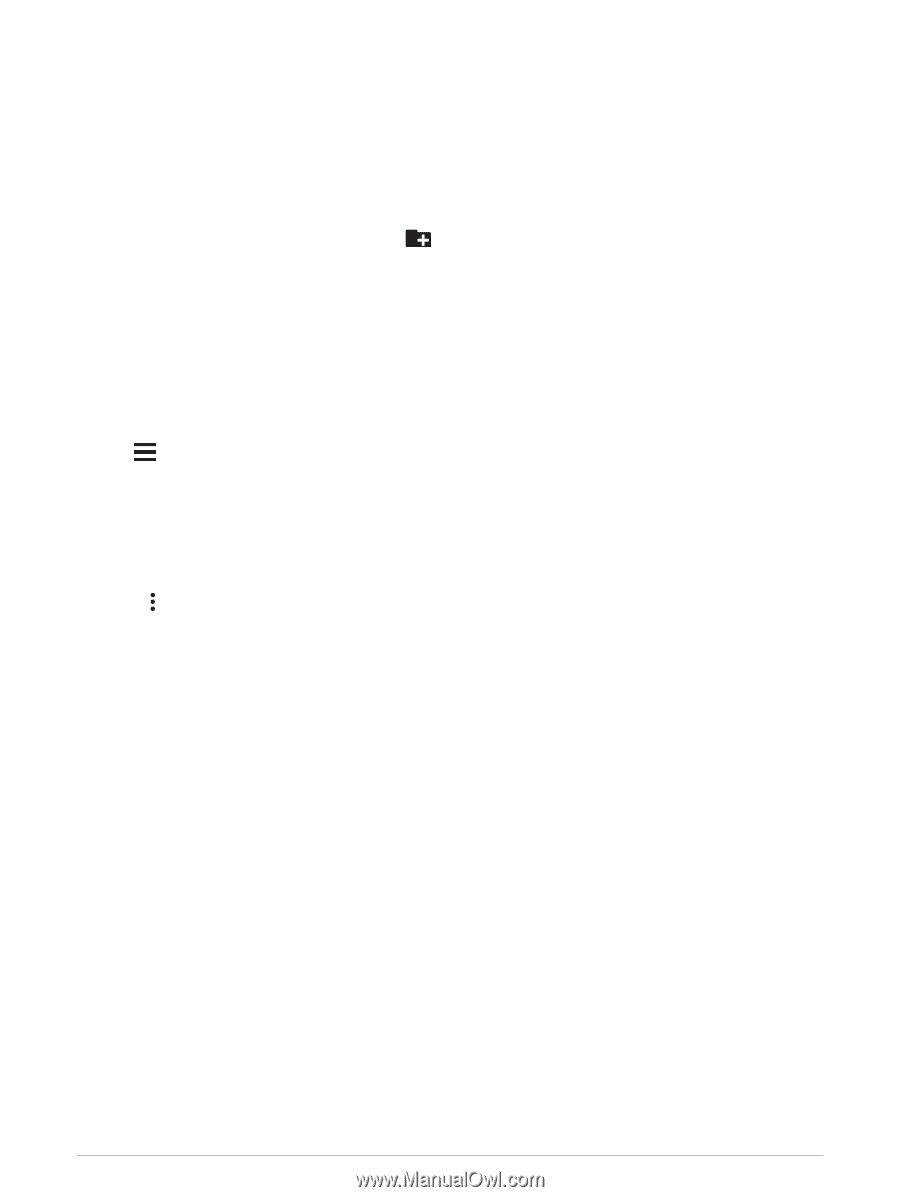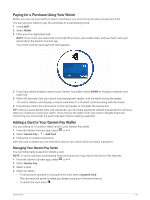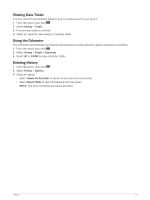Garmin Forerunner 945 LTE Owners Manual - Page 70
Downloading Personal Audio Content, Listening to Music, Music, My Music, iTunes Library
 |
View all Garmin Forerunner 945 LTE manuals
Add to My Manuals
Save this manual to your list of manuals |
Page 70 highlights
Downloading Personal Audio Content Before you can send your personal music to your device, you must install the Garmin Express application on your computer (www.garmin.com/express). You can load your personal audio files, such as .mp3 and .m4a files, to a Forerunner device from your computer. For more information, go to www.garmin.com/musicfiles. 1 Connect the device to your computer using the included USB cable. 2 On your computer, open the Garmin Express application, select your device, and select Music. TIP: For Windows® computers, you can select and browse to the folder with your audio files. For Apple® computers, the Garmin Express application uses your iTunes® library. 3 In the My Music or iTunes Library list, select an audio file category, such as songs or playlists. 4 Select the checkboxes for the audio files, and select Send to Device. 5 If necessary, in the Forerunner list, select a category, select the checkboxes, and select Remove From Device to remove audio files. Listening to Music 1 Hold DOWN from any screen to open the music controls. 2 Connect your headphones with Bluetooth technology (Connecting Bluetooth Headphones, page 64). 3 Hold . 4 Select Music Providers, and select an option: • To listen to music downloaded to the watch from your computer, select My Music (Downloading Personal Audio Content, page 62). • To control music playback on your smartphone, select Control Phone. • To listen to music from a third-party provider, select the name of the provider and select a playlist to download. 5 Select to open the music playback controls. 62 Music