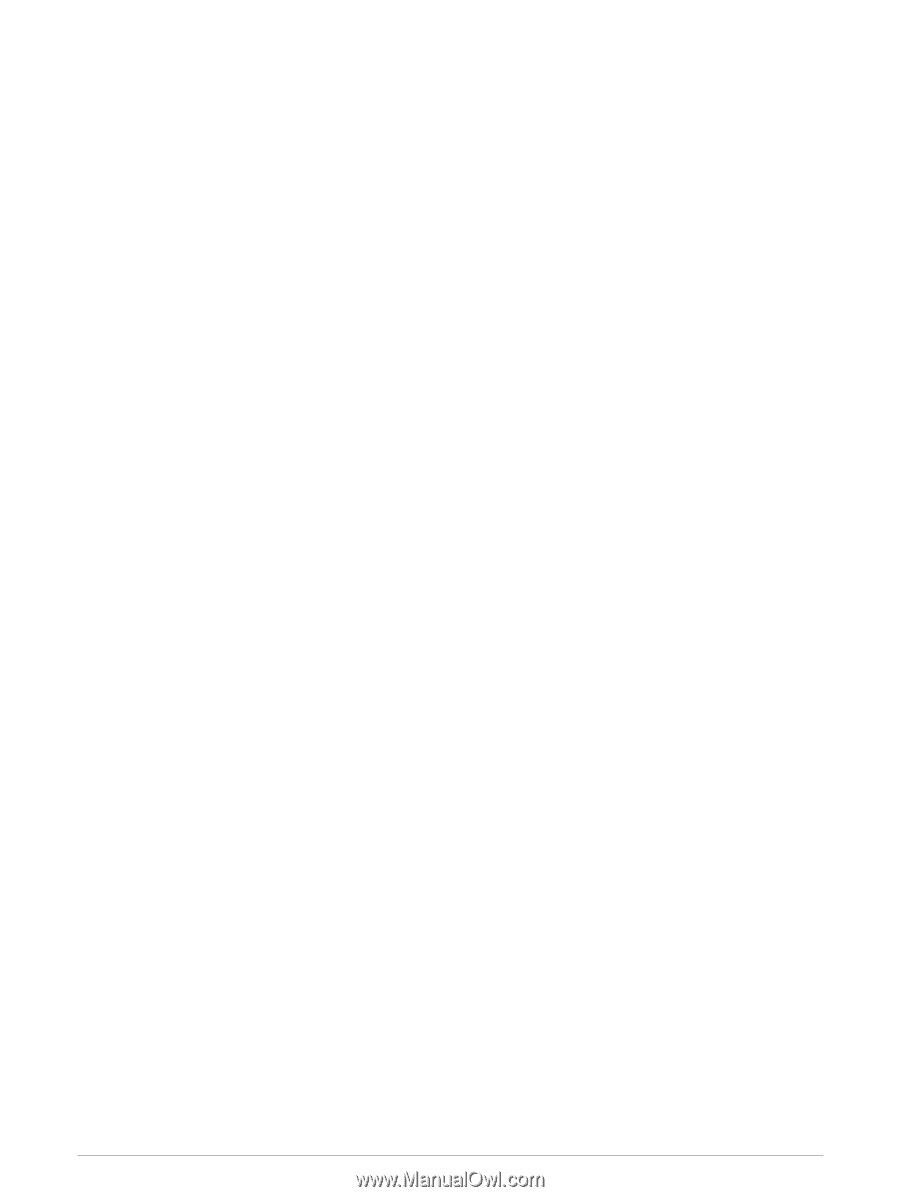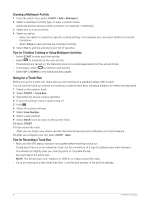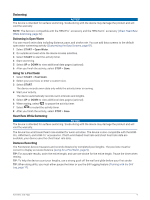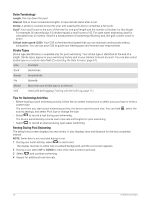Garmin Forerunner 945 LTE Owners Manual - Page 13
Creating a Custom Activity, Indoor Activities, Going for a Virtual Run
 |
View all Garmin Forerunner 945 LTE manuals
Add to My Manuals
Save this manual to your list of manuals |
Page 13 highlights
Creating a Custom Activity 1 From the watch face, select START > Add. 2 Select an option: • Select Copy Activity to create your custom activity starting from one of your saved activities. • Select Other to create a new custom activity. 3 If necessary, select an activity type. 4 Select a name or enter a custom name. Duplicate activity names include a number, for example: Bike(2). 5 Select an option: • Select an option to customize specific activity settings. For example, you can customize the data screens or auto features. • Select Done to save and use the custom activity. 6 Select Yes to add the activity to your list of favorites. Indoor Activities The Forerunner device can be used for training indoors, such as running on an indoor track or using a stationary bike or indoor trainer. GPS is turned off for indoor activities (Activities and App Settings, page 80). When running or walking with GPS turned off, speed, distance, and cadence are calculated using the accelerometer in the device. The accelerometer is self-calibrating. The accuracy of the speed, distance, and cadence data improves after a few outdoor runs or walks using GPS. TIP: Holding the handrails of the treadmill reduces accuracy. You can use an optional foot pod to record pace, distance, and cadence. When cycling with GPS turned off, speed and distance data are not available unless you have an optional sensor that sends speed and distance data to the device, such as a speed or cadence sensor. Going for a Virtual Run You can pair your Forerunner device with a compatible third-party app to transmit pace, heart rate, or cadence data. 1 Select START > Virtual Run. 2 On your tablet, laptop, or smartphone, open the Zwift™ app or another virtual training app. 3 Follow the on-screen instructions to start a running activity and pair the devices. 4 Select START to start the activity timer. 5 After you complete your run, select STOP to stop the activity timer. Calibrating the Treadmill Distance To record more accurate distances for your treadmill runs, you can calibrate the treadmill distance after you run at least 1.5 km (1 mi.) on a treadmill. If you use different treadmills, you can manually update the calibration each time you change treadmills. 1 Start a treadmill activity (Starting an Activity, page 4), and run at least 1.5 km (1 mi.) on the treadmill. 2 After you complete your run, select STOP. 3 Select an option: • To calibrate the treadmill distance the first time, select Save. The device prompts you to complete the treadmill calibration. • To manually calibrate the treadmill distance after the first-time calibration, select Calibrate & Save > Yes. 4 Check the treadmill display for the distance traveled, and enter the distance on your device. Activities and Apps 5