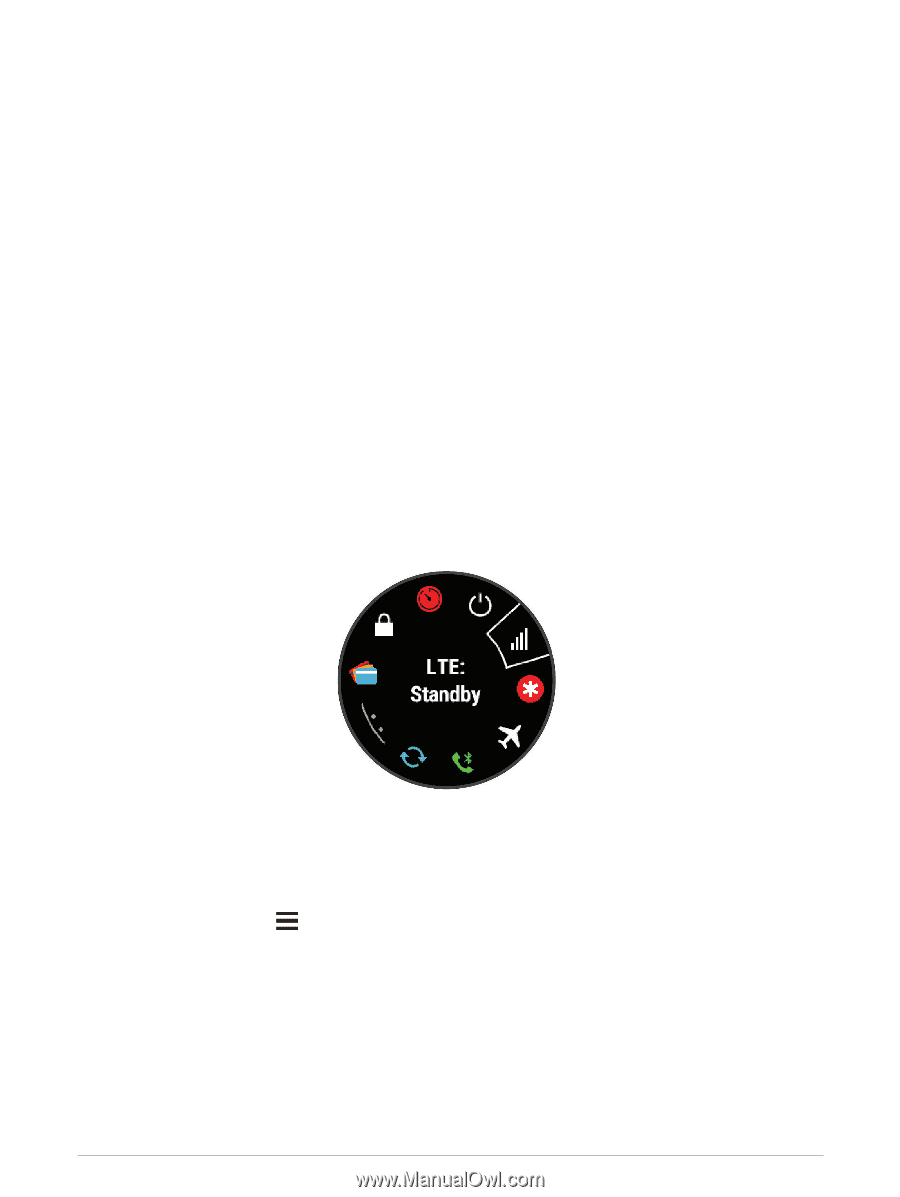Garmin Forerunner 945 LTE Owners Manual - Page 64
Viewing the Widgets, About My Day, Viewing the Controls Menu
 |
View all Garmin Forerunner 945 LTE manuals
Add to My Manuals
Save this manual to your list of manuals |
Page 64 highlights
Weather: Displays the current temperature and weather forecast. Xero® device: Displays laser location information when you have a compatible Xero device paired with your Forerunner device. Viewing the Widgets Your device comes preloaded with several widgets, and more are available when you pair your device with a smartphone. • From the watch face, select UP or DOWN. The device scrolls through the widget loop and displays summary data for each widget. The performance widget requires several activities with heart rate and outdoor runs with GPS. • Select START to view widget details. TIP: You can press DOWN to view additional screens for a widget. About My Day The My Day widget is a daily snapshot of your activity. This is a dynamic summary that updates throughout the day. As soon as you climb a flight of stairs or record an activity, it appears in the widget. The metrics include recorded activities, intensity minutes for the week, floors climbed, steps, calories burned, and more. You can select START to view additional metrics. Viewing the Controls Menu The controls menu contains options, such as turning on the assistance feature (Safety and Tracking Features, page 58), locking the keys, and turning the device off. You can also open the Garmin Pay wallet. NOTE: You can add, reorder, and remove the options in the controls menu. 1 From any screen, hold LIGHT. 2 Select UP or DOWN to scroll through the options. Customizing the Controls Menu You can add, remove, and change the order of the shortcut menu options in the controls menu (Viewing the Controls Menu, page 56). 1 From the watch face, hold . 2 Select Settings > Appearance > Controls. 3 Select a shortcut to customize. 4 Select an option: • Select Reorder to change the location of the shortcut in the controls menu. • Select Remove to remove the shortcut from the controls menu. 5 If necessary, select Add New to add an additional shortcut to the controls menu. 56 Smart Features