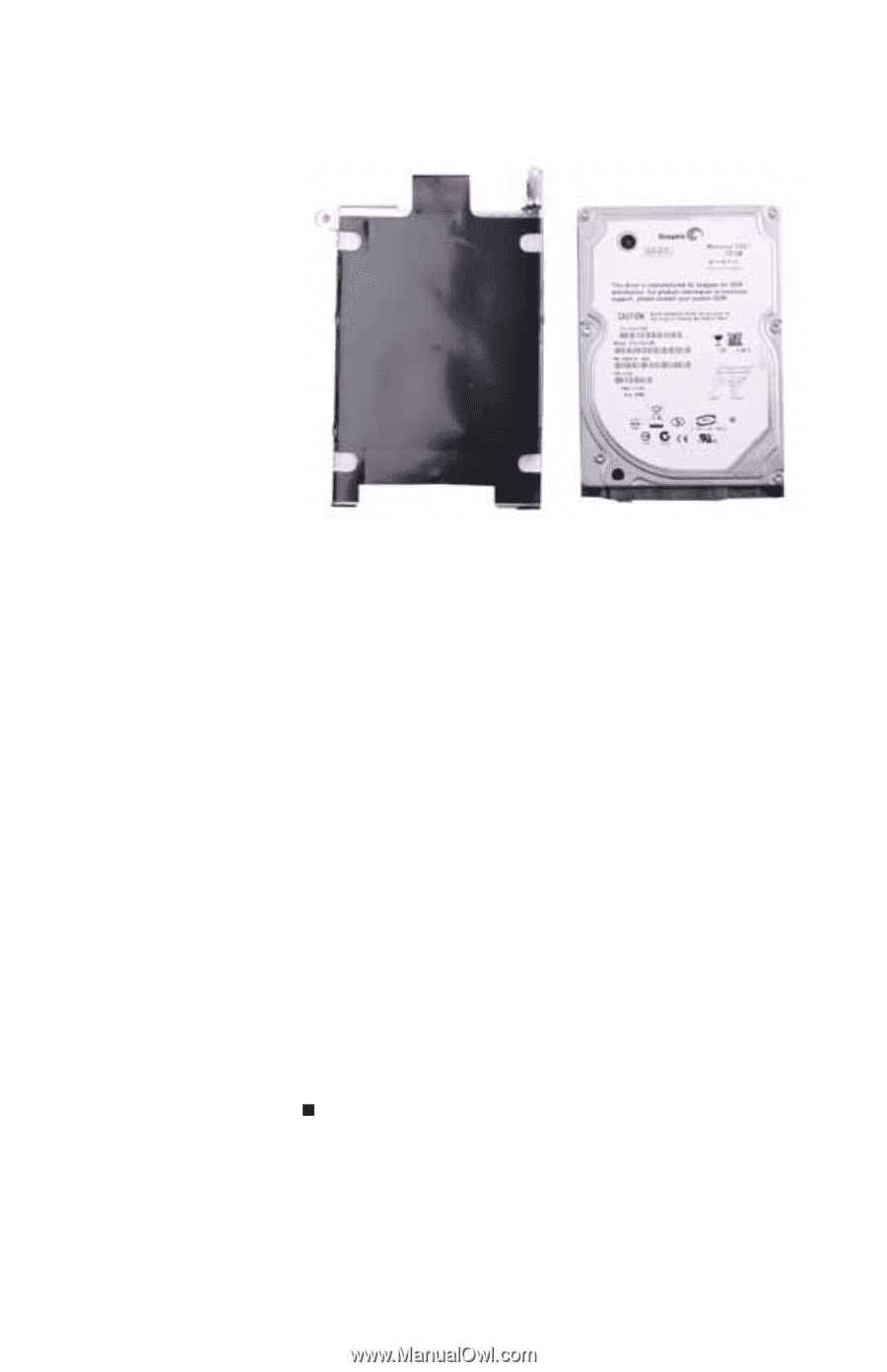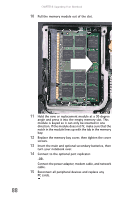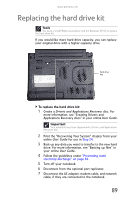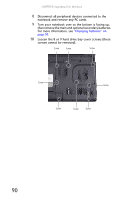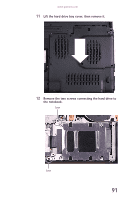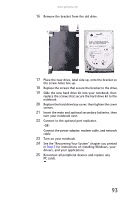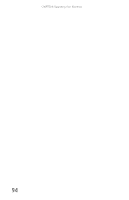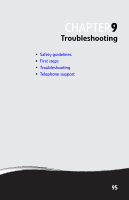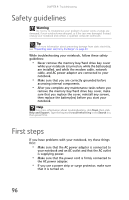Gateway E-475M Gateway Notebook Reference Guide (Windows XP) - Page 101
Connect the power adapter, modem cable, and network, Remove the bracket from the old drive. - windows 7 drivers
 |
View all Gateway E-475M manuals
Add to My Manuals
Save this manual to your list of manuals |
Page 101 highlights
www.gateway.com 16 Remove the bracket from the old drive. 17 Place the new drive, label side up, onto the bracket so the screw holes line up. 18 Replace the screws that secure the bracket to the drive. 19 Slide the new hard drive kit into your notebook, then replace the screws that secure the hard drive kit to the notebook. 20 Replace the hard drive bay cover, then tighten the cover screws. 21 Insert the main and optional secondary batteries, then turn your notebook over. 22 Connect to the optional port replicator. -ORConnect the power adapter, modem cable, and network cable 23 Turn on your notebook. 24 See the "Recovering Your System" chapter you printed in Step 2 for instructions on installing Windows, your drivers, and your applications. 25 Reconnect all peripheral devices and replace any PC cards. 93