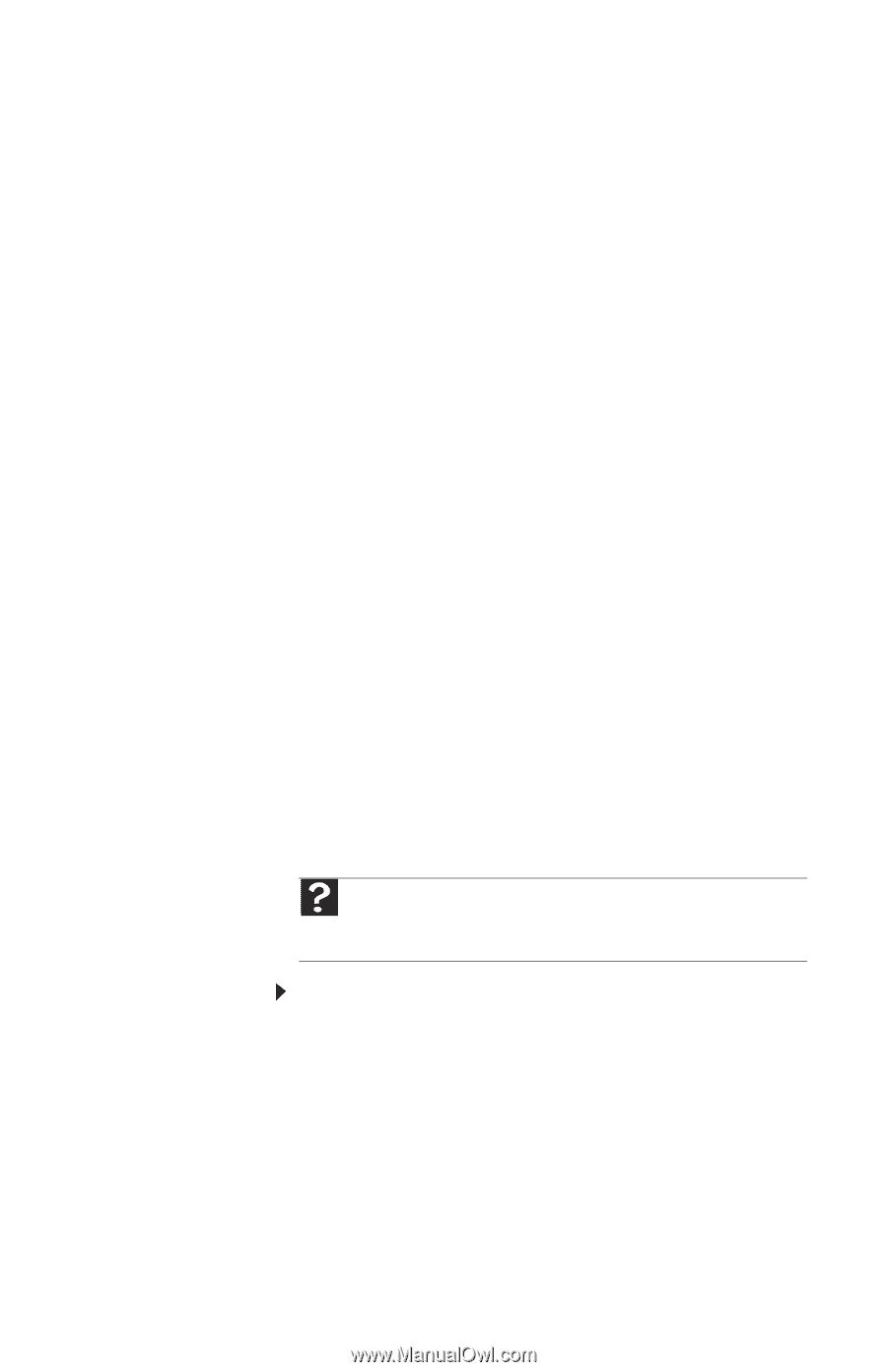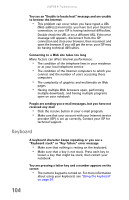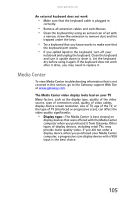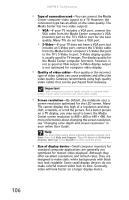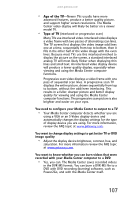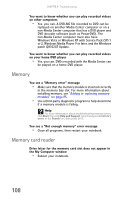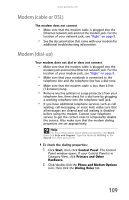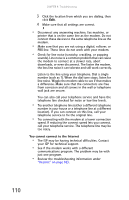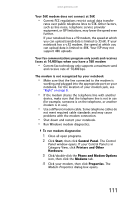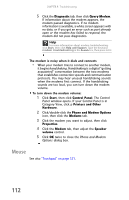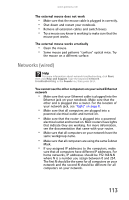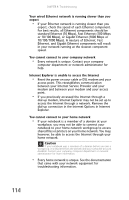Gateway E-475M Gateway Notebook Reference Guide (Windows XP) - Page 117
Modem (cable or DSL), Modem (dial-up), Start, Control Panel, Printers and Other, Hardware
 |
View all Gateway E-475M manuals
Add to My Manuals
Save this manual to your list of manuals |
Page 117 highlights
www.gateway.com Modem (cable or DSL) The modem does not connect • Make sure that the modem cable is plugged into the Ethernet network jack and not the modem jack. For the location of your network jack, see "Right" on page 8. • See the documentation that came with your modem for additional troubleshooting information. Modem (dial-up) Your modem does not dial or does not connect • Make sure that the modem cable is plugged into the modem jack and not the Ethernet network jack. For the location of your modem jack, see "Right" on page 8. • Make sure that your notebook is connected to the telephone line and the telephone line has a dial tone. • Make sure that the modem cable is less than 6 feet (1.8 meters) long. • Remove any line splitters or surge protectors from your telephone line, then check for a dial tone by plugging a working telephone into the telephone wall jack. • If you have additional telephone services such as call waiting, call messaging, or voice mail, make sure that all messages are cleared and call waiting is disabled before using the modem. Contact your telephone service to get the correct code to temporarily disable the service. Also make sure that the modem dialing properties are set appropriately. Help For more information about dialing properties, click Start, then click Help and Support. Type the keyword dialing in the Search box, then press ENTER. To check the dialing properties: 1 Click Start, then click Control Panel. The Control Panel window opens. If your Control Panel is in Category View, click Printers and Other Hardware. 2 Click/double-click the Phone and Modem Options icon, then click the Dialing Rules tab. 109