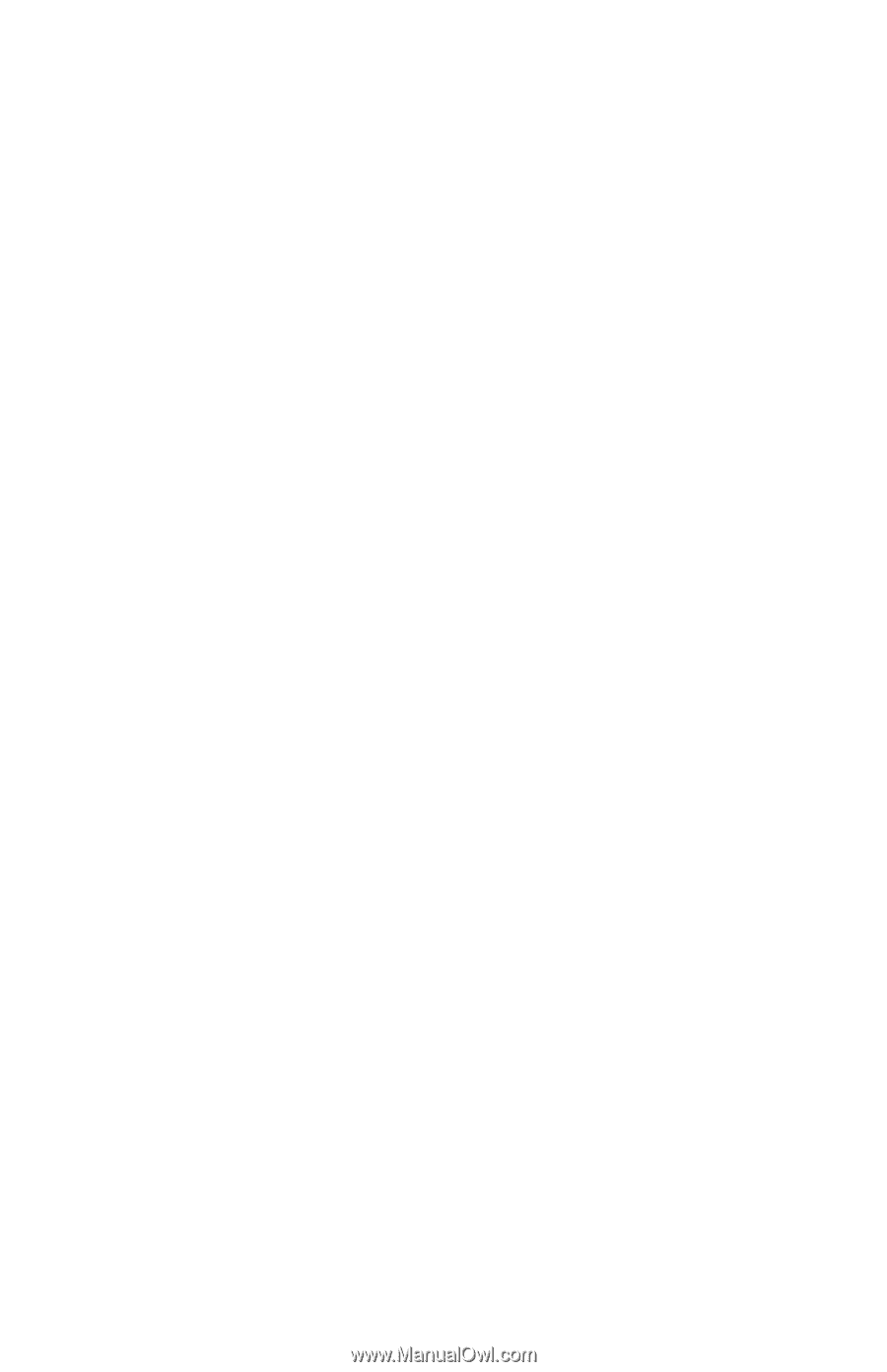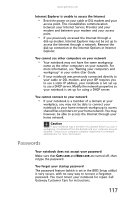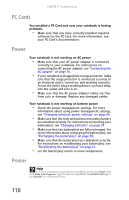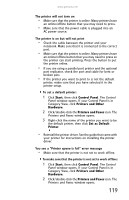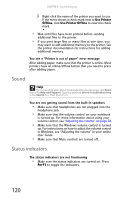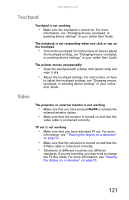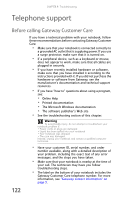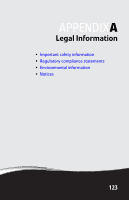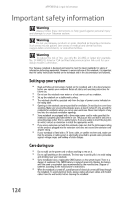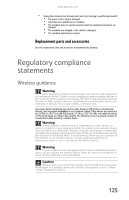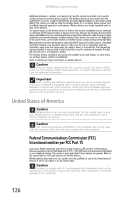Gateway E-475M Gateway Notebook Reference Guide (Windows XP) - Page 129
Touchpad, Video
 |
View all Gateway E-475M manuals
Add to My Manuals
Save this manual to your list of manuals |
Page 129 highlights
www.gateway.com Touchpad Touchpad is not working • Make sure the touchpad is turned on. For more information, see "Changing mouse, touchpad, or pointing device settings" in your online User Guide. The notebook is not responding when you click or tap on the touchpad • Turn on the touchpad. For instructions on how to adjust the touchpad settings, see "Changing mouse, touchpad, or pointing device settings" in your online User Guide. The pointer moves unexpectedly • Clean the touchpad with a damp cloth (water only) and wipe it dry. • Adjust the touchpad settings. For instructions on how to adjust the touchpad settings, see "Changing mouse, touchpad, or pointing device settings" in your online User Guide. Video The projector or external monitor is not working • Make sure that you have pressed FN+F4 to activate the external monitor option. • Make sure that the monitor is turned on and that the video cable is connected correctly. TV out is not working • Make sure that you have activated TV out. For more information, see ""Viewing the display on a television" on page 53. • Make sure that the television is turned on and that the S-Video cable is connected correctly. • Televisions in different countries use different standards. If you are traveling, you may need to change the TV Out mode. For more information, see "Viewing the display on a television" on page 53. 121