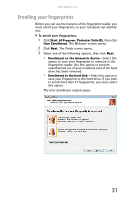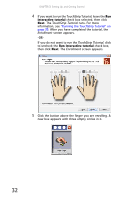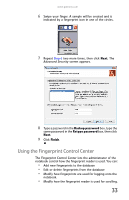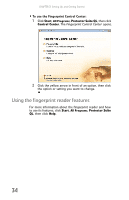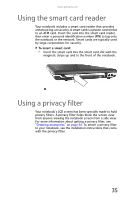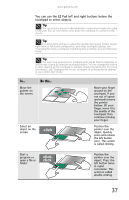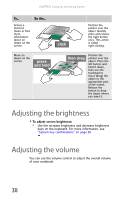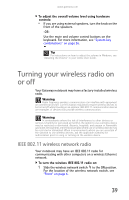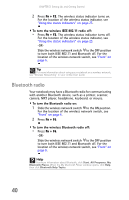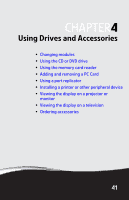Gateway E-475M Gateway Notebook Reference Guide (Windows XP) - Page 44
Using the EZ Pad touchpad
 |
View all Gateway E-475M manuals
Add to My Manuals
Save this manual to your list of manuals |
Page 44 highlights
CHAPTER 3: Setting Up and Getting Started Using the EZ Pad touchpad The EZ Pad™ consists of a touchpad, two buttons, and a scroll zone. Touchpad Scroll zone Left button Right button When you move your finger on the touchpad, the pointer (arrow) on the screen moves in the same direction. You can use the scroll zone to scroll through documents. Use of the scroll zone may vary from program to program. 36
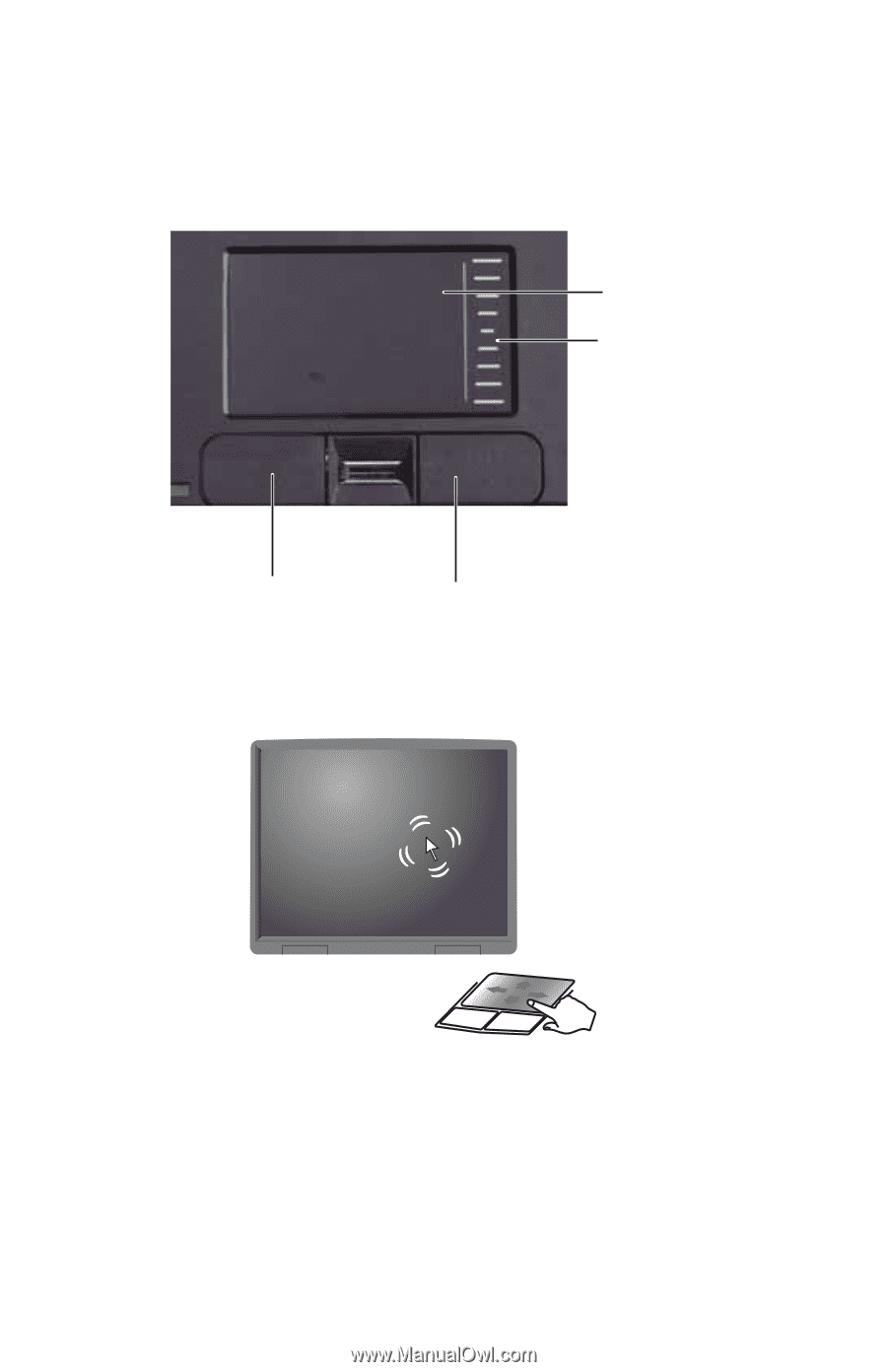
CHAPTER
3
: Setting Up and Getting Started
36
Using the EZ Pad touchpad
The EZ Pad™ consists of a touchpad, two buttons, and a scroll
zone.
When you move your finger on the touchpad, the
pointer
(arrow) on the screen moves in the same direction. You can
use the scroll zone to scroll through documents. Use of the
scroll zone may vary from program to program.
Touchpad
Left button
Right button
Scroll
zone