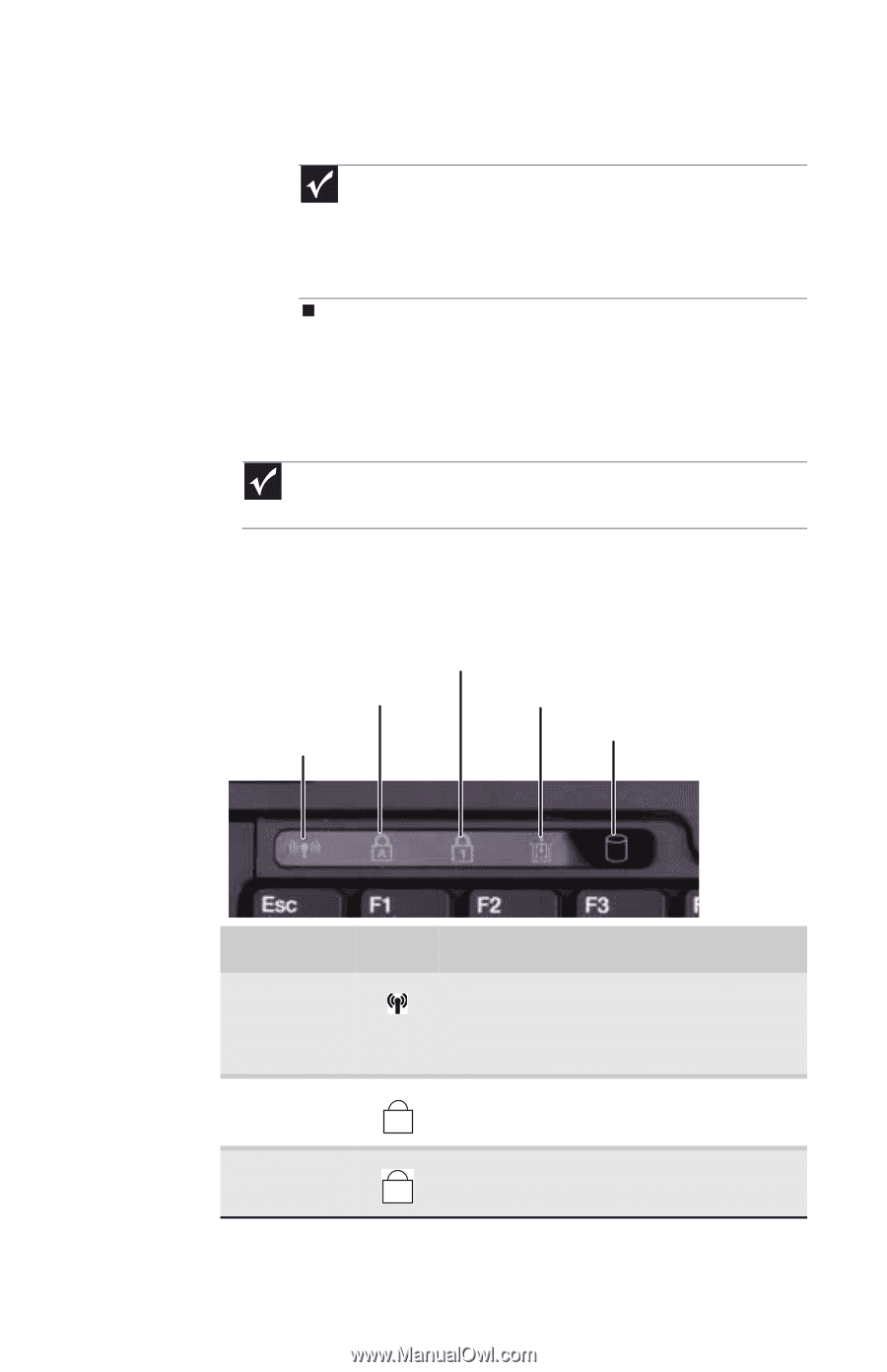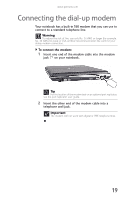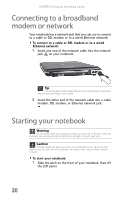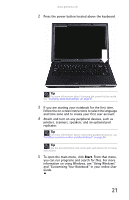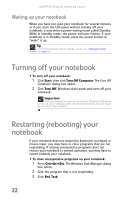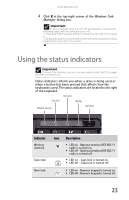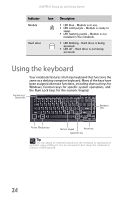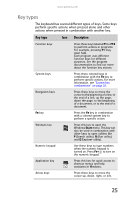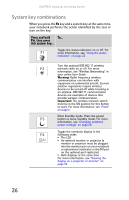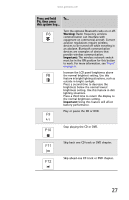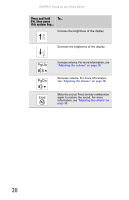Gateway E-475M Gateway Notebook Reference Guide (Windows XP) - Page 31
Using the status indicators
 |
View all Gateway E-475M manuals
Add to My Manuals
Save this manual to your list of manuals |
Page 31 highlights
www.gateway.com 4 Click X in the top-right corner of the Windows Task Manager dialog box. Important If your notebook does not turn off immediately, complete the following steps until the notebook turns off: 1. Press and hold the power button for about five seconds, then release it. 2. Unplug the power cord and remove the main and optional secondary batteries for more than 10 seconds. Using the status indicators Important If none of the indicators are on, you may need to press FN+F1 to toggle the status indicators on. Status indicators inform you when a drive is being used or when a button has been pressed that affects how the keyboard is used. The status indicators are located to the right of the keyboard. Num lock Caps lock Module Wireless network Hard drive Indicator Wireless network Caps lock Num lock Icon Description ■ LED on - Optional wireless IEEE 802.11 radio is turned on. ■ LED off - Optional wireless IEEE 802.11 radio is turned off. ■ LED on - Caps lock is turned on. A ■ LED off - Caps lock is turned off. ■ LED on - Numeric keypad is turned on. 1 ■ LED off - Numeric keypad is turned off. 23